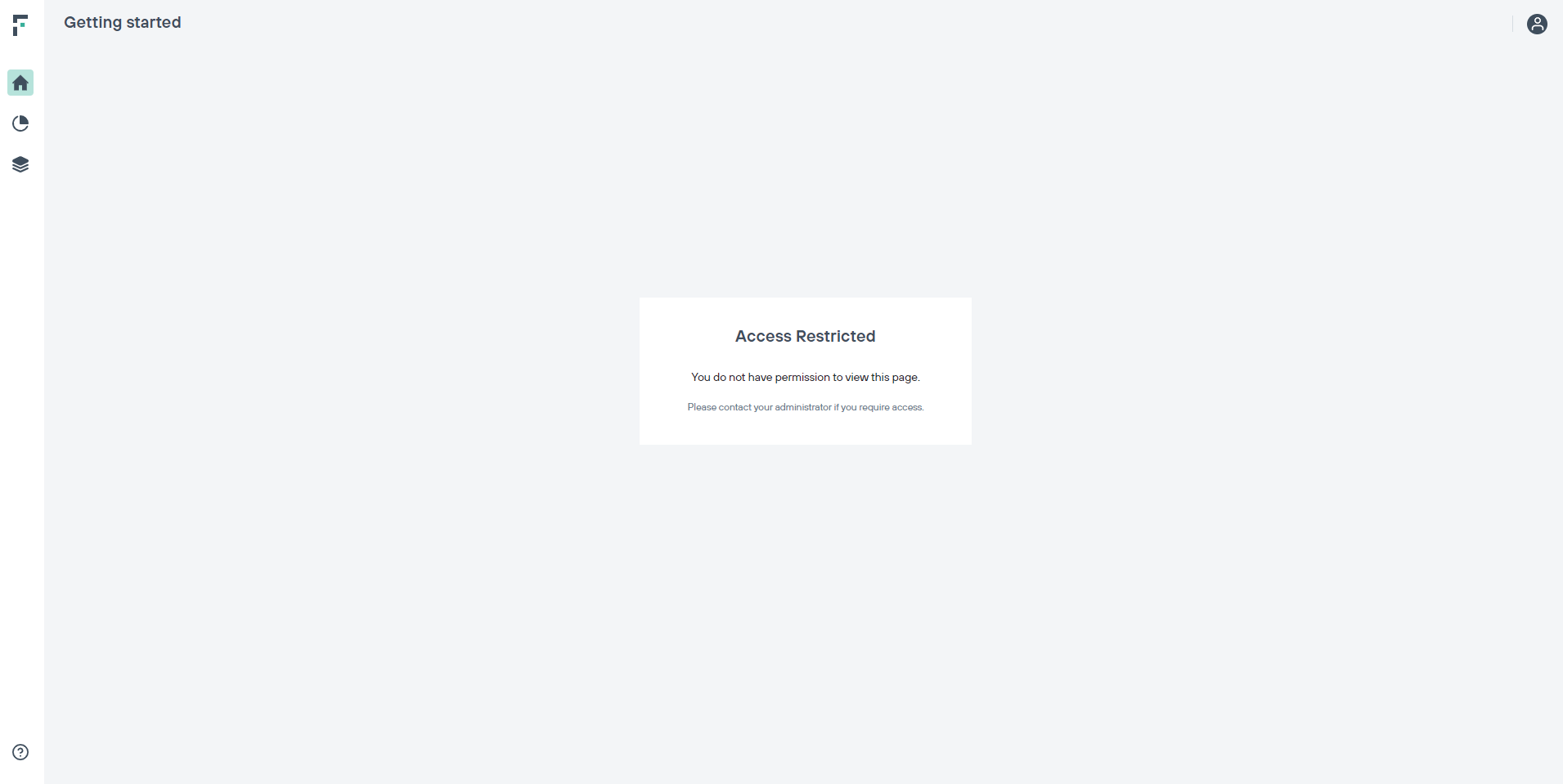The cloud portal supports login via SAML identity providers like Okta and Azure.
Once the user is authorized by SAML SSO with the preferred identity providers, the user can log in to the Forcepoint cloud portal without the need to
follow multi-factor authentication to secure their account. For users trying to sign in using SAML SSO option for the first time, the user will be added automatically into the Forcepoint cloud portal. But the user will only be able to log in once the an existing administrator approves the request.
The login with
LOGIN WITH SAML SSO button is only available to tenants who have the SAML SSO authentication option enabled.
Steps
-
Open the Forcepoint ONE Portal portal and click the LOGIN WITH SAML SSO button.
Users who choose Okta as the SAML identity provider, can also log in to the Forcepoint cloud portal from their Okta portal. Open the Okta portal
and select the Forcepoint ONE Portal application.
Users who choose Azure as the SAML identity provider, can also log in to the Forcepoint cloud portal from the Office 365 portal. Open the office
365 portal and select the Forcepoint ONE Portal application.
-
After successful SAML SSO authentication, the following message can be displayed if this is the user’s first time logging in via SAML SSO and the user profile has not been already
approved.
-
Once an existing administrator approves the request, the newer user can log in to the Forcepoint Data Security Cloud | DLP cloud portal using SAML SSO.
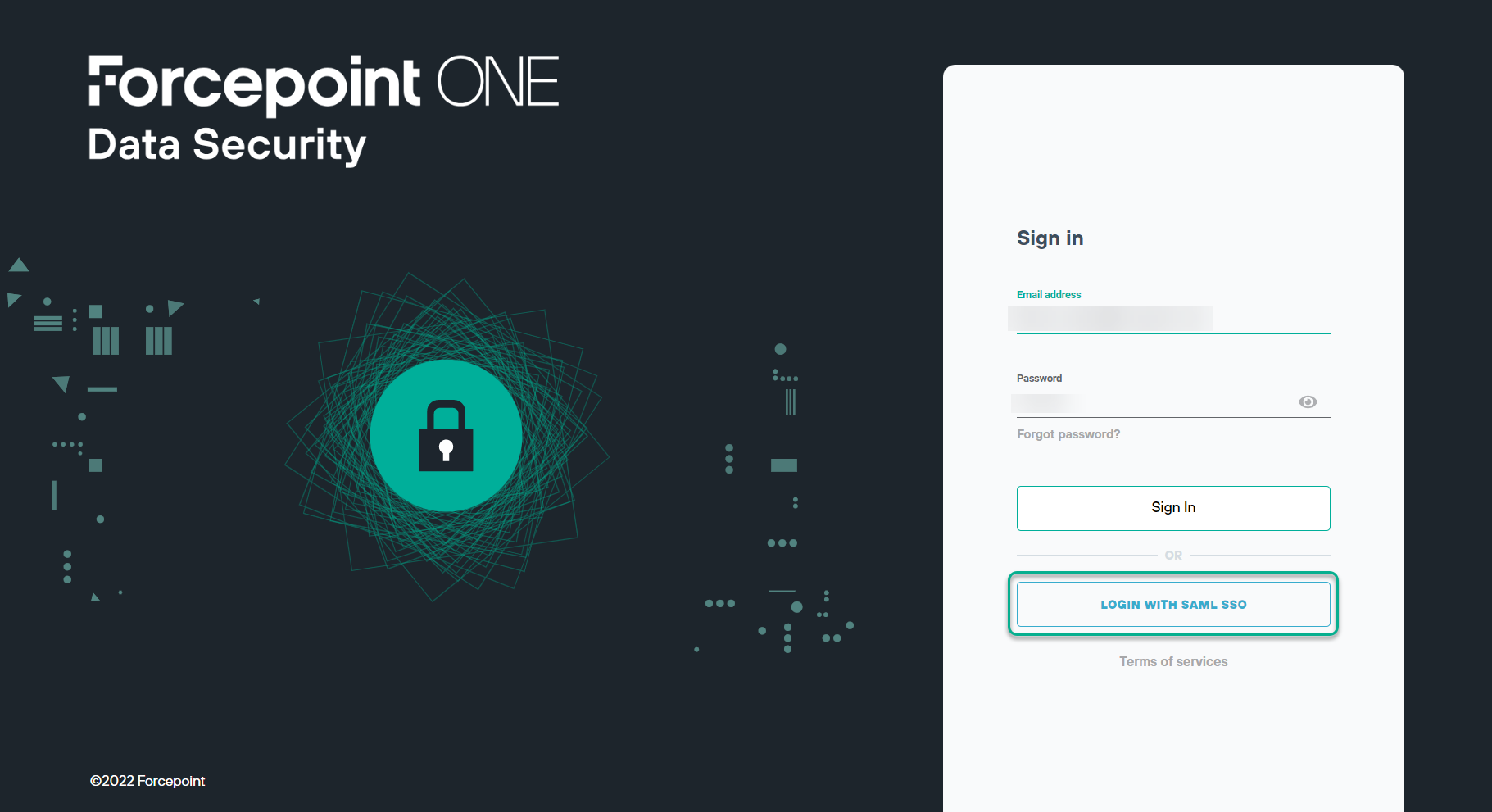
.png)
.png)