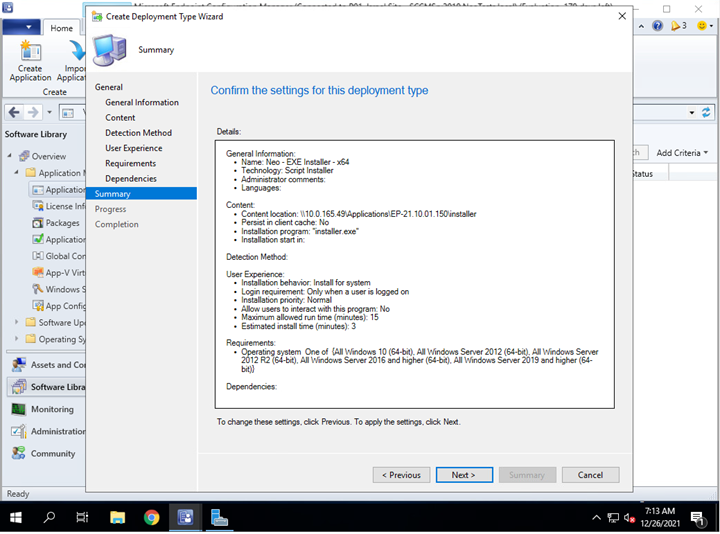Configuring Neo applications
Steps
- On the MECM server, open the Microsoft Endpoint Configuration Manager, and navigate to the Software Library and go toOverview > Application Management > Applications.
-
Right-click on Applications and select Create Application. The Create Application Wizard displays.
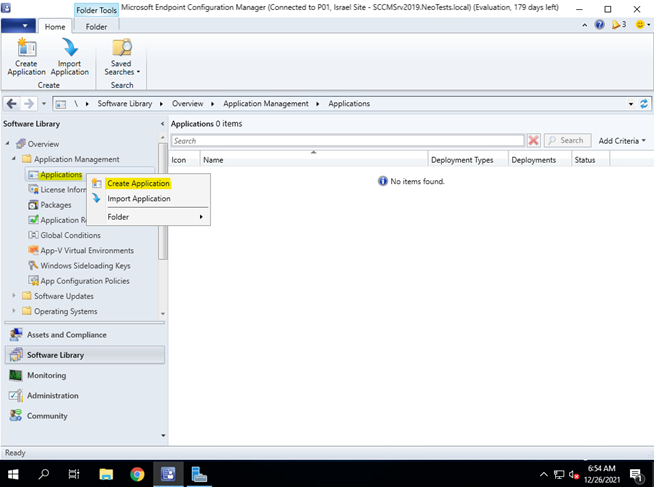
-
On the General tab of the Create Application Wizard, select Manually specify the application information and
click Next.
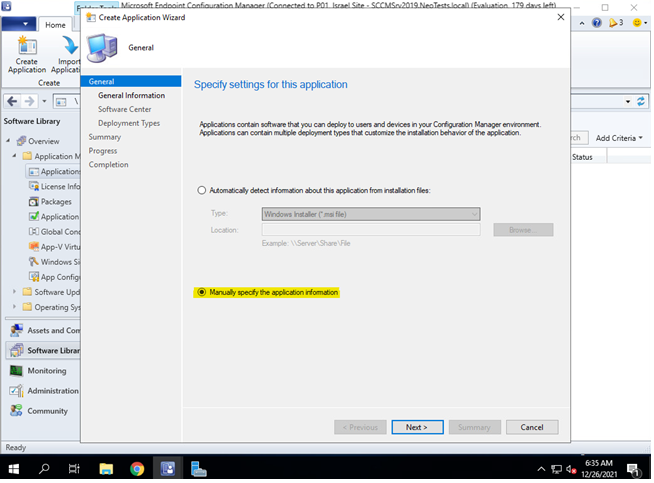
-
On the General information tab, enter application information.
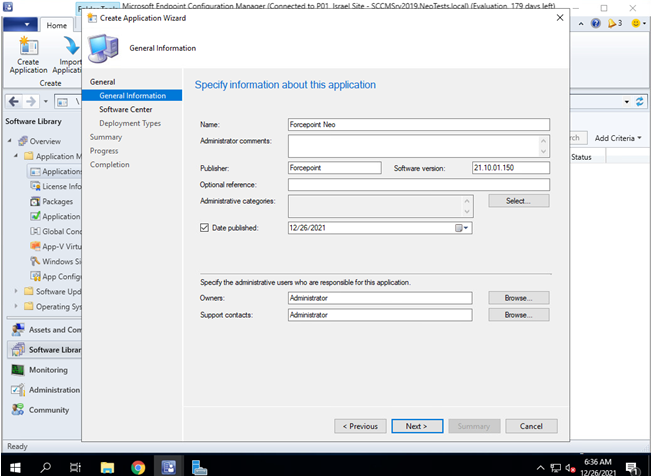
-
On the Software Center tab, enter the application settings information.
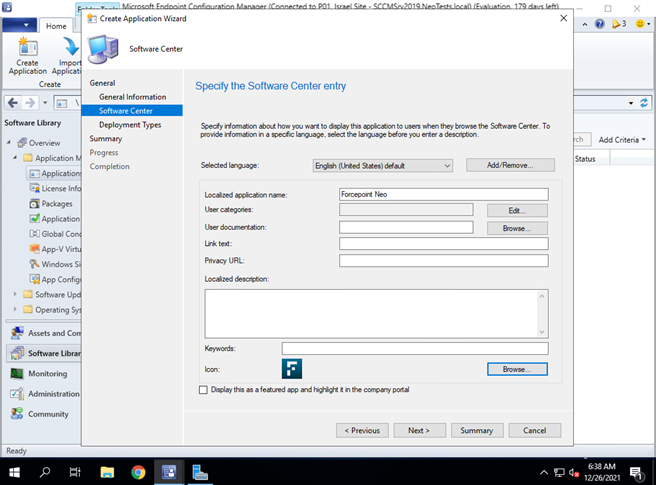
-
Next, on the Deployment Types tab, click Add.
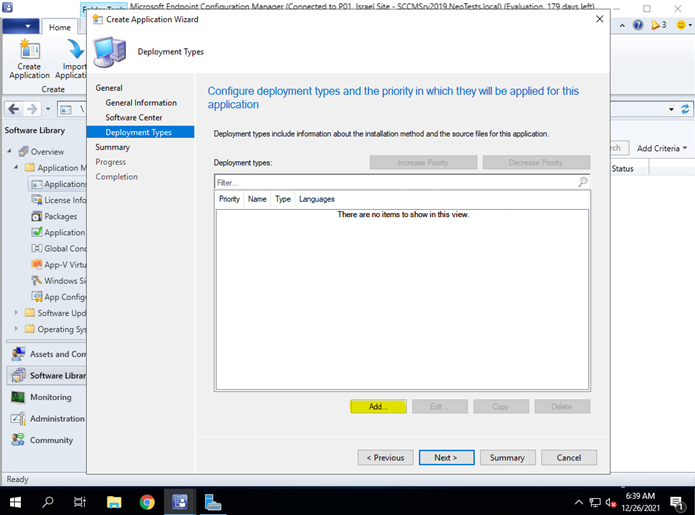
-
Select Script Installer from the Type drop down and ensure Manually specify the deployment type information is
checked. Click Next.
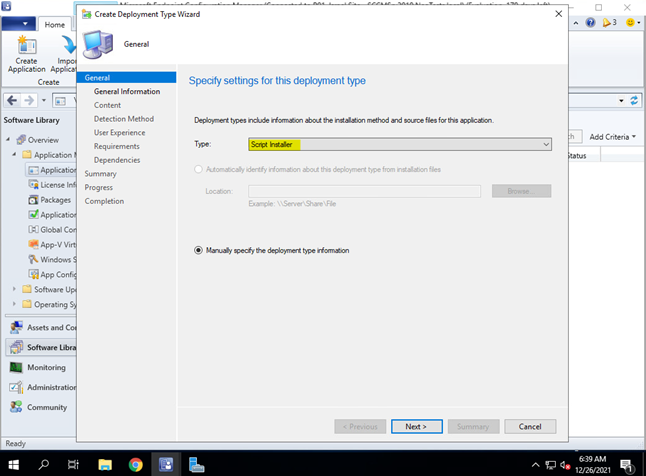
-
On the General Information tab, enter the name and additional information for the selected deployment type, and then click
Next.
On a x64 system:
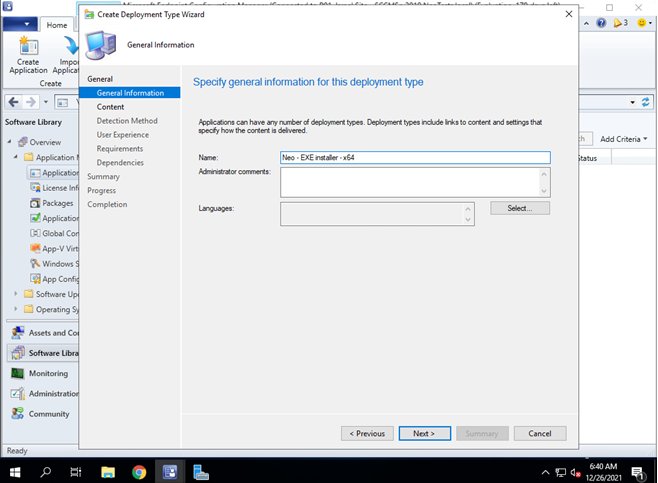
On a x86 system:
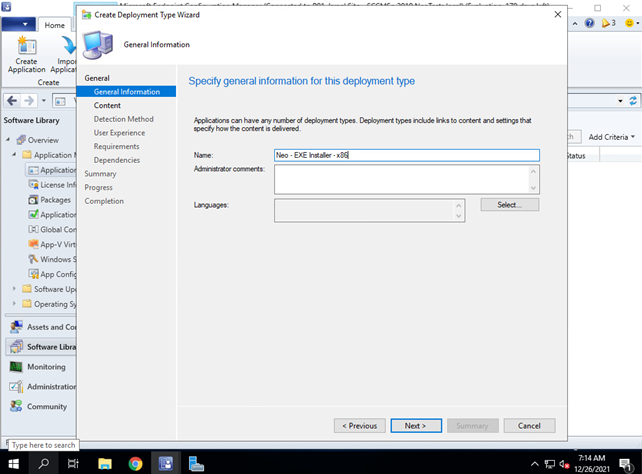
-
On the Content tab, enter the following:
Content location: Enter the installer location.Installation program: Select the installer.
On a x86 system:
Uninstall program: Enter .C:\Program File\Forcepoint\installer.exe –x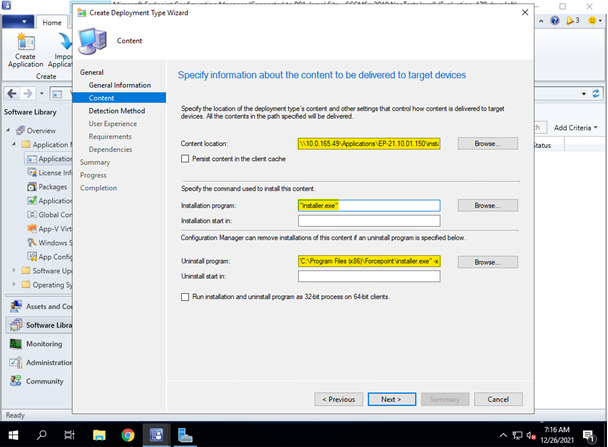
On a x64 system:C:\Program File (x86)\Forcepoint\installer.exe –x
Uninstall program: Enter .Click Next. -
On the Detection Method tab, click Add Clause.
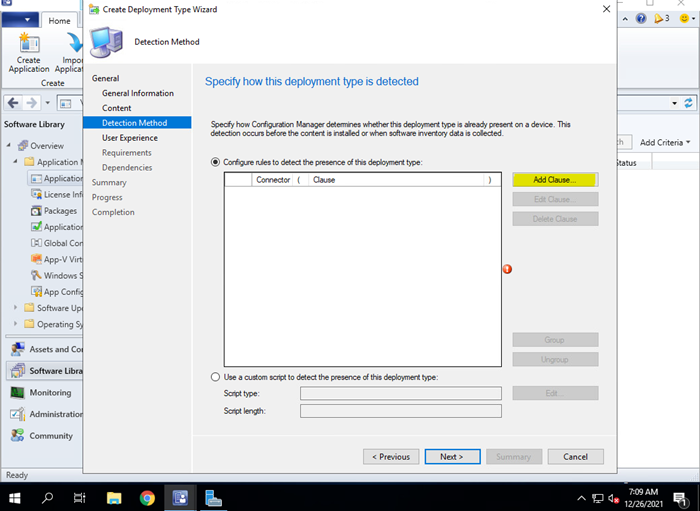
-
Use the Detection Rule dialog box to add details for application detection as shown in the image below.
 Click OK.Click Next.
Click OK.Click Next. -
On the User Experience tab, enter the following:
Installer behavior: Select Install for system.Do not uncheck the Allow users to view and interact with the program installation. This will cause the release code window to prompt while uninstalling Neo.Select from the drop down values for the Maximum allowed run time (minutes) and Estimated installation time (minutes).
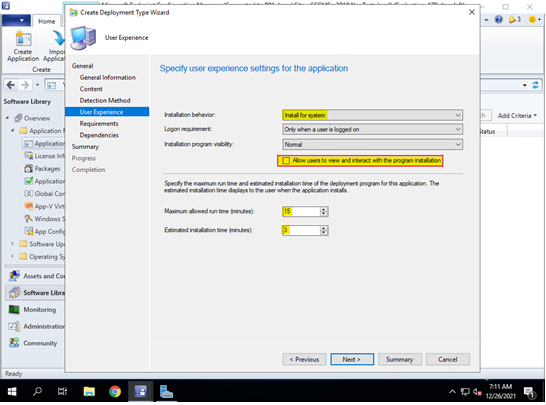 Click Next.
Click Next. -
On the Requirements tab, click Add.
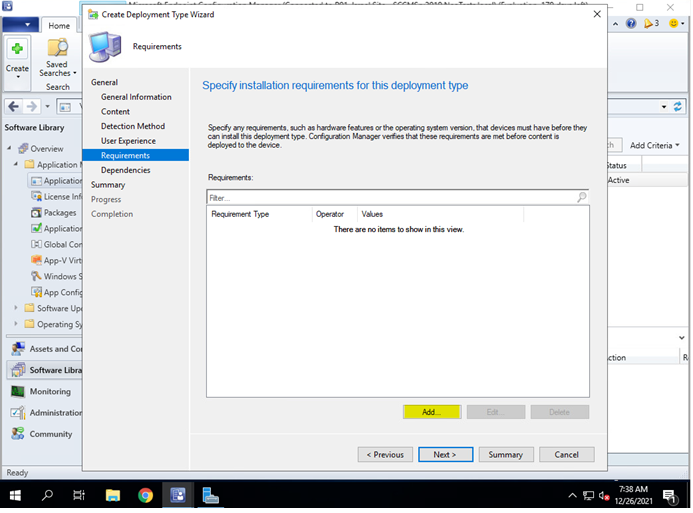 The Create Requirement dialog box is displayed.
The Create Requirement dialog box is displayed. -
On the Create Requirement dialog box, enter the following:
Condition: Select operating system.
On x64 bit systems:
Select all: Select all relevant 64-bit operating systems.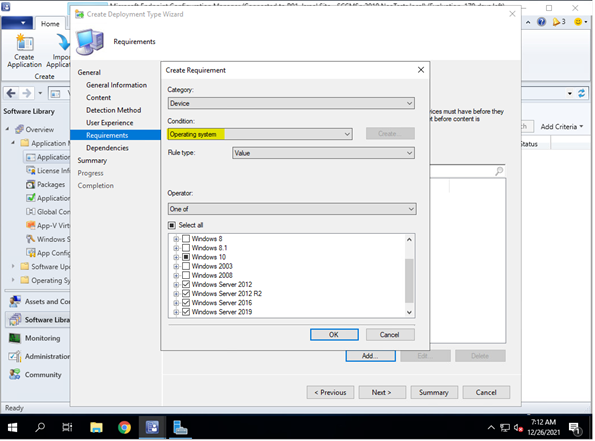
On x86 bit systems: Select all relevant x86-bit operating systems.
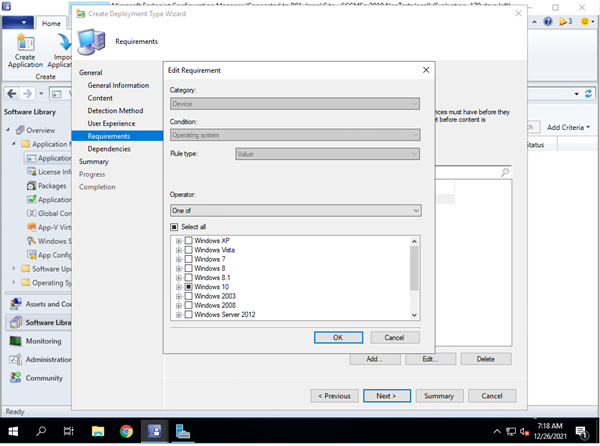 Click OK. Next, click Summary.
Click OK. Next, click Summary. -
On the Summary tab, click Next, and then click OK.