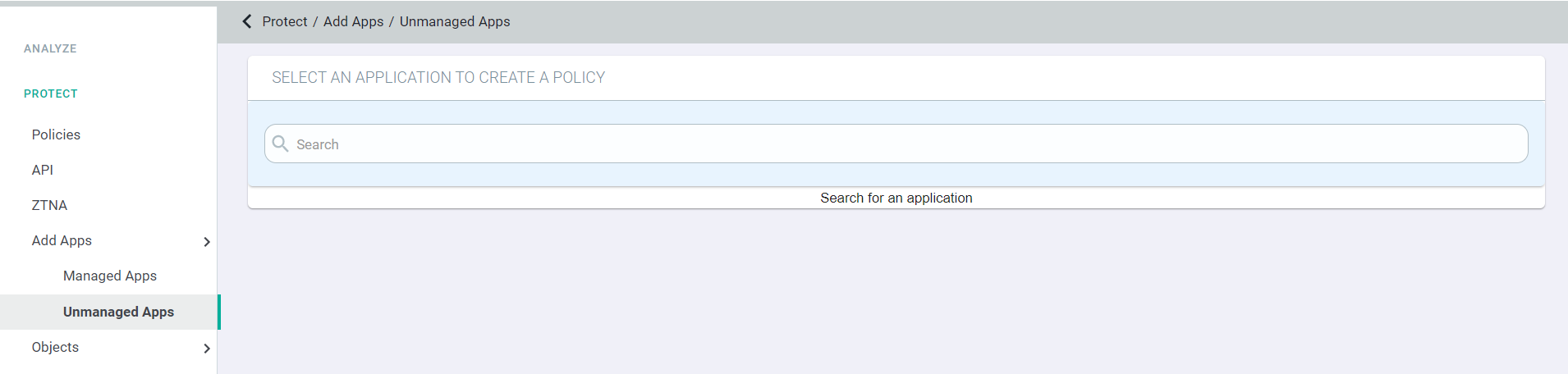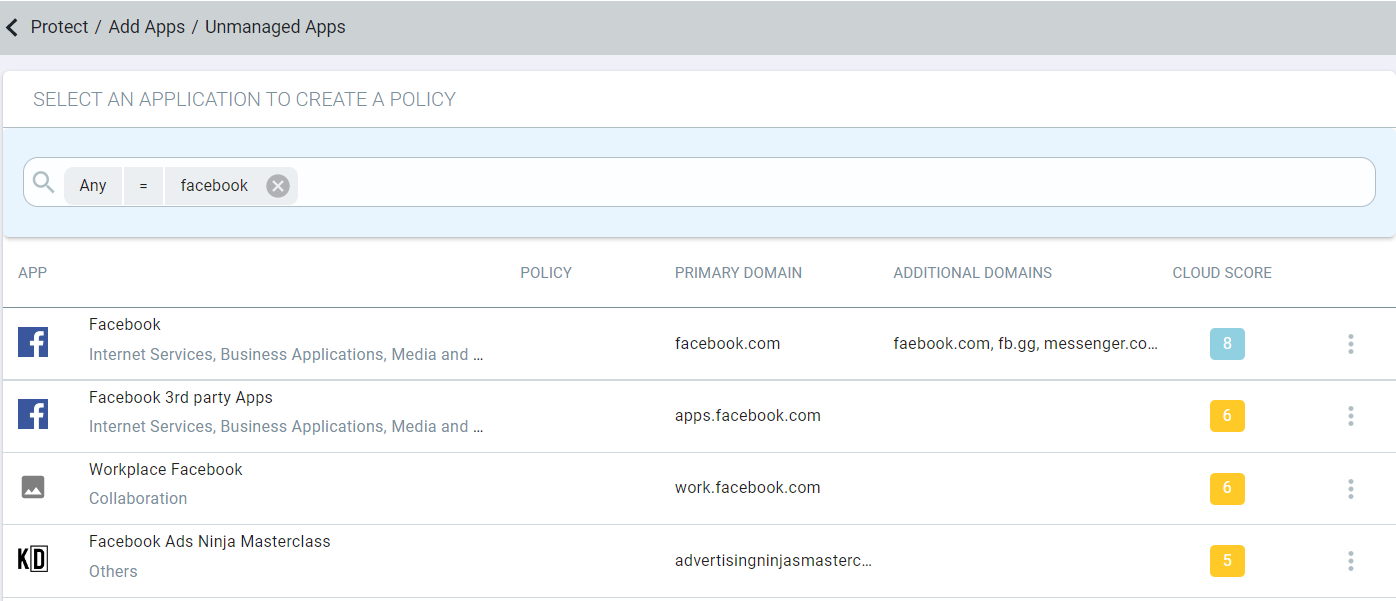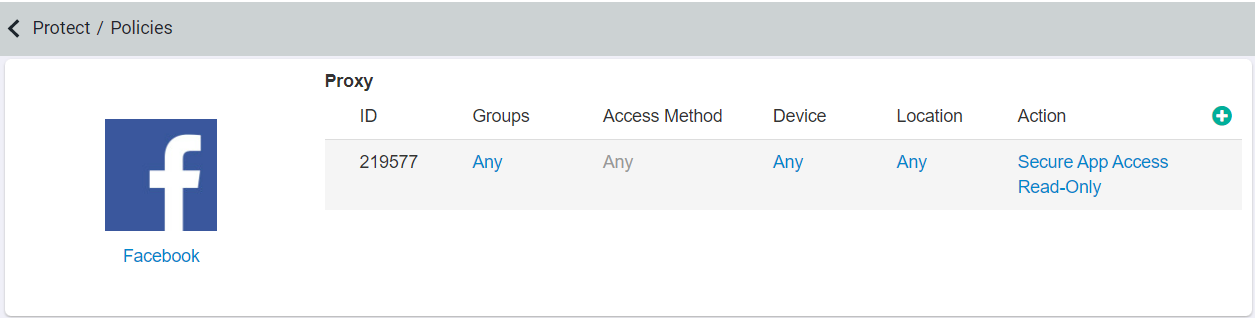Adding unmanaged applications
Forcepoint Data Security Cloud | SSE provides the ability to control unmanaged (unlicensed ShadowIT) apps through the use of the forward proxy. Apps can be added on the policies page or direct from your Discovery reports and configured to be blocked, coached, or proxied to turn applications read-only.
Before you begin
In most use cases, most customers will want to review the to identify the ShadowIT applications their users are using and which ones they wish to control. Once you have identified the ShadowIT applications you wish to control you can add those applications for unmanaged application protection directly from the report or you can add them manually from the Add Apps option.
Follow the below steps to add an unmanaged application to Forcepoint Data Security Cloud | SSE portal.