Deploying an endpoint package on the auto-update server
Steps
-
Create the package.
Use the endpoint package builder to create a new package. The package builder generates a folder with several installation packages, one per each version of the operating system.
Note: If you plan to use auto-update frequently, make sure that new packages point to an auto-update server. This option is configured on the Server Connection screen in the package builder:
- Select the Receive automatic software updates option.
-
In the URL field, set up a URL for automatic updates:
- If you have installed an Apache HTTPD server (Windows or Linux), the URL should be: http://<server:port>/EPUpdate/update
- If you have installed an IIS server, the URL should be http://<server:port>/EPUpdate/update.bat
- In the How often should endpoint clients check for updates field, set up a schedule for how often the endpoint machines should check for updates. Forcepoint recommends setting this option 10 minutes.
-
Add package metadata:
-
On the management server, open a command prompt and change to the %DSS_HOME% directory:
cd %DSS_HOME%Note: This document refers to the Forcepoint DLP folder as %DSS_HOME%. The default %DSS_HOME% location is C:\Program Files (x86)\Websense\Data Security, but may be a different location based on your specific installation.
-
Run the following command (in a single line):
python EP_Prepare_Package4Update.py <Path-to-folder-withpackages>
where <Path-to-folder-with-packages> is the location of the Forcepoint F1E package created in the previous step.
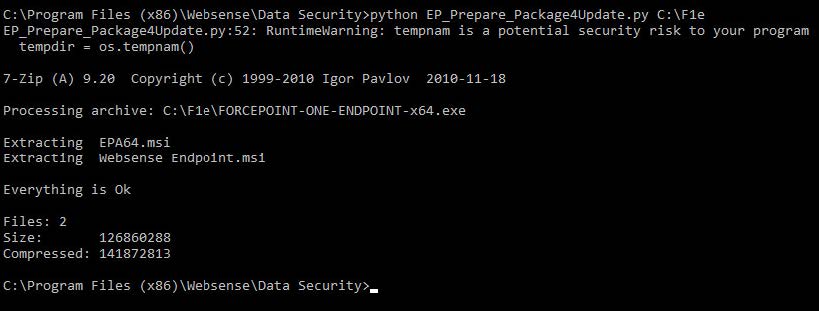
After running this command, a new subfolder called .private is created inside the folder with the generated package. This subfolder contains metadata about the package.
-
On the management server, open a command prompt and change to the %DSS_HOME% directory:
-
Copy the package to the Web server machine:
Copy the entire contents of the generated package folder (along with the .private folder containing the metadata) to the Web server machine (into EP_UPDATE_ROOT/data). For example, the Win32 installation will be located in EP_UPDATE_ROOT/data/FORCEPOINT-ONE-ENDPOINT-x32.exe.
Be aware that if you copy an older endpoint package to the Web server (inadvertently or otherwise), the endpoint machine will download and install the older version.
-
Rename the executable files:
The executable files in the EP_UPDATE_ROOT/data folder, as well as the metadata file in the .private folder, need to be renamed from FORCEPOINTONE- ENDPOINT to WebsenseEndpoint:
- WebsenseEndpoint_32bit.exe
- WebsenseEndpoint_64bit.exe
- WebsenseEndpoint_32bit.exe.txt
- WebsenseEndpoint_64bit.exe.txt