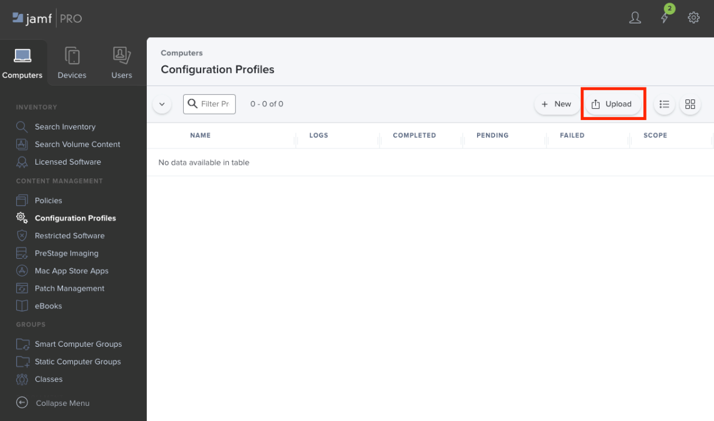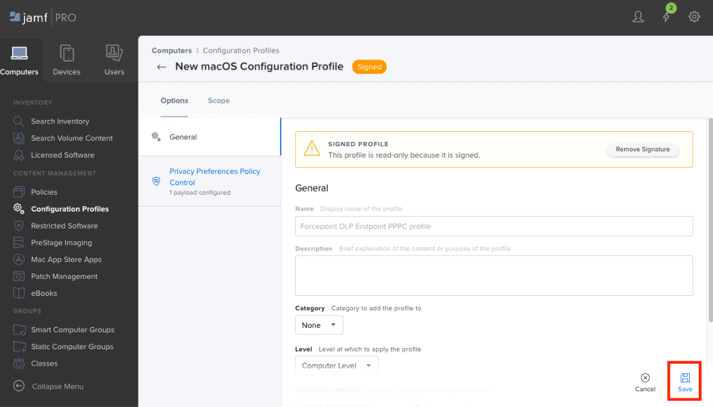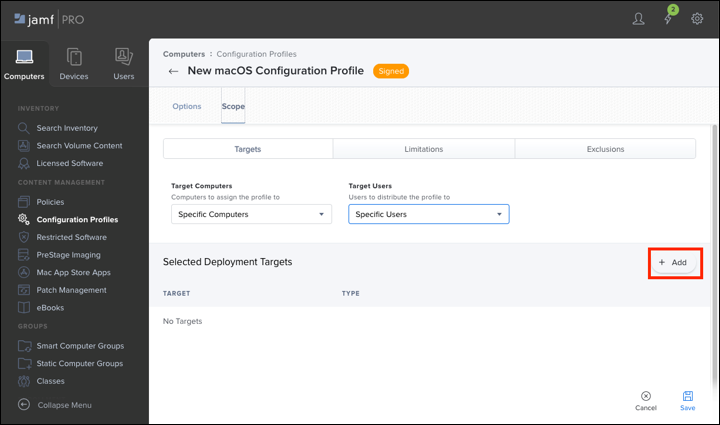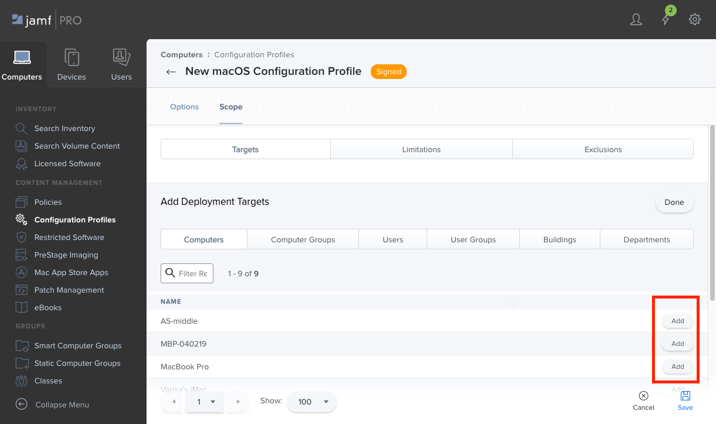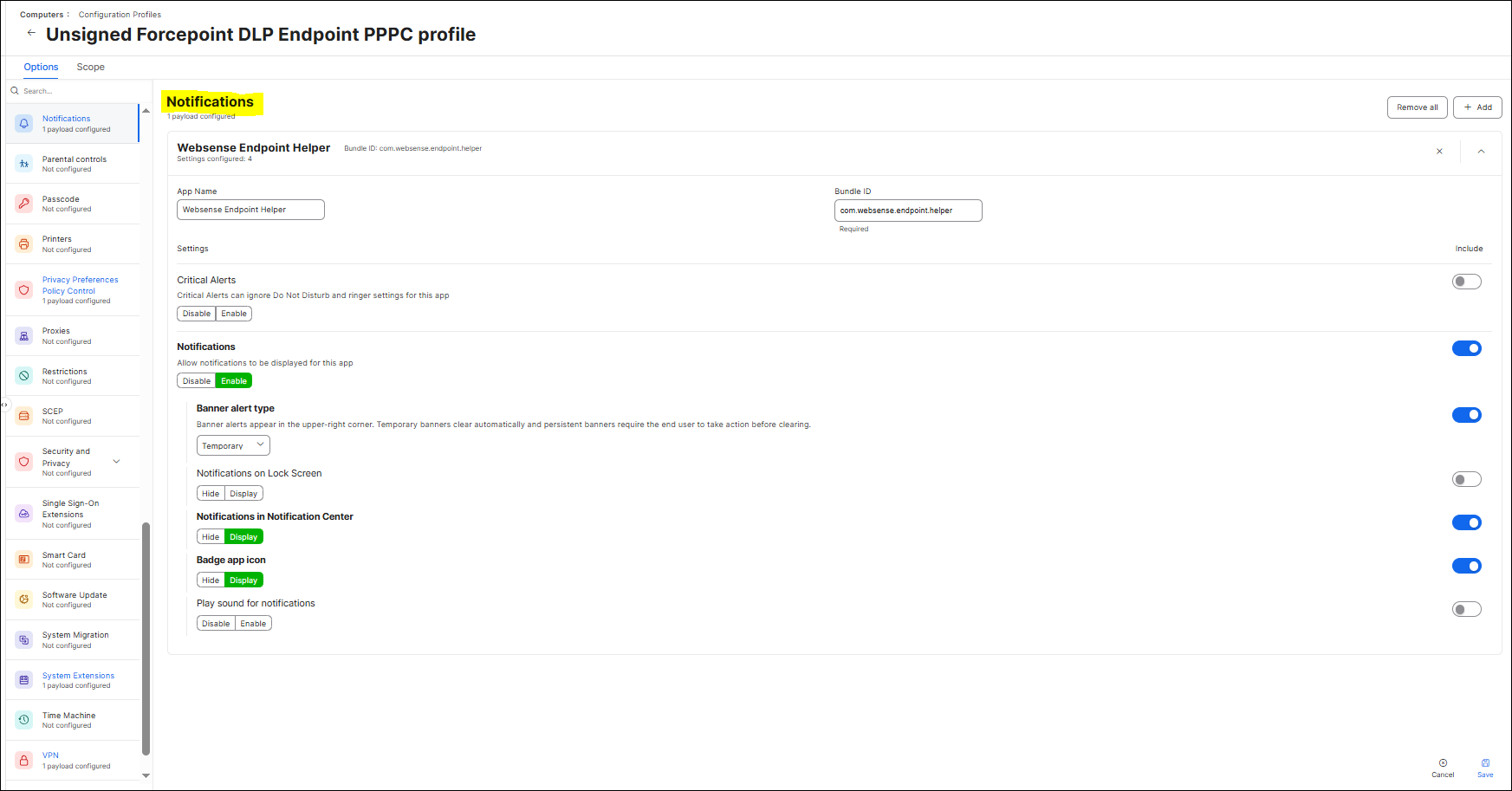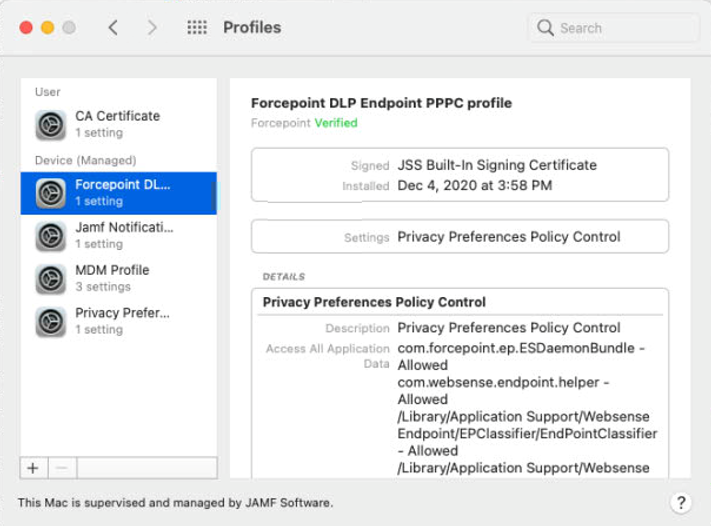You must deploy a Privacy Preferences Policy Control (PPPC) profile to automatically enable Full Disk Access(FDA) and the fpneone process.
Before you begin
Download the agent configuration profile
Forcepoint DLP Endpoint PPPC profile.mobileconfig
here.
Deploying the attached PPPC profile will configure Full Disk Access (FDA) for files required for Forcepoint DLP Endpoint to function and enables the fpneone process in System
Preferences.
Steps
-
Open Jamf Pro, enter the administrator name and password, and then click Log in.
-
On the Computers tab, select Configuration Profiles, then click Upload.
-
To import the agent configuration profile file Forcepoint DLP Endpoint PPPC profile.mobileconfig into Jamf Pro, click Upload.
-
Select the Forcepoint DLP Endpoint PPPC profile.mobileconfig file, and then click Save.
-
After the file has been uploaded successfully, select the Scope tab, and click Add to add one or more enrolled targets (i.e. endpoint
machines) to use this policy.
-
On the Add Deployment Targets screen, click Add next to each target machine to enroll in the policy.
-
To force the Forcepoint F1E to run in the background, add the team identifier in the profile.
-
After all targets have been added to the policy, click Save.
-
Return to the Configuration Profiles screen and verify that the policy is listed as Completed for the enrolled targets.
If any targets display a Pending status, you must log out of the target and then log in again until the status displays as
Completed.
-
To ensure all notifications are displayed in the macOS Notification Center, follow the below steps:
-
In Options, search for and select Notifications.
-
Under Allow notifications to be displayed for this app, turn on the Enable toggle.
-
Under Notifications in Notification Center and Badge app icon, turn on the Display toggles.
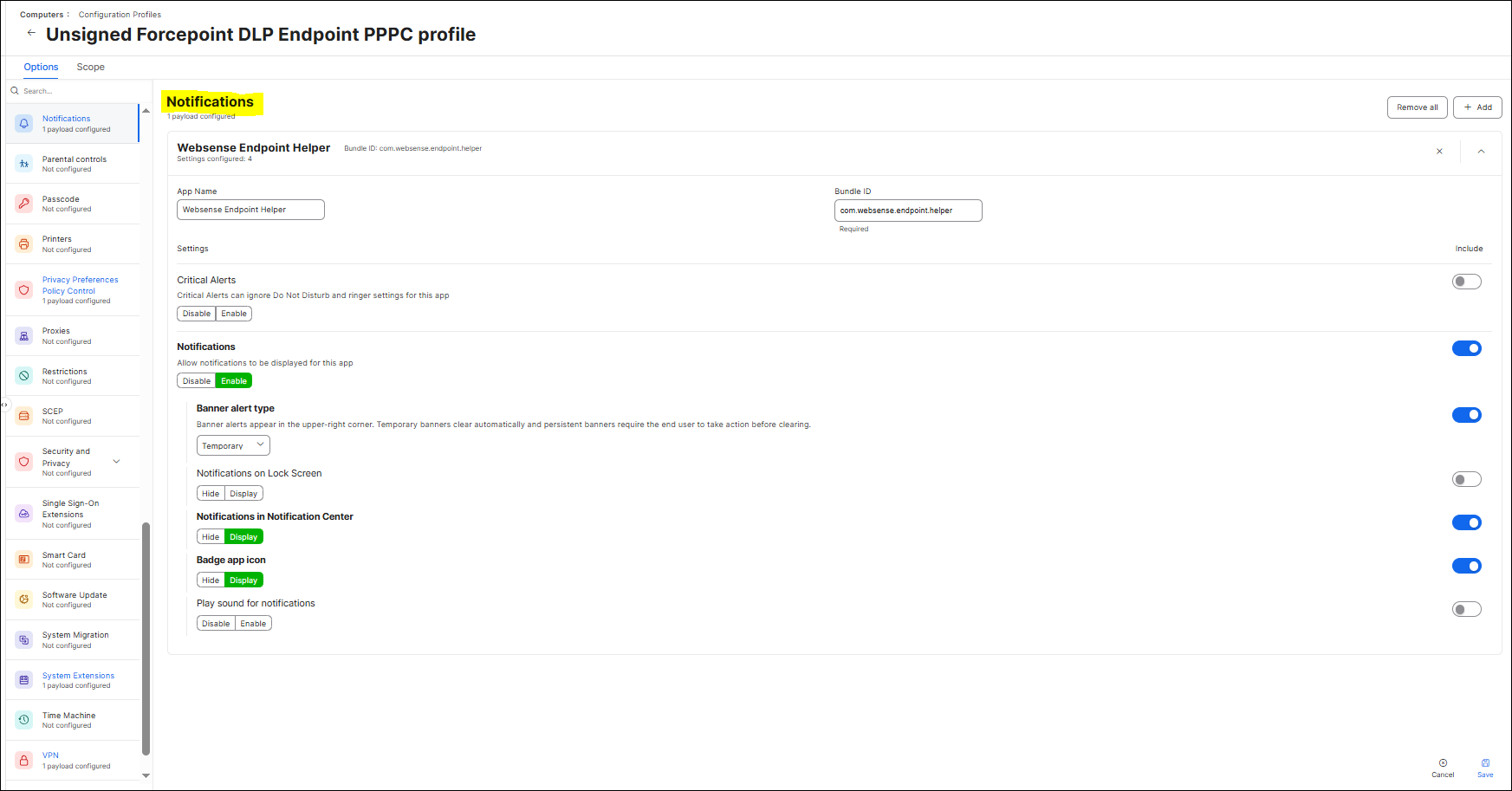
Note: Starting from 25.09, block notifications will appear in the macOS Notification Center.
-
To verify that the profile has been loaded successfully on the target machine, do the following:
- Open the Profiles preference page within the macOS System Settings under Privacy and Security. If the profile loaded successfully on the machine,
then the Forcepoint DLP Endpoint PPPC profile policy is present.