Deploy button
In the Data Security module of the Security Manager, policy and configuration changes are saved to the management server as soon as an administrator clicks OK on a page. The changes are not activated, however, until they are deployed.
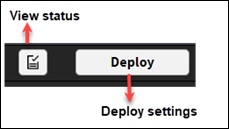
Click Deploy to implement policy changes (including changes to rules, exceptions, resources, content classifiers, and tasks) across all Forcepoint DLP components—the protector, agents, gateways, endpoint hosts, and so on.
- The button to the left of Deploy shows the status of the last deployment.
- Be sure to review configuration changes before clicking Deploy.
- To confirm the decision to deploy changes and initiate the deployment process, click OK when prompted.
While changes are being deployed, a table displays the dynamic status of the components that are being updated. While changes are being deployed across the
network, the status column updates for each module change from Processing to either Success or Failed.
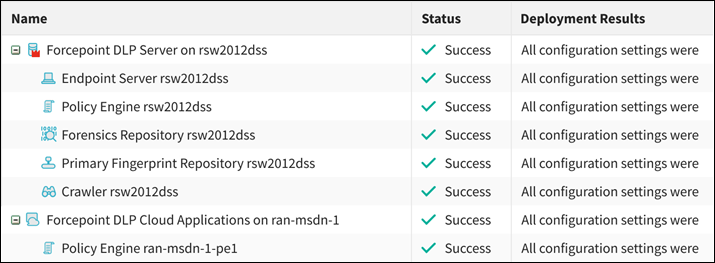
Deploying changes can take time, and if a component is down or disconnected from the network, deployment to that specific component fails.
- Once the component becomes available again, it receives all pending updates.
- Any deployment failures are shown in the table.
See Troubleshooting section for tips on how to solve failed deployments.