Endpoint settings: the Advanced tab
Use the Advanced tab of the page to configure applications or folders to decouple from Forcepoint DLP Endpoint drivers. These are typically applications that experience compatibility problems with the endpoint software.
Excluded Applications:
- Under Excluded Applications, use the Application/Folder field to
enter the name of an application of folder to exclude.
- For Windows endpoints, enter an executable filename in the form
winword.exe (for Microsoft Word), or a folder name in the
form \office15\ (for the entire Microsoft Office 2013
suite).
Do not include the drive letter.
- For macOS endpoints, enter a case-sensitive application name like
TextEdit or a case-sensitive full path such
as:
/Applications/TextEdit.app/Contents/MacOS/TextEditMac endpoints do not support relative folders.
- Filenames cannot include spaces.
- File and folder names must be in ASCII characters.
- Do not use wildcards.
- For Windows endpoints, enter an executable filename in the form
winword.exe (for Microsoft Word), or a folder name in the
form \office15\ (for the entire Microsoft Office 2013
suite).
- Select the operating system on which the application runs.
- Click Add to add the application to the Excluded Applications list.
- Repeat steps 1-3 for each application that you want to exclude.
- Click Save.
Customers can add up to 200 applications and folders to decouple from Forcepoint DLP Endpoint drivers.
File access is monitored for the listed applications, but there is no monitoring or enforcement for other operations, like copy/cut/paste and printing.
After the updated profile is deployed to an endpoint machine, the machine must be rebooted for this setting to take effect.
Excluded Domains For SSL Decryption by Endpoint Inline Proxy:
- Enter the domain name into URL field.Note: Do not use wildcards.
- Click the Add button to add the URL to the list of domains not to be SSL decrypted.
- Mark the desired boxes from the list to select the URLs.
- Click the Remove button to remove the URL.
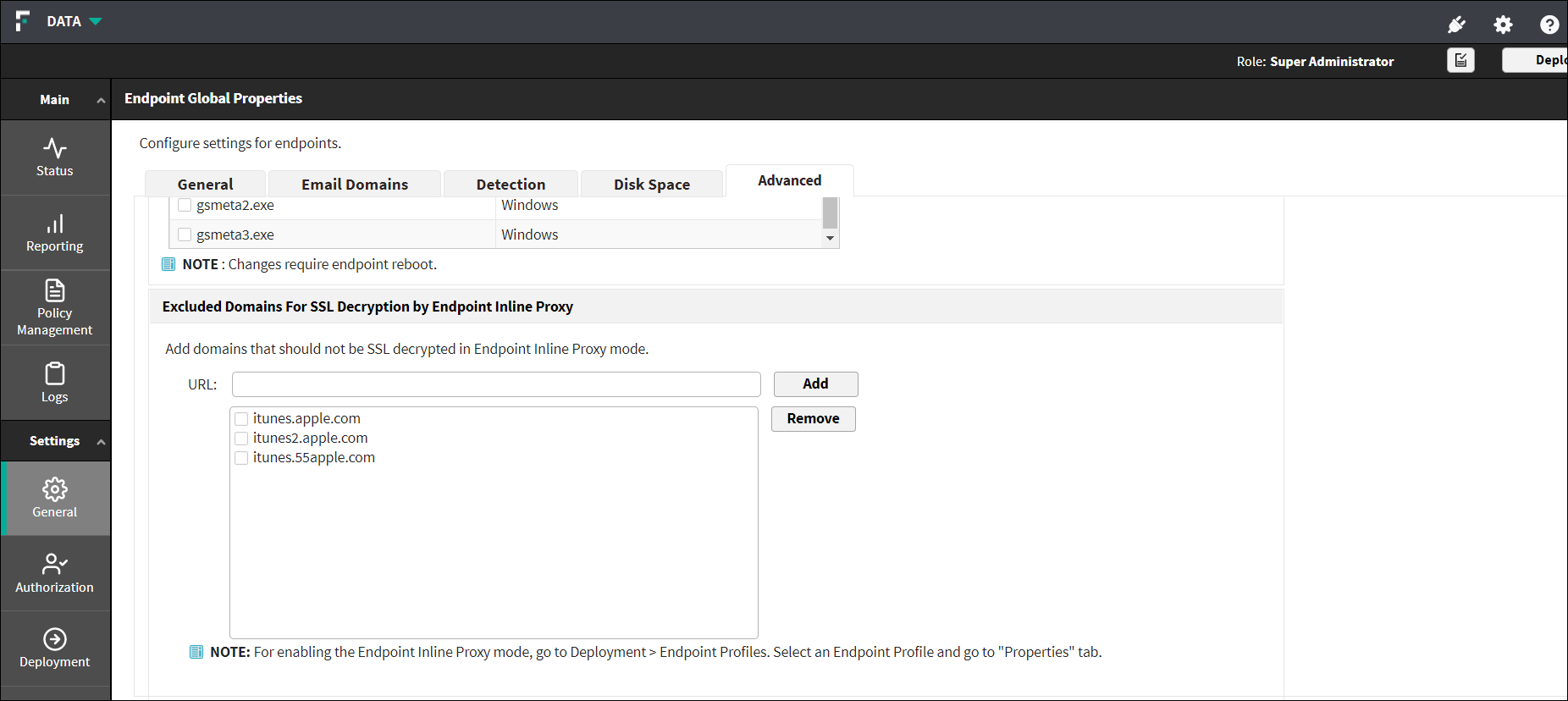
For enabling the Endpoint Inline Proxy mode, go to , and select an Endpoint Profile from list and navigate to Properties tab.
For more information about Endpoint Inline Proxy mode, refer " Endpoint Web Traffic Detection Mode" section in Endpoint profile: Properties tab.