Using Microsoft Entra ID
This section lists the configuration steps for setting Microsoft Entra ID as the directory server.
Steps
-
Register your system as an application in the Microsoft Entra admin center. In Azure Portal, go to Entra ID > App Registrations > New App (or existing Forcepoint DLP app) and grant the following API permissions to enable the Microsoft Entra ID user directory import:
- Directory.Read.All
- Group.Read.All
- ProfilePhoto.Read.All
- User.Export.All
- User.Read.All
- User.ReadBasic.All
- User.read
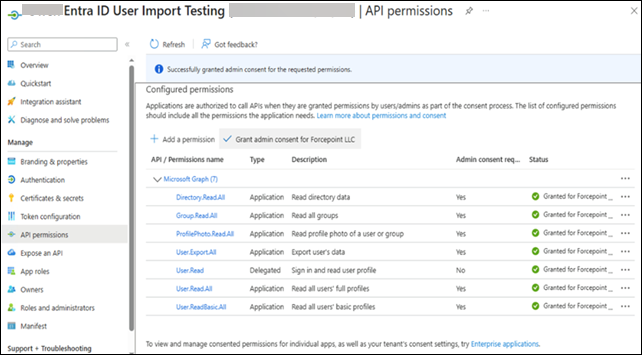
-
In Connection Settings, do the following:
-
Enter the following application details:
- Tenant ID
- Client ID
- Client secret
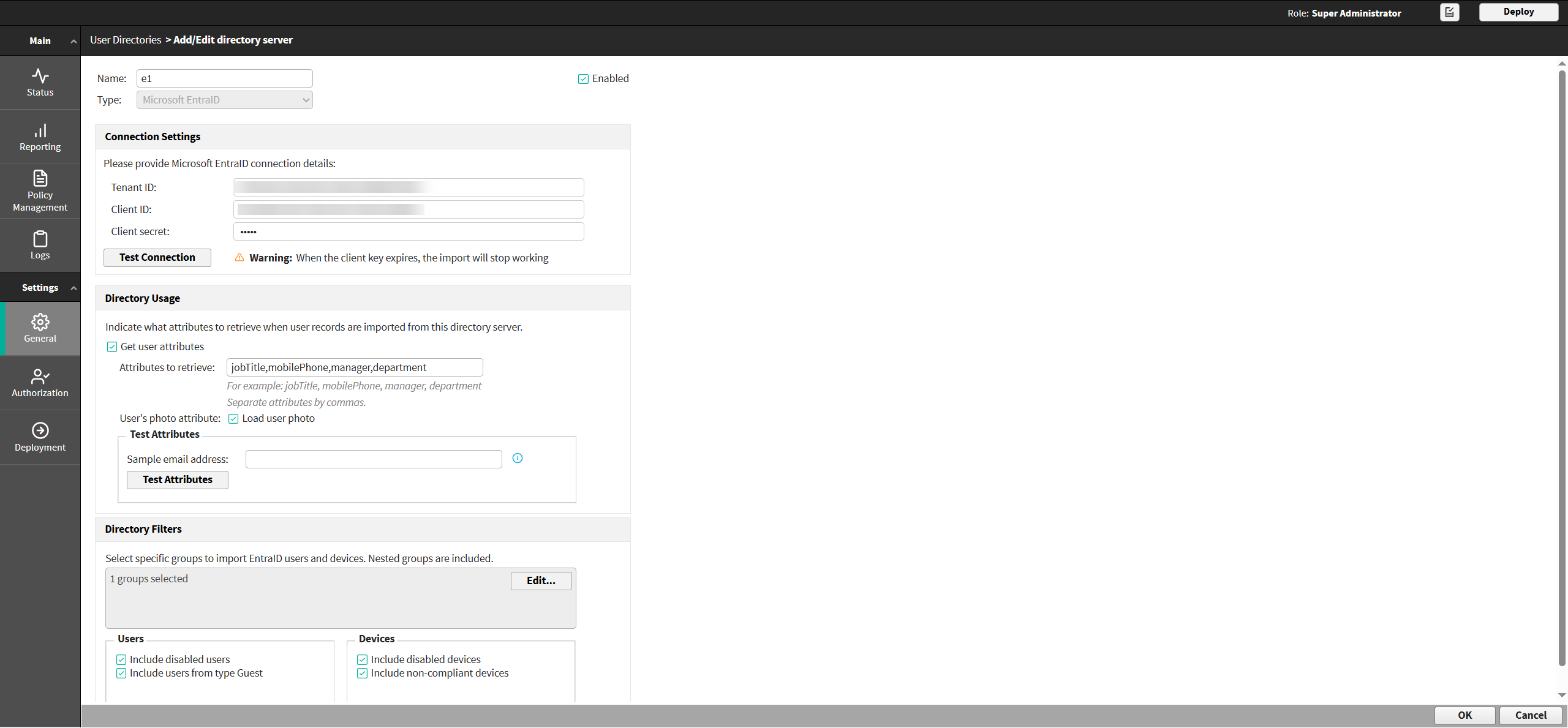
- Click Test Connection to verify that Forcepoint DLP can connect to the directory server.
-
Enter the following application details:
-
In Directory Usage, select Get user attributes to retrieve user attributes from the directory server, then:
- In Attributes to retrieve, define the attributes to be retrieved when we import the user entries (comma separated).
- If the directory includes photo attributes, use the User’s photo attribute check box to enter them in a comma-separated list.
- If you do not want to display a photo of the user, leave this field blank.
- If a photo does not exist for the user, an empty image displays.
- In the Test Attributes section, in the Sample email address field, enter a valid email address that can be used to test whether Forcepoint DLP can retrieve the configured attributes from the user directory server.
- Click Test Attributes to retrieve user information.
To view the data that we can import and store in the database, you can click View Results.
-
In the Directory Filters section, set filters to configure what actually needs to be imported by groups.
-
To import entities from a particular group, click Edit, and do the following:
- In the search box, enter display name or email address value.
- Display name search returns groups that matches words split by spaces, numbers, different casing or symbols (for example,
EmailOnlinematches words that containemail,online). - Email search returns groups whose email starts with the entered value.
-
Note: Object ID search is not supported.
- Display name search returns groups that matches words split by spaces, numbers, different casing or symbols (for example,
- Add the desired group to the Selected list in the Directory Filters page, and then click
OK.Note: By default, all users, devices, and groups are imported, including those that are not members of any group. When a specific group is selected, only entities from that group will be imported.
- In the search box, enter display name or email address value.
-
To import one or more of the following options, select the corresponding check boxes:
- Disabled users
- Users from type Guest (If this option is not selected, only users from type 'Member' will be imported by default)
- Disabled devices
- Non-compliant devices (If this option is not selected, only compliant devices will be imported by default)
Note: The options are disabled by default.
-
To import entities from a particular group, click Edit, and do the following:
- Click OK.
- Click Import Now.
-
Click OK to confirm the import.
The count of imported entries and last import details displays. You can view the entries in General > Resources > User Directory Entries. The imported users can be selected in the enforcement of rules.Note:
- Groups -
- All group types are imported (for example, Security, Microsoft 365, etc..)
- All nested groups are imported
- Users - Only users with an email address are imported
-
Devices - Only computers are imported
- Groups -