Duplicating a Rule
You can duplicate a rule in a new or existing policy.
Steps
-
In Forcepoint Security Manager (FSM), go to Main > Policy Management > DLP Policies or Discovery Policies > Manage Policies.
The Manage DLP Policies or Manage Discovery Policies view opens.
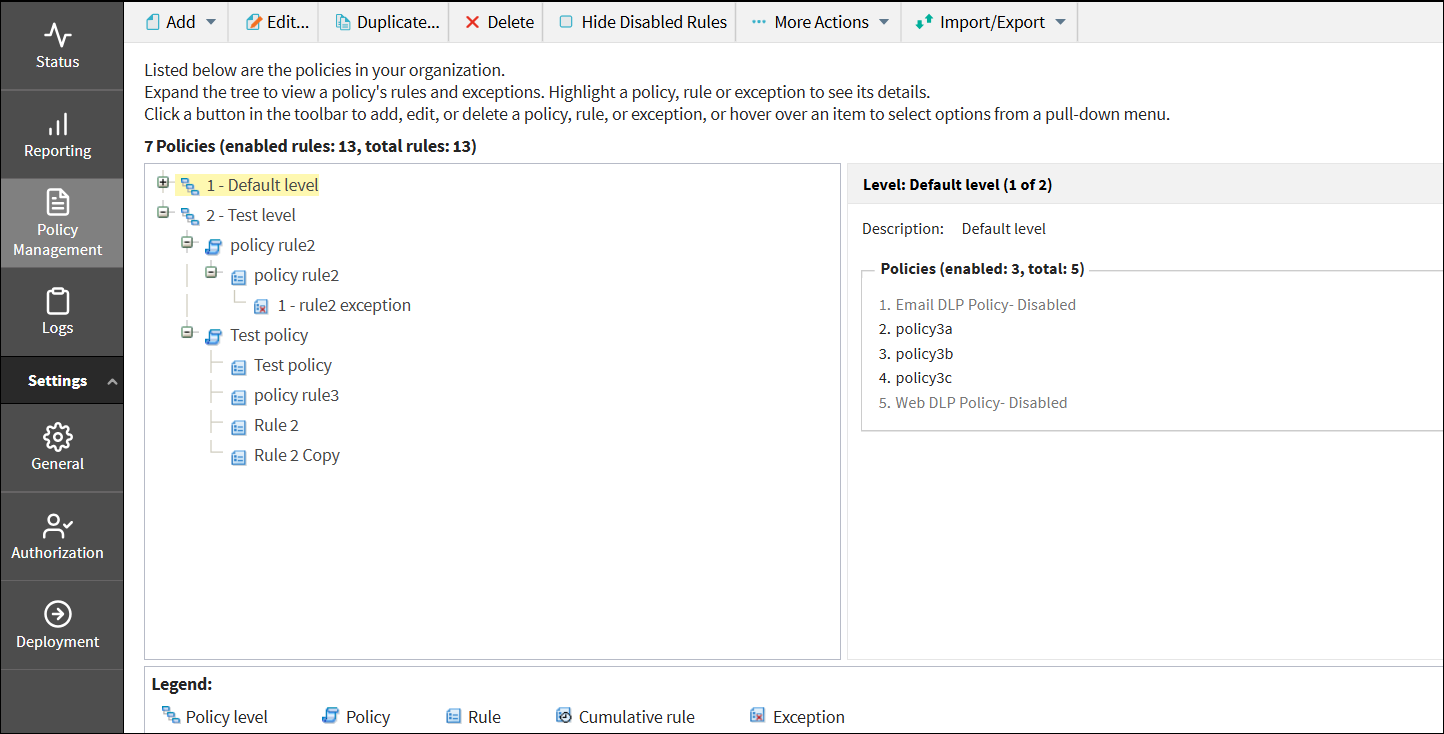
-
To duplicate a rule, select the desired rule.
Note: If you select an option other than a rule, a message appears stating that the selected option is not a rule or exception.
-
Click Duplicate.
The Duplicate Rule dialog opens.

If you had selected a rule without exceptions, the Include exceptions option will not display for you.
-
In Rule name, modify the name for your rule.
By default, the rule name displays as the original rule name appended with the word copy. You can enter a custom rule name up to 255 characters long. If it exceeds 255 characters (256 or more), an error message will be displayed.
-
To choose exceptions, do one of the following:
- To select all exceptions, select the Include exceptions check box.
- To select specific exceptions, do the following:
- Click Manage.
- In the Include exceptions dialog, select the required exceptions.
To select all exceptions click Select All. To clear all exceptions you can use the Clear All option.
- Click OK.
The Include exceptions check box is turned on with your selected exceptions.
-
To add the rule to an existing policy, select Add this rule to an existing policy, and in Policy name, select an existing policy from
the list.
By default, the Add this rule to an existing policy option and the originally assigned policy name is selected.
-
To add the rule to a new policy, do the following:
- Select Add this rule to a new policy.
-
In Policy level, select a level from the configured policy levels.
If policy levels are not configured in Manage Policy Levels in More Actions in Policy Management > Manage DLP Policies, the Policy level field will not display for you.
- In Policy name, enter a name for your new policy.
You can enter a policy name up to 255 characters long. If it exceeds 255 characters (256 or more), an error message will be displayed. Also, quotation marks should not be used in a policy name.- In Policy description, enter the policy information.
-
In Policy owners, click Edit.
The Select Policy Owners dialog opens.
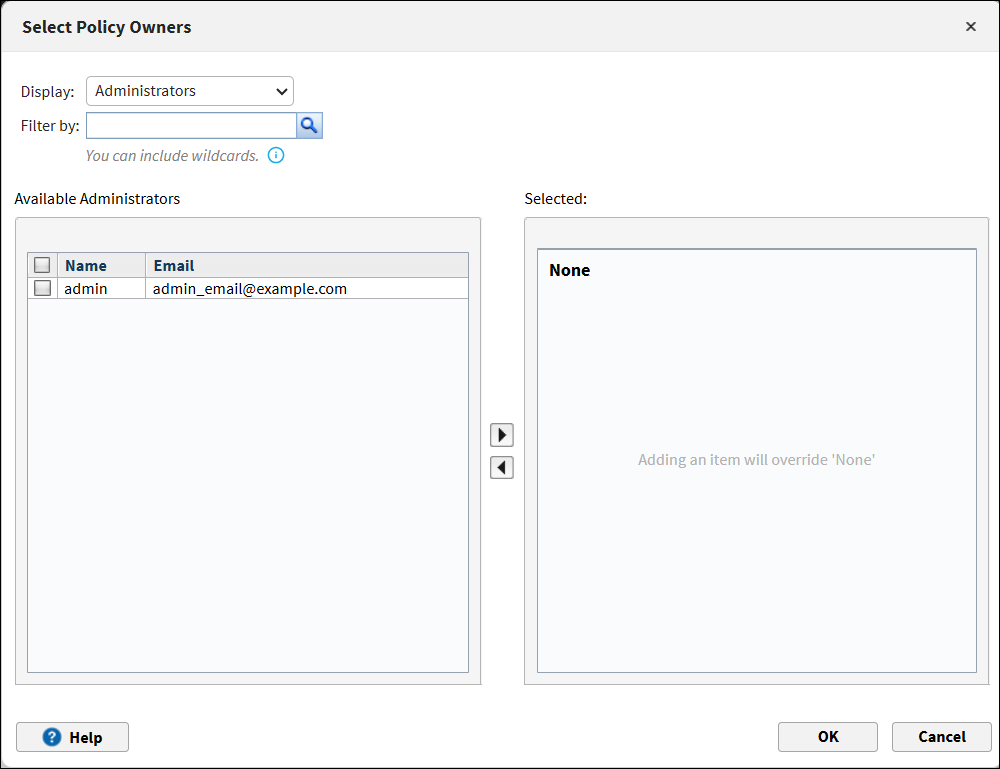
-
In the Display list, select one of the following as the policy owners:
By default, Administrators will be selected as the policy owners.
- Administrators - You can select administrators from the available list.
- Directory entries.You can apply filter to select users or groups from user directory entries.
- Custom users - You can select custom users.
- Click OK.
-
In Duplicate Rule dialog, click OK.
A message displays confirming that the rule has been created. If applicable, the rule will be created along with any exceptions and will be highlighted in the policy list under Manage DLP Policies or Manage Discovery Policies.Note:
- If you had selected an existing policy name while creating a new policy, a message appears stating that a policy with this name already exists. In this case, you must specify a new policy name.
- If you had selected an existing rule name within a policy, a message appears stating that a rule with this name already exists in the policy. In this case, you must specify a new rule name.