Duplicating an exception
You can duplicate exceptions within a rule.
Steps
-
In Forcepoint Security Manager (FSM), go to Main > Policy Management > DLP Policies or Discovery Policies > Manage Policies.
The Manage DLP Policies or Manage Discovery Policies view opens.
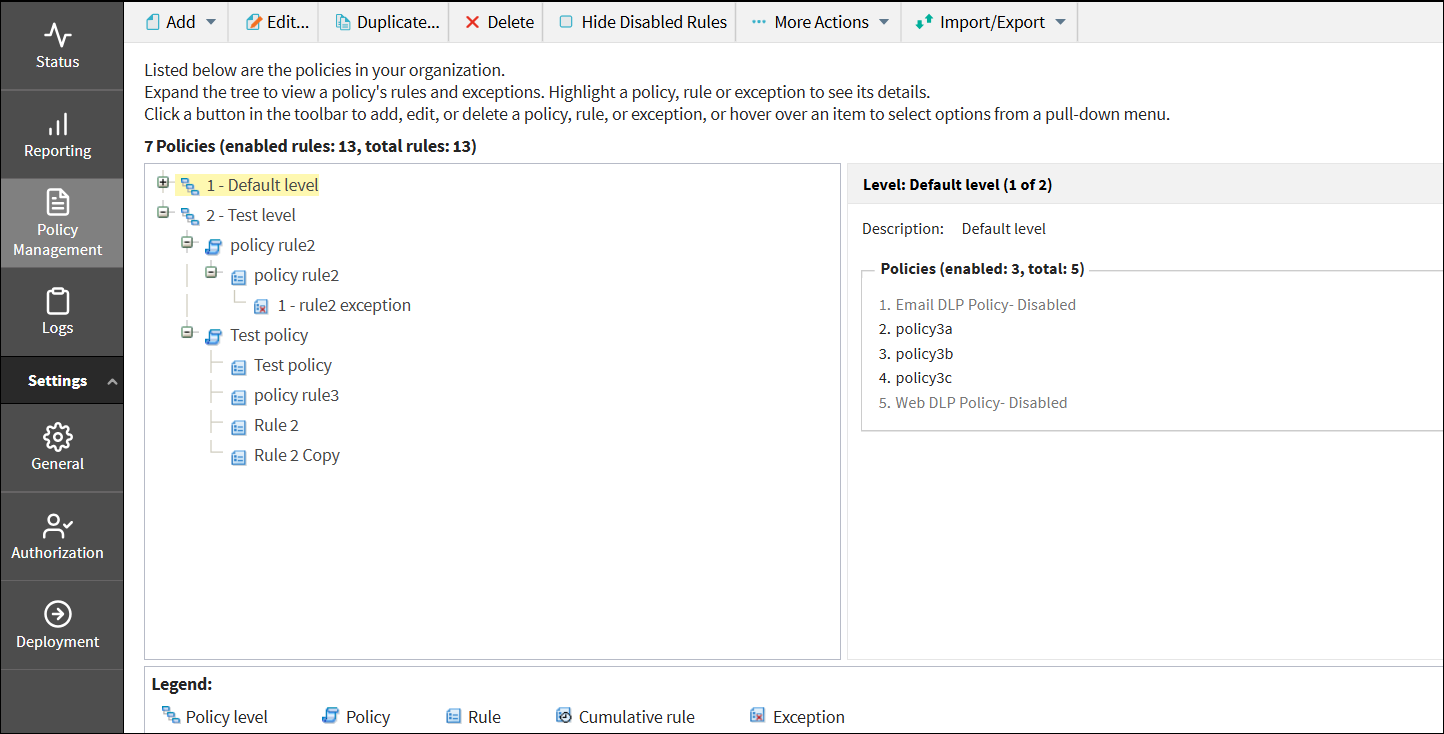
-
To duplicate an exception, select the desired exception.
Note: If you select an option other than an exception, a message appears stating that the selected option is not a rule or exception.
-
Click Duplicate.
The Duplicate exception dialog opens.

-
In Exception name, modify the name for your exception.
By default, the exception name displays as the original exception name appended with the word copy. You can enter a custom exception name up to 255 characters long. If it exceeds 255 characters (256 or more), an error message will be displayed.
-
To add the exception to an existing rule, do the following:
-
In Policy name, select a policy from the list.
The Rule name list gets updated with the available rules for the selected policy.
- In Rule name, select a rule from the list.
-
In Policy name, select a policy from the list.
-
Click OK.
A message displays confirming that the exception has been created. The exception is created for the selected rule and will be highlighted in the policy list under Manage DLP Policies or Manage Discovery Policies.Note: If you had selected an existing exception name within a rule, a message appears stating that an exception with this name already exists in the rule.