Managing Forcepoint DLP System Modules
Use the page in the Data Security module of the Forcepoint Security Manager to configure all the components in the Forcepoint DLP network and distribute the load between them evenly.
The nodes that appear in the System Modules tree depend on the options selected during installation.
- In Forcepoint Web Security deployments, nodes include the management server, Web Content Gateway, and supplemental Forcepoint DLP servers, if any.
- In Forcepoint Email Security deployments, nodes include the management server, Forcepoint Email Security, and supplemental Forcepoint DLP servers, if any.
- In a full Forcepoint DLP deployment, nodes may include:
- The management server and any supplemental Forcepoint DLP servers
- The protector
- Web Content Gateway
- Forcepoint DLP Email Gateway
- Standalone agents
- Data Protection Service (shown only after the JSON file upload in the Data Protection Service tab; see Configuring Data Protection Service)
Forcepoint DLP servers and management servers include several components, such as the fingerprint repository, crawler, and policy engine.
Each module and component is represented by an icon. Next to each module is a version number, to make it evident at a glance whether a particular module has been upgraded.
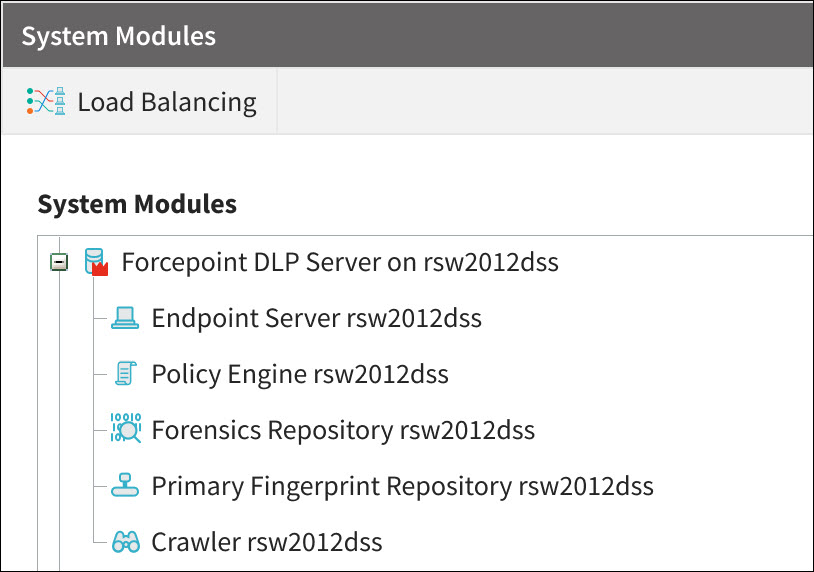
As shown in the on-screen legend, icons are shown in gray when a component is disabled, and are marked with a red exclamation point when the component has not yet been registered. If changes have been made to a module, but the changes have not yet been deployed, the icon appears with a pencil next to it.
If there is more than one Forcepoint DLP server, a Load Balancing button appears on the toolbar. Use the button to balance the load between policy engines to optimize performance. See Balancing the load.