Upload your license in Forcepoint DLP
Before you begin
To enable Forcepoint DLP configuration, upload your XML license file in the Forcepoint Security Manager:
Steps
-
Log on to the Forcepoint Security Manager. If the Data Security module is not displayed by default, hover over the Forcepoint logo at the top of the Forcepoint header and select
Data from the drop-down list.
- If this is your first login, the subscription page appears automatically.
- To navigate to the subscription page, select Settings > General > Subscription
-
Browse to the subscription file, then click Submit. Current subscription information is displayed, and the Forcepoint DLP application restarts.
Your subscription terms displayed on this page include the license name (Forcepoint Email Security Cloud for this new license), the start and expiration dates (or “n/a” if you have a perpetual subscription), the number of subscribed users, and the modules and services to which you subscribe.
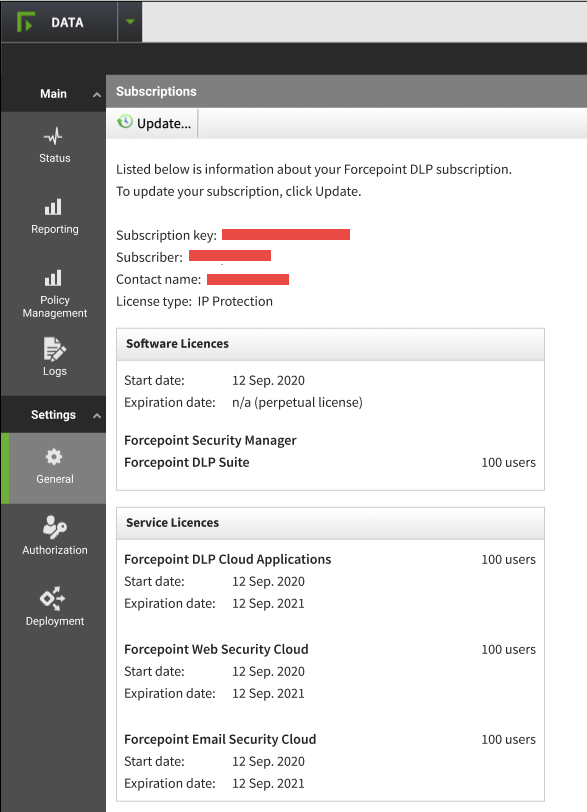 See Entering a subscription key in Forcepoint DLP Administrator Help for more information.
See Entering a subscription key in Forcepoint DLP Administrator Help for more information.