Update license in FSM
Describes the steps to update license in FSM.
Steps
-
In the Forcepoint Security Manager, go to DATA > Settings > General > Subscription.
The Subscription page displays your current license information.
-
Click Update.
The Update Subscription window appears.
- Click Choose File, and upload the DLP license XML file you received from fulfillment letter.
-
Click OK.
The DLP Manager validates the DLP license XML file, and displays a confirmation message.
-
Click Continue.
The license information is now updated on the Subscription page.
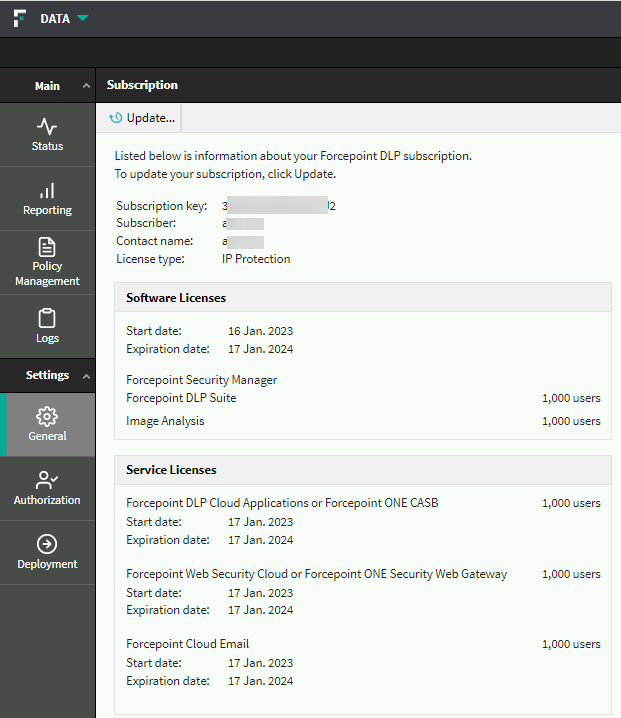 Note: Make sure that the Subscription page displays required combinations of license SKUs.
Note: Make sure that the Subscription page displays required combinations of license SKUs. -
To deploy the license update:
- Log out of the Forcepoint Security Manager.
- Log in to the Forcepoint Security Manager.
- Return to the Subscription page.
- Click Deploy.
You can proceed with the required steps to connect and configure DPS.