Create Web Portal User accounts
The accounts for the optional Web Portal are defined with Web Portal User elements. It is highly recommended to create a unique Web Portal User account for each Web Portal User.
Figure: Elements for Web Portal User accounts
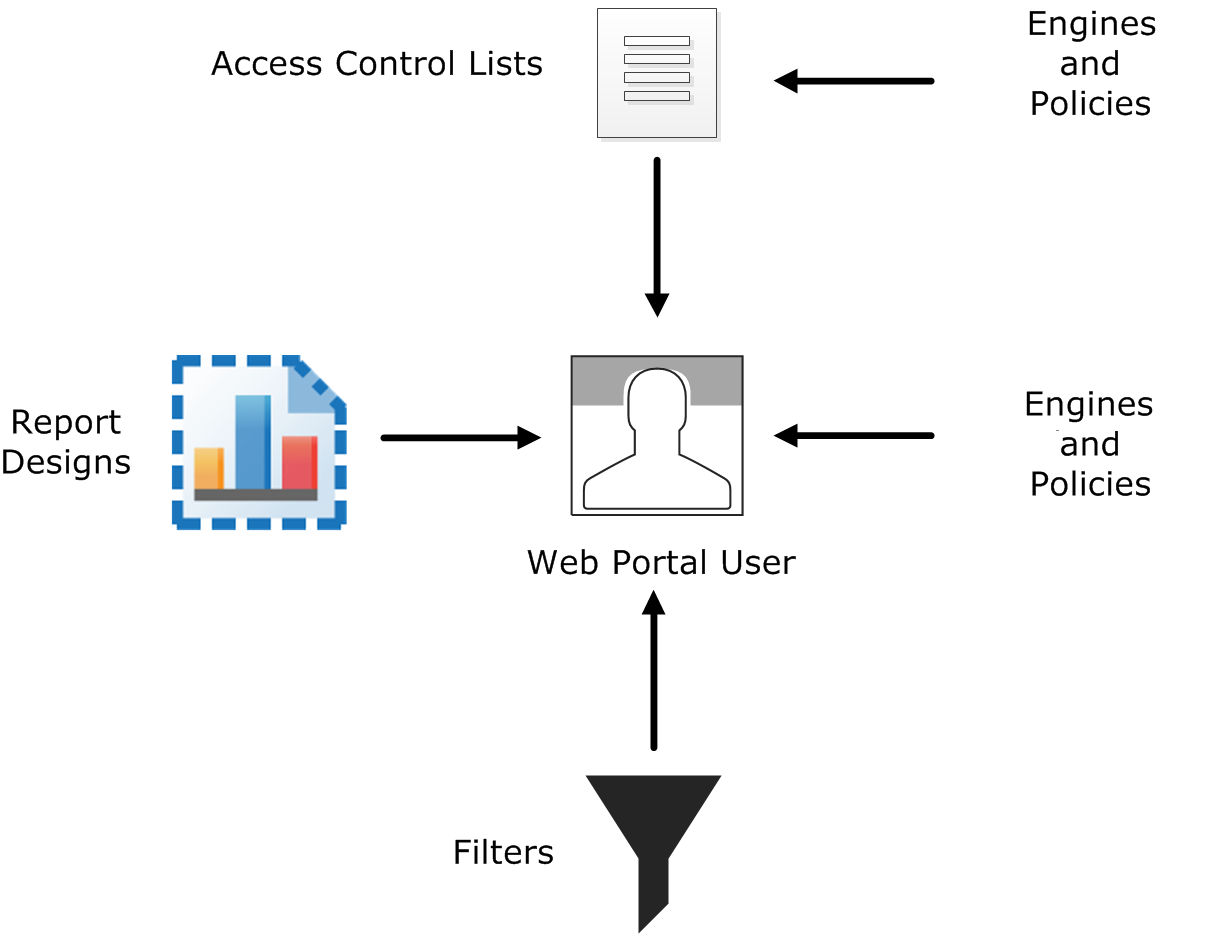
- Engine elements define which logs, reports, or policy snapshots are displayed.
- Policies, sub-policies, and template policies define which parts of the Policy Snapshots are displayed.
- Report Designs define which reports are displayed. The Web Portal user is allowed to view all generated reports that are based on the granted Report Designs.
- Filters define which logs are displayed. You can also add Filters that the Web Portal User can choose to apply when browsing logs.
Web Portal Users can also use internal authentication or external RADIUS authentication.
If administrative Domains are used, there are some more considerations:
- Each Web Portal User account is limited to a single Domain.
- The Web Portal User is allowed to see all information in the Policy Snapshots from the granted engines. If a policy’s template is in the Shared Domain, the Web Portal User can also see the rules inherited from the template in the Policy Snapshot.
- The Web Portal Users might be allowed to view reports generated in the Shared Domain depending on their granted elements.
For more details about the product and how to configure features, click Help or
press F1.
Steps
Web Portal User Properties dialog box
Use this dialog box to define the properties of a Web Portal User.
| Option | Definition |
|---|---|
| General tab | |
| Name | The Web Portal User name. |
| Comment (Optional) |
A comment for your own reference. |
| Local Authentication | Authentication by the Management Server. |
| Password | Specifies the password. |
| Generate Password | Generates a random 7-digit alphanumeric password.
Generated passwords are one time passwords. The Administrator is prompted to enter a new password at the first logon. |
| Confirm Password | Confirms the password. |
|
Password never expires
(Optional) |
When selected, specifies the password to always be valid. Selecting this option overrides the password expiration settings in the Administrator Password Policy. |
| Always Active | Specifies that the user account is active immediately and is never automatically disabled. |
| Expiration Date | Specifies the date when the user account is automatically disabled. |
| External Authentication | RADIUS-based authentication by an external RADIUS server. |
| Authentication Method | Select an Authentication Method provided by an external RADIUS authentication server. |
| Option | Definition |
|---|---|
| Engines tab | |
| Granted Engines | Shows the elements that an administrator has been given permission to edit and install when their Administrator Role would otherwise prevent them from doing so. |
| Add | Opens the Select Engine dialog box. |
| Remove | Remove the engine from the Granted Engines list. |
| Allow ANY | Grants all engines to the Web Portal User.
If Domain elements have been configured, only the engines in the current Domain are granted to the Web Portal user. |
| Option | Definition |
|---|---|
| Policies tab | |
| Show Policy Snapshots for Granted Engines | When selected, allows the Web Portal user access to Policy Snapshots. |
|
Show Main Policies
(Optional) |
When selected, allows the Web Portal user to view the rules in the upper-level policies. |
|
Show Inherited Rules
(Optional) |
When selected, allows the Web Portal user to view rules inherited from policy templates. |
| Add | Opens the Select Policy Template dialog box. |
| Remove | Removes the selected rules inherited from any policy template. |
| Allow ANY | Grants the right to view all policies to the Web Portal User.
If Domain elements have been configured, only the policies in the current Domain are granted to the Web Portal user. |
|
Show Sub-Policies
(Optional) |
When selected, allows the Web Portal user to view information from sub-policies. |
| Add | Opens the Select Sub Policy dialog box. |
| Remove | Removes the selected sub-policies from the main policies. |
| Allow ANY | Grants the right to view all sub-policies to the Web Portal User.
If Domain elements have been configured, only the sub-policies in the current Domain are granted to the Web Portal user. |
| Show Inspection Policy | When selected, allows the Web Portal user to view the Inspection Policies of the granted engines. |
|
Show Policy Upload History
(Optional) |
When selected, allows the Web Portal user to view and compare all Policy Snapshots from the granted engines. The user can view and compare Policy Snapshots of any policies that have been installed on the granted engines (not only Policy Snapshots of policies granted to the Web Portal user). |
|
Show Policy Upload Comments
(Optional) |
When selected, allows the Web Portal user to view the comments that administrators have added at policy upload. |
| Option | Definition |
|---|---|
| Logs tab | |
| Show Logs from Granted Engines | When selected, allows the Web Portal user access to logs. |
| Log Selection Filter | Displays the filters applied to the log data before the data is displayed to the Web Portal user. |
| Log Browsing Filters | Specifies one or more Filter Types that define the groups of Filters that the Web Portal user can use when browsing log data in the Web Portal. |
| Select | Opens the Local Filter Properties dialog box. |
| Add | Opens the Select Filter Type dialog box. |
| Remove | Removes selected log browsing filters. |
| Option | Definition |
|---|---|
| Reports tab | |
| Show Reports | When selected, allows Web Portal users access to reports. |
| Report Designs | Displays the Report Designs based on which the Web Portal user is allowed to view reports. The Web Portal user is allowed to view all the reports that are based on the granted Report Designs (regardless of the Domain in which the reports were created if Domain elements have been configured). |
| Add | Opens the Select Report Design dialog box. |
| Remove | Remove the selected reports from the Report Designs list. |
| Allow ANY | Grants the right to access all reports to the Web Portal User. |