Log on to a Domain
If you only have permissions in a single Domain, you automatically log on to the Domain when you log on to the Management Client. If you have permissions in more than one Domain, you must log on to the correct Domain before managing elements that belong to the Domain.
Log on to a Domain when logging on to the Management Client
If you have permissions in more than one Domain, you can log on to a specific Domain when you log on to the Management Client.
For more details about the product and how to configure features, click Help or
press F1.
Steps
Log on to a Domain from the Domain Overview
If you have permissions in multiple Domains, the Domain Overview opens after you have logged on to the Management Client. You must log on to the correct Domain before managing elements that belong to the Domain.
For more details about the product and how to configure features, click Help or
press F1.
Figure: Domain Overview
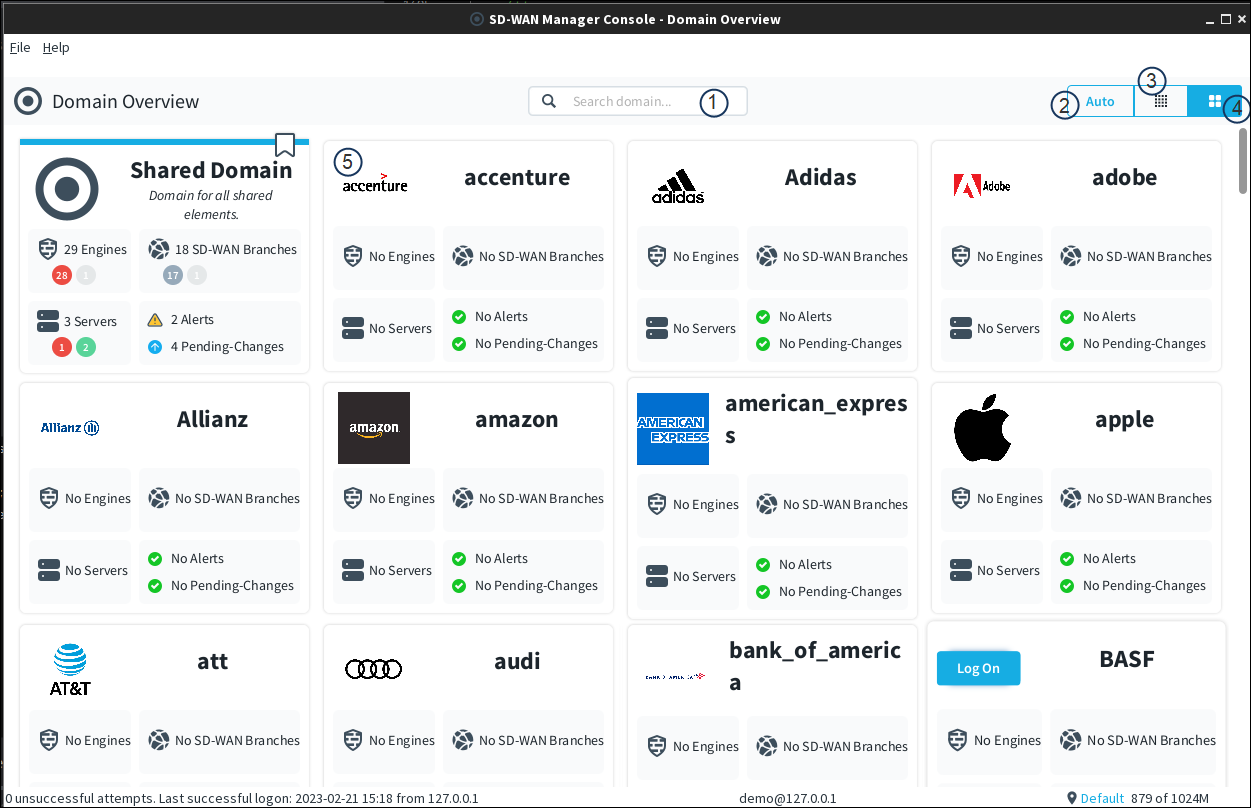
- 1
- Search Field: You can use the Search field to filter domain cards as per the domain name.
- 2
- Auto: Selects the domain card size (small or large) to display automatically based on the space available in the Domain Overview window.
- 3
- Small Card: Displays small size domain cards for the domains that are available to the administrator. The card only contains the domain logo and name.
- 4
- Large Card: Displays large size domain cards for the domains that are available to the administrator. The card contains the domain logo, domain name, summary of elements within the domain, and their current status along with the number of pending changes and active alerts.
- 5
- Domain Card: Contains information related to a specific domain. You can hover over the domain card, and then click Log On to logon to the domain to manage elements that belong to that domain.
Steps
Domain Overview window
Use this window to view the status of administrative Domains and elements that belong to the Domains.
| Option | Definition |
|---|---|
| File |
|
| Domains list | Options for logging on to
Domains are available for managing elements that belong to the Domain when you select a Domain and right-click. You can be logged on to more than one Domain at the same
time. Note: In a HA environment with multiple Management Servers, when you log on to a Domain from the Domain Overview, the Domain is by default opened on the active
Management Server.
|
Log on to a Domain from the Configuration view
If you have permissions in more than one Domain, you must log on to the correct Domain before managing elements that belong to the Domain. You can log on to a Domain from the Configuration view of the Management Client.
For more details about the product and how to configure features, click Help or
press F1.
Steps
-
Select
 Configuration, then browse to Administration.
Configuration, then browse to Administration.
- Browse to .
- Right-click the Domain, then select Log On to <Domain name>.