Cloud portal navigation
The cloud portal interface can be divided into the following main areas:
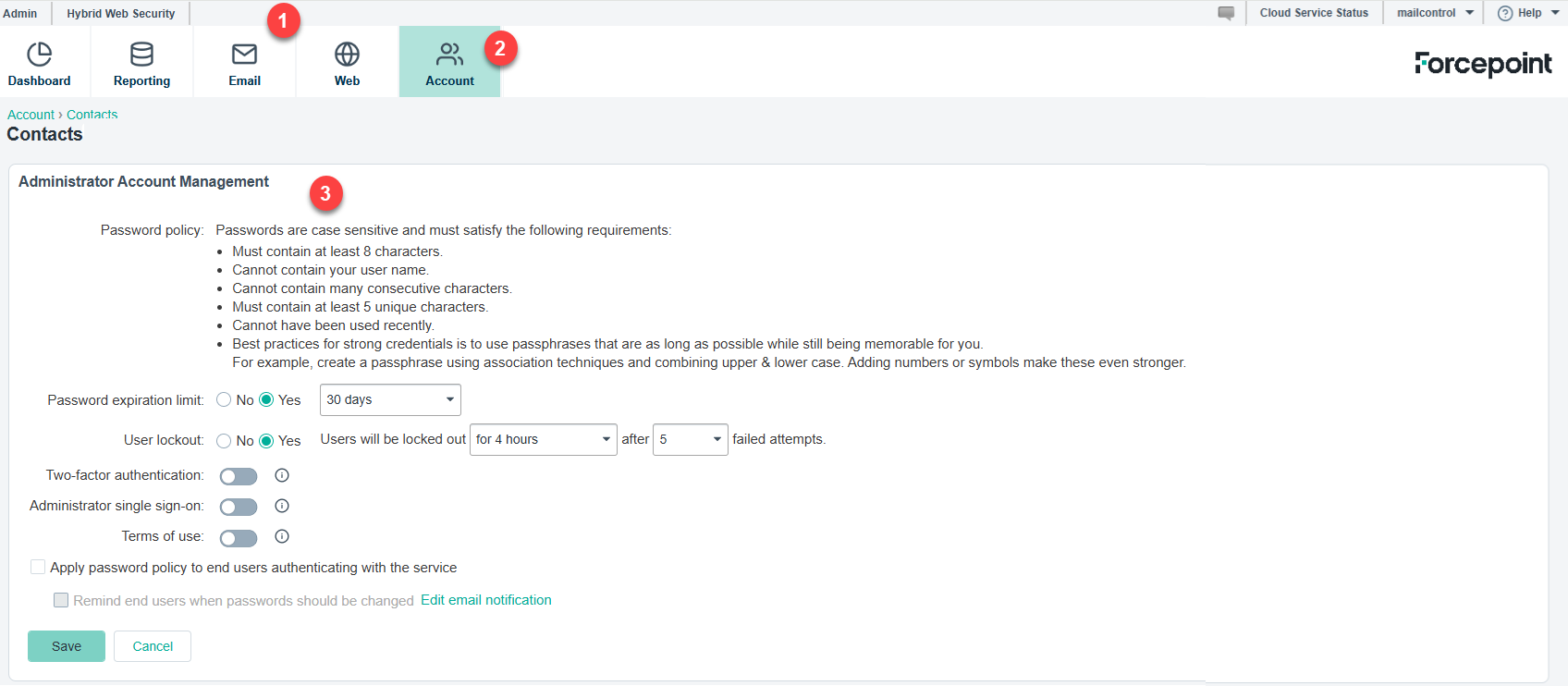
- Banner
- Toolbar
- Content pane
The banner shows:
- Any Alerts that are available for your account.
- A Cloud Service Status option that provides a link to the Cloud Operations customer dashboard. Use this link if you are experiencing any kind of pervasive service problem to determine what might be happening and see what steps are being taken to correct the issues.
- Your current logon account. When you’re ready to end your administrative session, click the arrow next to the administrator name and select Log Off.
- The Help menu, from which you can access assistance for the page you are currently viewing, further product information, and Forcepoint Technical Support
resources.
The Help menu also includes the Support PIN. You must authenticate yourself with this PIN when calling Forcepoint Technical Support.
Each PIN is unique per user, and is generated when a user logs on. The PIN is then valid for 24 hours after logon. After a 24-hour period has expired, a new PIN is generated at the next logon.
Important: In order to preserve and maintain the security of your data, support representatives will not be able to provide customer support without an accurate, up-to-date PIN.
The toolbar indicates which part of the cloud portal is currently active:
- Dashboard provides access to the Forcepoint Email Security Cloud dashboards.
- Reporting gives access to all reporting options, including email reports, account service reports, and your saved reports.
- Email contains all configuration settings relating to Forcepoint Email Security Cloud, including account-wide email settings, policy management, and the Message Center.
- Account provides access to configuration options that apply to all cloud services. This includes administrator management, directory synchronization, licenses, and groups.
When you select an item in the toolbar, a navigation pane drops down, containing the available navigation choices for that item. Click the toolbar item again to close the navigation pane.
The content pane varies according to the selection you make in the navigation pane.