Editing other messages
The Other Messages page allows admins to customize various messages that will display for users such as if they land on the Forcepoint Data Security Cloud | SSE login portal page or when triggering a policy action such as a blocked file or the watermark being applied to the file.
Many of these messages support personalization through conditional variables.
You can access Other Messages by navigating to .
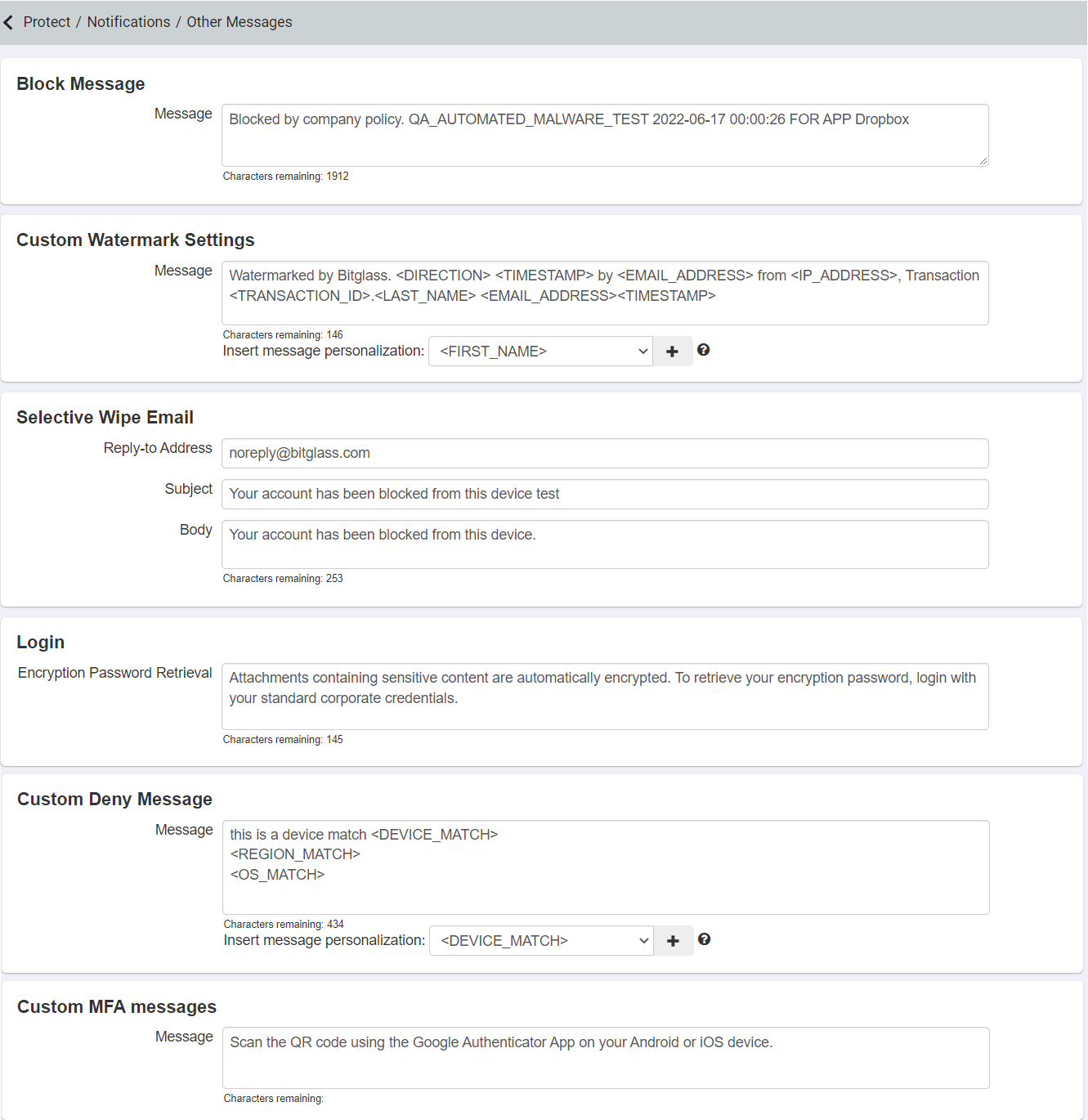
- Block Message: Message that appears when a user downloads a file that is blocked by DLP policy.
- Custom Watermark Settings: The information contained in the Watermark message that appears on the bottom of documents when a file triggers a policy with a visible watermark. Can contain
personalization tags.Note: You cannot add new lines to the Watermark message.
- Selective Wipe Email: The email message that is displayed when a user's mobile device is selectively wiped.
- App Initiated Login Message: For companies utilizing Forcepoint Data Security Cloud | SSE as the IdP, this message will display on the Forcepoint Data Security Cloud | SSE IdP login page for users.
- Login (Encryption Password Retrieval): Policies which would encrypt a file on download are handled slightly differently on mobile since Forcepoint Data Security Cloud | SSE cannot zip those attachments on a mobile device. In order to instruct the user which password was used to encrypt the file, the email will contain a link to the Forcepoint Data Security Cloud | SSE portal page where their password is. After logging into the portal they will land on the Forcepoint Data Security Cloud | SSE portal page displaying their password and this configurable message.
- Custom Deny Message: Message that a user sees when they are denied access to an application based on policy. Can contain personalization tags.
- Custom MFA messages: Message that a user sees on the MFA setup page on first login when using verification codes.
After editing the required message, click Save on the top-right corner of the page.