Configuring generic LDAP
Steps
- Run the Directory Synchronization Client.
- To start the Configuration Wizard, click New (to the right of the Configuration drop-down list).
- Enter a name for the configuration profile and select a synchronization type from the drop-down list, then click Next.
- From the Source Type drop-down list, select Generic LDAP, then click Next.
-
Set up your LDAP server as follows:
- In the Host name field, enter the host name of your LDAP server.
- Unless you know otherwise, leave the Port number field as the default value 389, which is the number used for communicating with an LDAP server in plain text mode.
- Select an authentication type, and if required enter a user name and password.
- Click Next.
- On the LDAP search configuration page, click Advanced.
-
Enter search attributes that match the format described in Generic LDAP format then click Next.
The mail synchronization type should appear as follows:
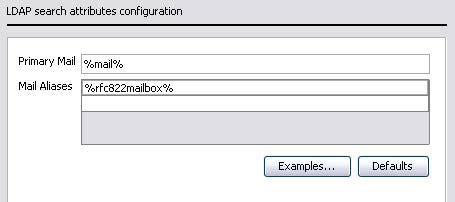
The groups synchronization type should look like this:
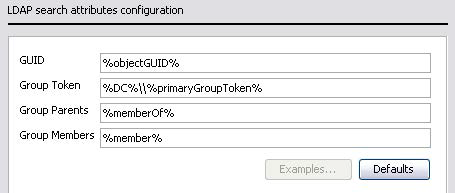
The users synchronization type should be as follows:
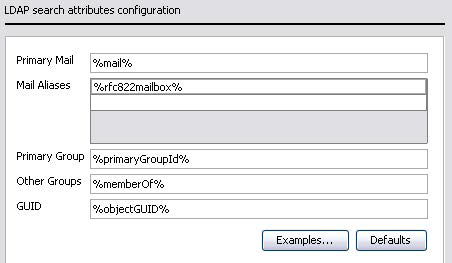
- Work through the rest of the wizard, setting up your data repository and any filters, limits, and notifications.