Create a new administrator contact for Forcepoint storage
Steps
- In the cloud portal, on the main toolbar, click Account, then select Contacts.
- Under the Contacts list, click Add.
- Enter identifying information for the new contact in the First name and Surname fields. For example, “SIEM” and “Logging.”
- Click Submit.
-
Click the link provided to supply a User name for the account.
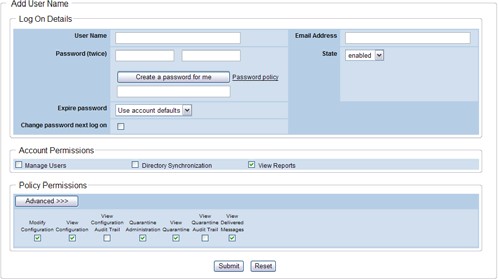
- Enter a password for the contact. It must conform to the password policy on the main Contacts page.
- Enter a password expiration date for the contact. To avoid having to regularly update it, this should be different than the regular account settings; it should span a longer period. The maximum period is 365 days.
-
Under Account Permissions, check the Log Export box, and any other permissions you want to give this user. You can act as an administrator from this
logon.
Note:
If you give this contact only the Log Export permission and nothing else, the user name and password cannot be used to log on to the cloud portal. Although log on permissions are not needed to run the download script, the View Reports permission is the minimum permission a user needs to be able to log on.
Minimum permissions should be given to this user. The user password is needed to run the script and is viewable in plain text. For that reason, it is recommended that this user not be one with permissions to modify reports or account policies.
- Click Submit.