Viewing detailed Forcepoint DLP Endpoint status information
To see more detailed status information about Forcepoint DLP Endpoint:
- Right-click the Forcepoint One Endpoint icon in the task bar’s notification area (Windows) or single click the menu bar’s status menu (Mac).
- Select Open Forcepoint DLP Endpoint from the Windows menu, or Forcepoint DLP Endpoint from the Mac menu.
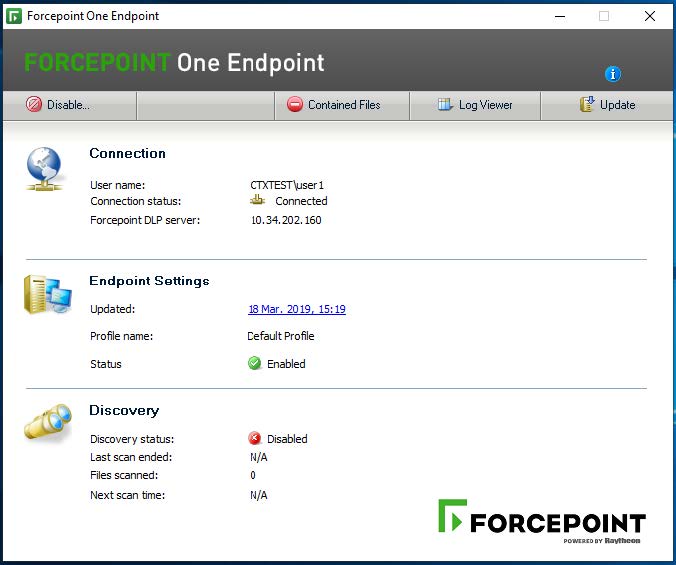
On the Forcepoint DLP Endpoint screen, you can:
- See whether your machine is connected to a Forcepoint DLP server.
- Check the IP address of the Forcepoint DLP server hosting the endpoint server software.
- View your endpoint software profile name and when it was last updated.
- Disable/enable Forcepoint DLP Endpoint. For more information, see Disabling Forcepoint DLP Endpoint.
- Check profile version to compare to the DLP manager.
- Determine if Forcepoint DLP Endpoint protection is enabled or bypassed.
- View discovery status and details of the last and next discovery scans.
- View Contained Files. For more information, see Viewing contained files and saving them to an authorized location.
- View the Forcepoint DLP Endpoint log files. For more information, see Viewing logs.