Manually deploying Forcepoint F1E agents on a Mac endpoint machine
Steps
- Mac packages contain a zip file, FORCEPOINT-ONE-ENDPOINT-Mac.zip. Copy FORCEPOINT-ONE-ENDPOINT-Mac.zip to the endpoint machine, then double-click the file.
- MacOS automatically creates a directory named “EndpointInstaller,” which contains a file called WebsenseEndpoint.pkg.
- If you are deploying a Forcepoint Web Security Proxy Connect Endpoint package, copy the HWSConfig.xml configuration file to the EndpointInstaller folder. This XML file must be in the same folder as the WebsenseEndpoint.pkg file before starting the installation. See Creating the HWSConfig.xml file (Proxy Connect Endpoint only)for more information.
-
If you are deploying a DLP Endpoint package, add the private key file (key.pem) and the certificate file (server.pem) to the EndpointInstaller folder. For more information, refer
to the Endpoint SSL Identity document in order
to do this.
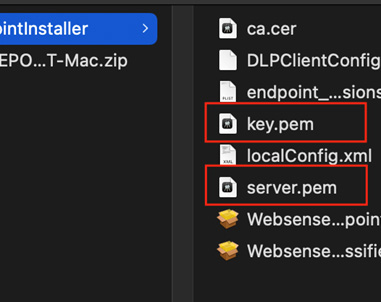
- Double-click WebsenseEndpoint.pkg to start the installation process.
- Click Continue, and agree to the license agreement.
- Click Install.
- Enter a user name and password for a user with administrator rights to install the software.
A confirmation message is shown when the Forcepoint One Endpoint software is successfully installed.
- If you are installing Forcepoint DLP Endpoint v21.12 on macOS 11 (Big Sur) onwards, you are prompted to enable full disk access (FDA) for 4 new processes:
- When the installer opens the prompt, click Open Full Disk Access to open the macOS System Preferences window.
- On the Privacy tab, select ESDaemonBundle.app and Websense Endpoint Helper.app.
- Click the + button under the list.
- Go to Library/Application Support/Websense Endpoint/DLP/, select wsdlpd, then click Open.
- Verify that wsdlpd is included in the list and selected.
- Click the + button under the list.
- Go to Library/Application Support/Websense Endpoint/EPClassifier/, select EndPointClassifier, then click Open.
- Verify that EndPointClassifier is included in the list and selected.
- Close the Security & Privacy window.Note: If you are deploying Forcepoint DLP Endpoint using Jamf, you can enable FDA for these processes using a configuration file. See the Enabling Full Disk Access for Forcepoint DLP Endpoint on macOS 10.15, macOS 11, and macOS 12 Knowledge Base article.Note: If you are installing DLP F1E v21.09 or later with Classifier v8.8 or later on Windows, a dialog box may display in the event that certain DLLs require an update. The dialog box asks you to close applications before continuing the installation. If this dialog box displays, leave the default option selected (“Automatically close applications...”) and click OK.
- To complete the install, restart the endpoint machine.