Navigating the Security Manager
The Global Settings interface can be divided into four main areas. The following image displays the interface for Security Manager version 8.5.3 and later:
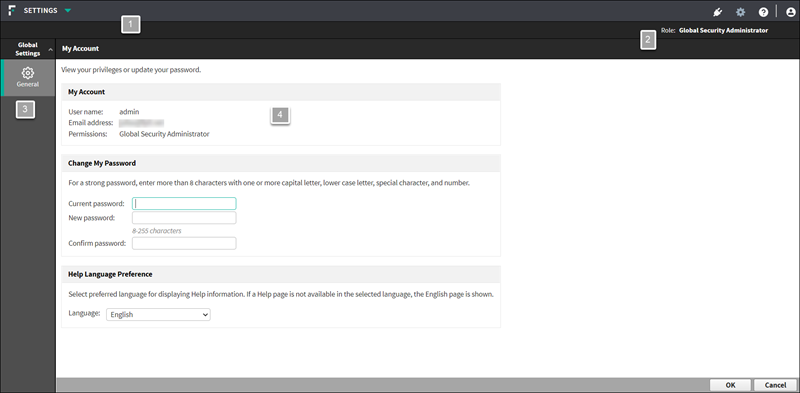
- Security Manager toolbar
- Module toolbar
- Navigation pane
- Content pane
The Security Manager toolbar shows:
- The User Details drop-down list, which shows the current logged-on account and provides a Log Off button to end the administrative session
- Icons used to configure appliances and global settings, and to open Help
- Which module is active
- Use the Module drop-down list in the Security Manager toolbar to switch between modules.
- When administrators log on to the Security Manager, the module they last accessed is active indicated by a green icon in the Module drop-down list.
The module toolbar contains information and options relevant to the Security Manager module that is currently active. For the Global Settings or Appliances pages, it shows the current administrator account.
The navigation pane contains the available navigation choices for the current Security Manager module or configuration option.
The content pane varies according to the selection in the navigation pane. For more information about specific modules, see: