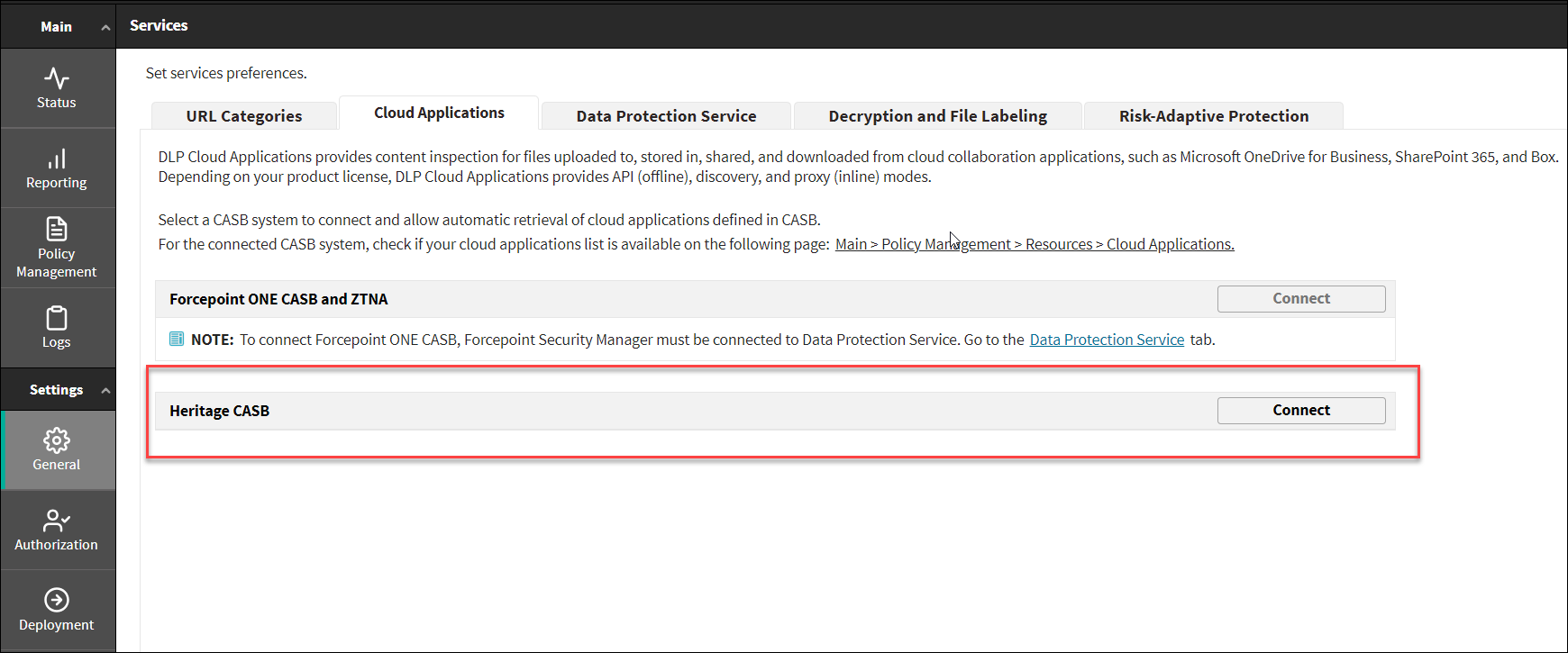Configuring DLP Cloud Applications
Use the DLP Cloud Applications tab of the page to activate or deactivate DLP Cloud Applications.
- Provides content inspection for files used in cloud collaboration applications, including downloaded, uploaded, shared, and stored files
- Applies DLP policies to sensitive data
- Forcepoint ONE CASB and ZTNA
- Heritage CASB
Forcepoint ONE CASB and ZTNA
For more details about Forcepoint DLP and Forcepoint ONE CASB Integration, see Activate the connection with Forcepoint ONE CASB on the FSM in Forcepoint DLP and Forcepoint ONE CASB Integration Guide.
Heritage CASB
- Click Connect.
The DLP Cloud Service Activation dialog box is displayed.
- Enter the following information from the DLP Cloud Applications fulfillment letter:
- The Access key ID
- The Access key secret for the account
- The Service URL
- Click Connect.
The connection process is initiated. This may take some time to complete.
When the DLP Cloud Applications service is successfully activated, the tab is updated with a list of supported modules according to the existing license, and with a link that enables you to recheck the license. It also displays a Module Connection Status section, with an indication of the current connection status of the CASB Portal module, and a link to recheck connection status.