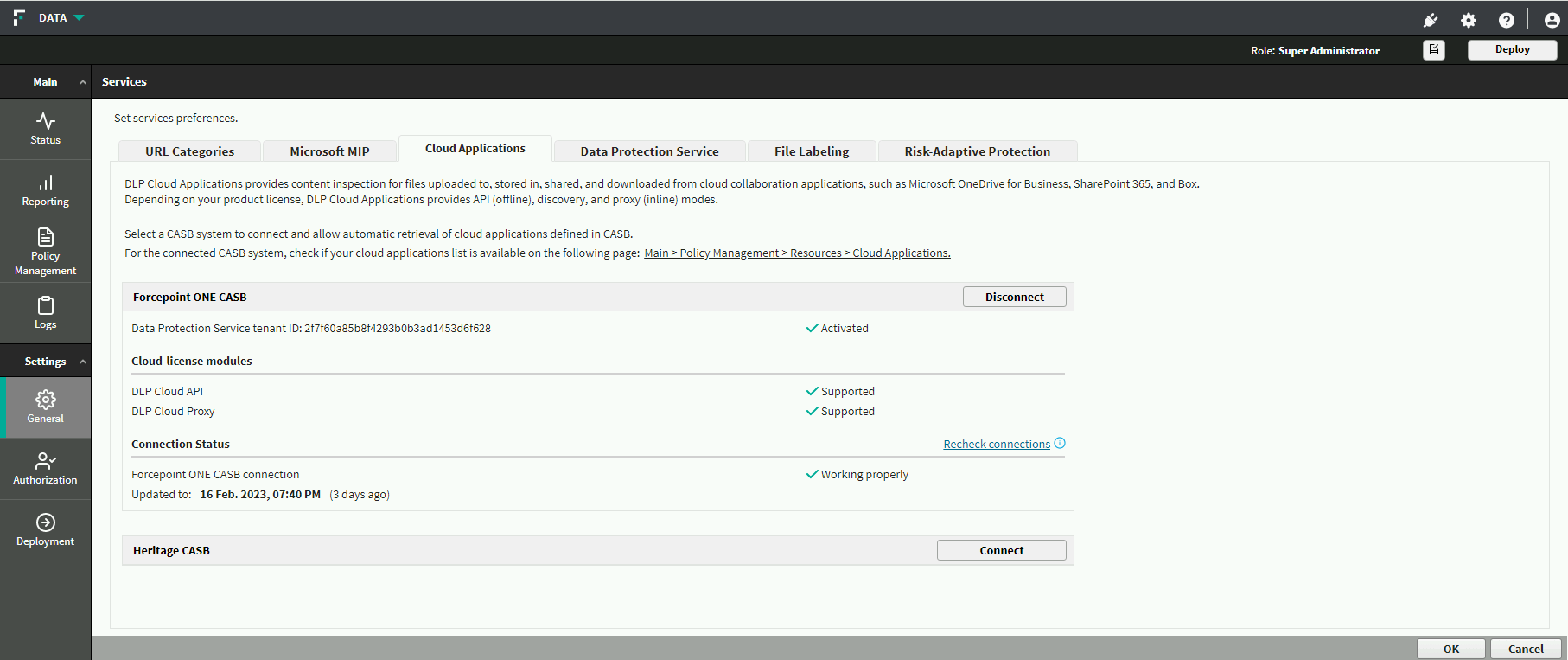After uploading and validation JSON license file in Forcepoint Data Security Cloud | SSE, you should use the Cloud Applications tab to connect, or
disconnect to the Forcepoint Data Security Cloud | SSE CASB system on the FSM.
Steps
-
In the FSM, navigate to , and then select the Cloud Applications tab.
.jpg)
Note: The Cloud Applications tab is visible only if the Forcepoint DLP Cloud Applications license appears on the
Subscription page.
-
Upon successful activation, a list of supported modules is displayed:
-
The Module Connection Status section appears on the page, indicating the connection status of the Forcepoint Data Security Cloud | SSE service to
retrieve the cloud applications list from the Forcepoint Data Security Cloud | SSE CASB.
You can also click
Recheck connection if the information shown is not up to date or the connection is not working properly.
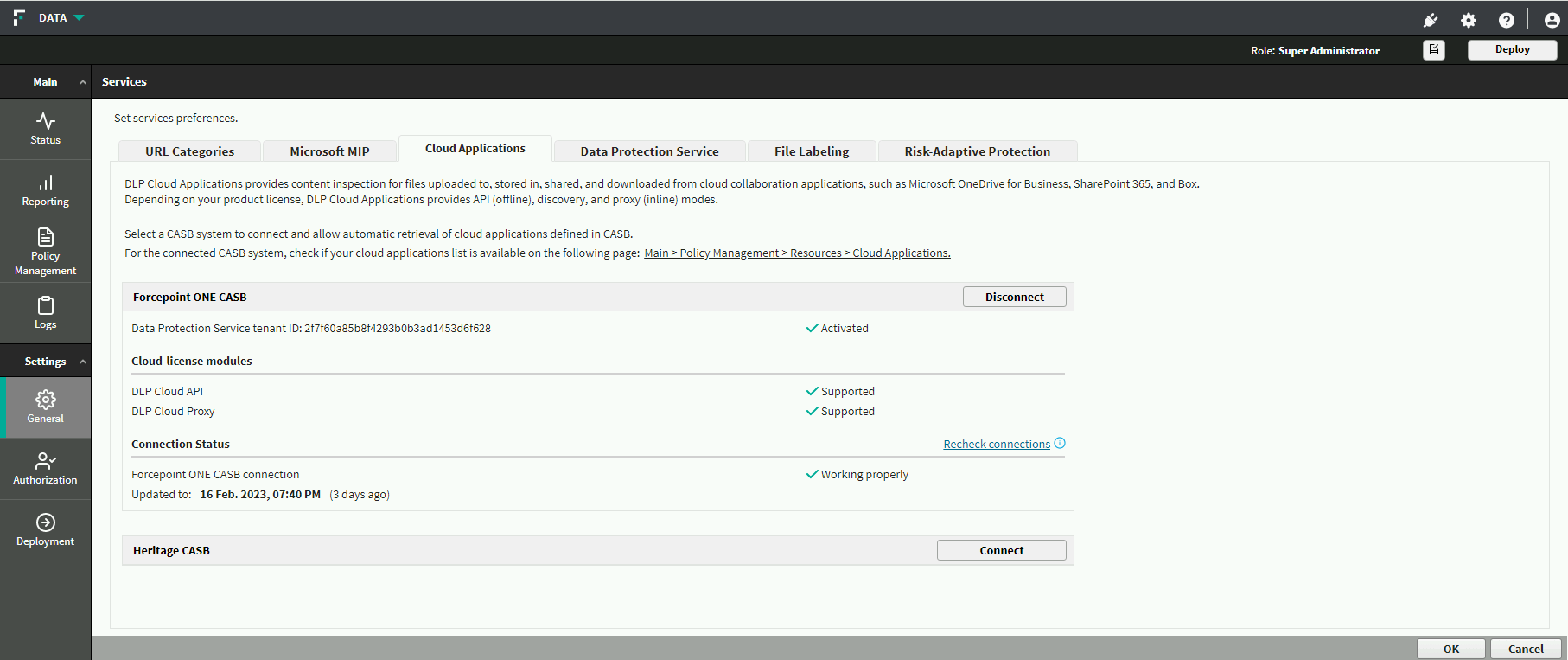
-
To deploy all the configured changes, click Deploy.
.jpg)