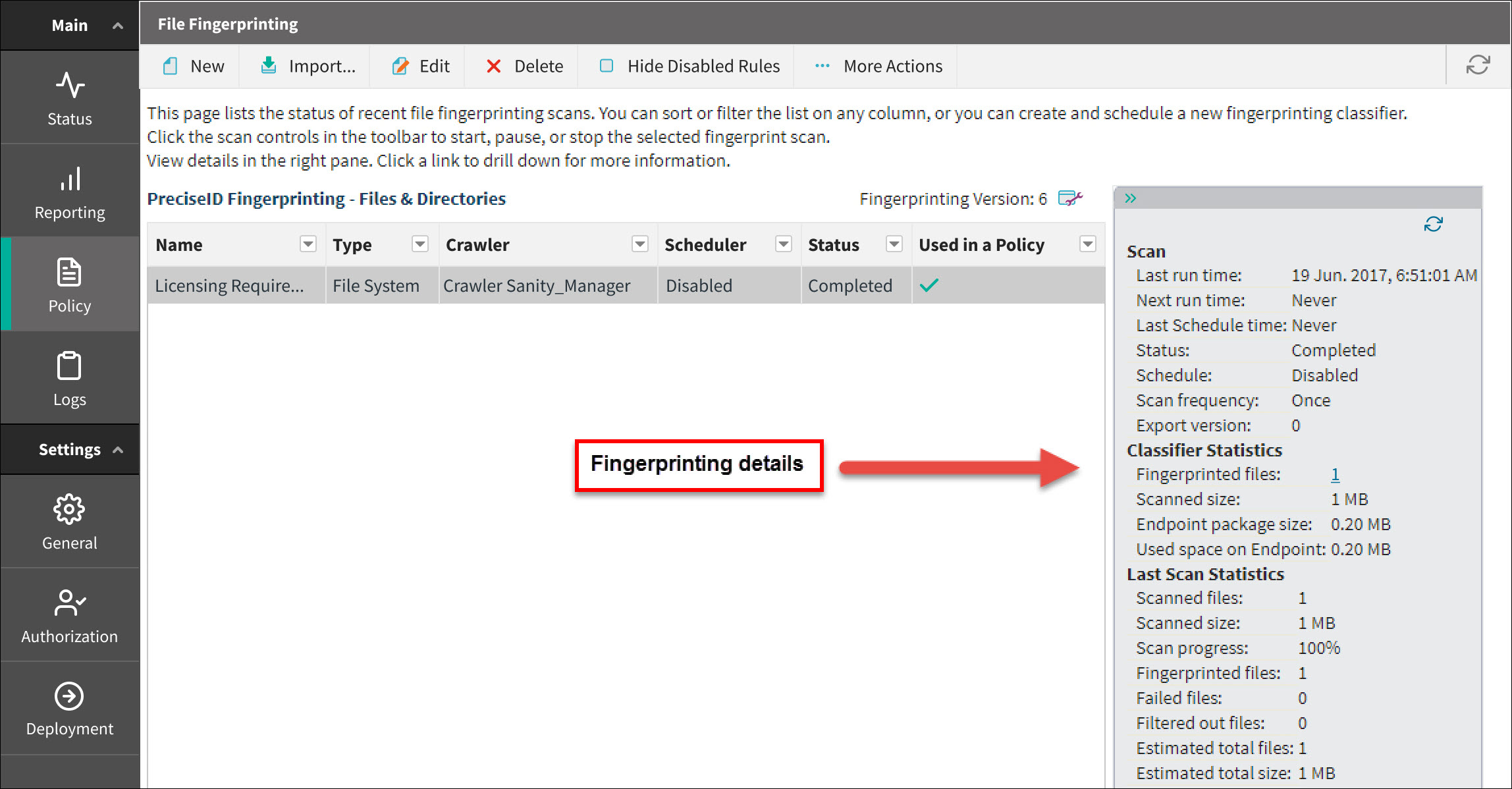Content classifier menu bar
When working with most content classifiers, the toolbar at the top of the content pane offers the following options:
| Button | Description |
|---|---|
| New | Opens a dialog so you can create a new classifier of the selected type. |
| Delete |
Deletes the selected classifier. Be sure to check where the classifier’s used before deleting it. (See Where Used, below.) Note:You can delete only one classifier at a time. If you’re deleting a fingerprint classifier and the crawler is unresponsive, you’re asked to delete the classifier manually. (See Manually deleting fingerprinting classifiers section for instructions.) |
| Create Rule from Classifier |
Creates a rule from the selected classifier and lets you mark it for use in an existing or new policy. Note: You can create a rule from only one classifier at a time. See Creating a rule from a content classifier section for more details on this shortcut. |
| Where Used | Shows which policies, rules, and exceptions use this classifier. |
The fingerprinting and machine learning classifiers have additional menu options.
| Button | Description |
|---|---|
| Start | Begins the fingerprinting or machine learning scan. Alerts that the task will be moved into manual mode. |
| Pause | Fingerprinting only. Pauses the scan. |
| Stop | Stops the fingerprinting or machine learning scan. Alerts that the task will resume at the next scheduled time or the next time it is run manually. |
| More Actions |
In addition to Create Rule from Classifier and Where Used, fingerprinting and machine learning classifiers offer a reporting option under More Actions: Download Fingerprinting Report - Database fingerprinting only. Downloads a detailed report on fingerprinting activities. Download Machine Learning Report - Machine learning classifiers only. Downloads a detailed report on machine learning processes. Using this report, you can:
|
In addition, the fingerprinting and machine learning classifiers offer a Details pane on the right to show statistics about the scan and scheduler. See Details pane section.