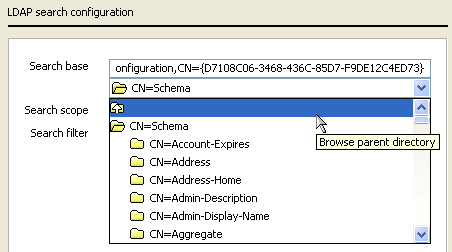Step 4: Setting up the LDAP search configuration
The example below shows the LDAP search configuration window when configuring mail synchronization. You can select the level to search in the hierarchical tree structure on the LDAP server.
The text in the Search filter field may differ from the example shown below depending on your configured data source.
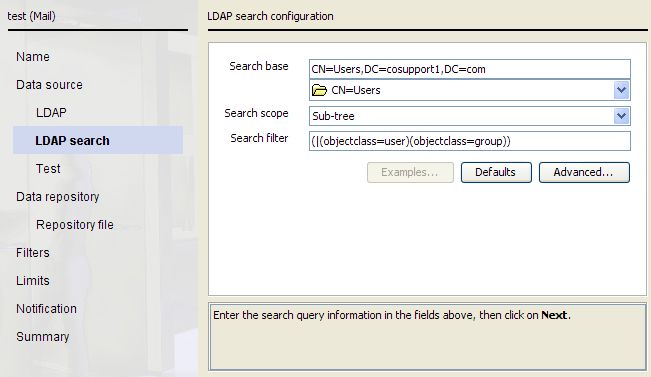
The following fields are common to Users, Groups, and Mail configurations:
- Search base
- Search scope
- Search filterThe Search base field and the drop-down list below it let you navigate through the LDAP directory. Some LDAP servers do not allow you to search for entries at their root, and you may need to enter a search base manually before you can browse further.Note: The criteria for the returned object classes are defined in the LDAP search base filter. For more information, see Setting the LDAP search string.
To set up your search configuration for mail synchronization:
Steps
Next steps
To revert to the original search settings or to return to the top of your LDAP server’s tree, click Defaults.
To define specific attribute settings for your current synchronization type, click Advanced, then see:
- Defining mail attributes
- Defining group attributes
- Defining user attributes
When you are finished, continue with Step 5: Checking your search results.