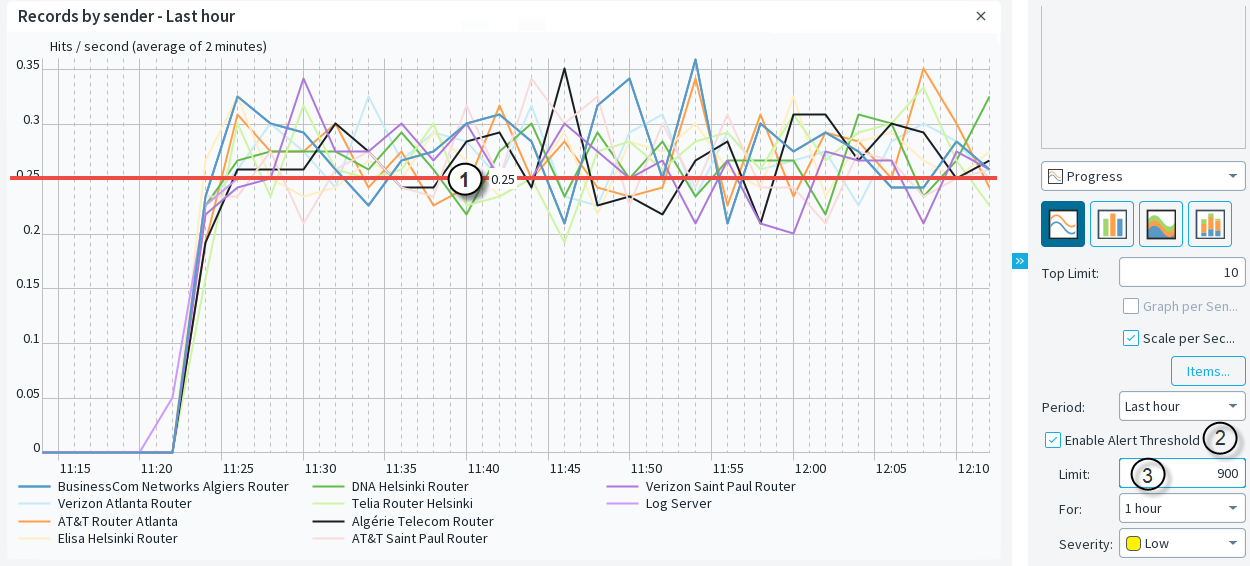Set thresholds for monitored items in Overview elements
Thresholds activate automatic tracking of monitored items in Overviews. The values of the monitored items are checked once an hour.
For Progress items, the total of the values is compared to the threshold limit. The threshold is considered exceeded if the average level of the curve is above the threshold limit during the tracking period.
For Top Rate and Top Rate Curve items, the highest value is compared to the threshold limit. The threshold is considered exceeded if the highest value is above the threshold limit during the tracking period. If the threshold limit is exceeded, an alert is sent.
For more details about the product and how to configure features, click Help or
press F1.
Steps
Overviews view
Use this view to view high-level status and statistical information.
| Option | Definition |
|---|---|
| Allows you to filter the elements shown. | |
| Navigates up one level in the navigation hierarchy. Not available at the top level of the navigation hierarchy. | |
| A menu that contains various options, such as for creating new elements or showing elements that have been moved to the Trash. |
| Option | Definition |
|---|---|
| General tab | |
| Name | The name of the element. |
| Comment (Optional) |
A comment for your own reference. |
| Category (Optional) |
Includes the element in predefined categories. Click Select to select a category. |
| Option | Definition |
|---|---|
| History tab | |
| Creator | Shows the administrator who created the Overview. |
| Created | Shows the time when the rule was created. |
| Modifier | Shows the administrator who modified the rule. |
| Modified | Shows the time when the rule was modified. |
| Audit History | Opens the Logs view and displays the audit log data for traffic that matches the rule. |