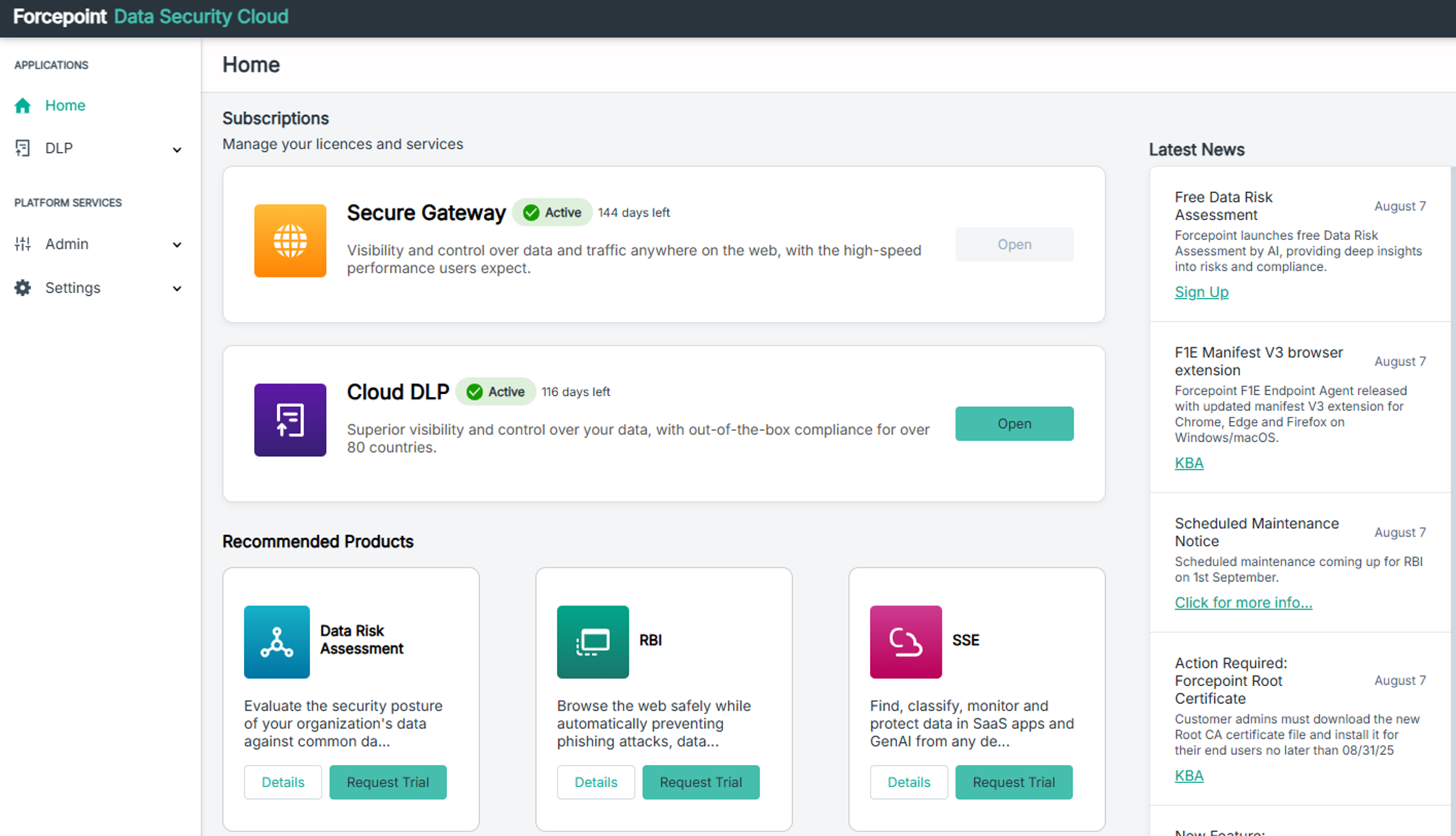Signing in to Forcepoint Data Security Cloud
Once your tenant is created in Forcepoint Data Security Cloud, Technical Contact Admin will receive a welcome email.
Steps
-
From the welcome email, click the Access Your Tenant link to access the Forcepoint Data Security Cloud and sign in for the first instance.
-
Enter login credentials and click Sign In.
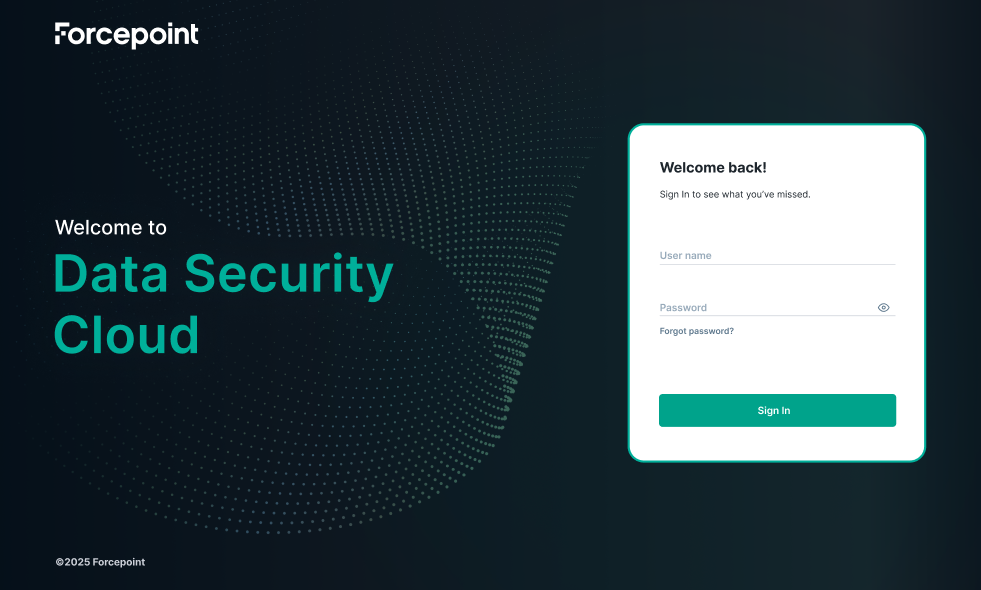
You will be redirected to a page where you to need to change default password.
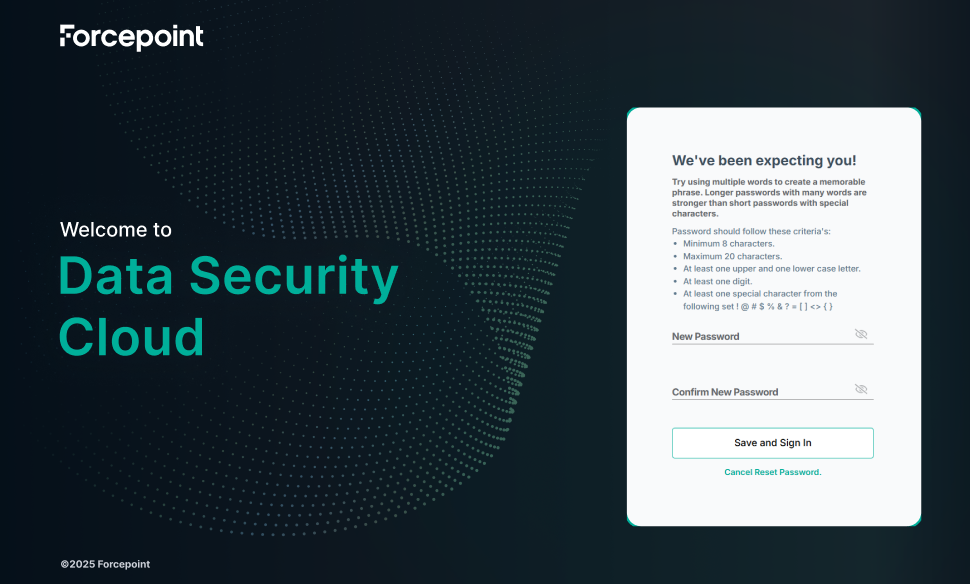
-
In the New Password field, enter a password of your choice that meets the following conditions.
- Minimum 8 characters and maximum 20 characters
- At least one upper and one lower case letter
- At least one digit
- At least one special character from the following set. ! @ # $ % & ? = [ ] < > { }
- In the Confirm New Password field, enter the same password that you entered in the New Password field.
-
To continue with password change, click Save and Sign In.
A dialog opens displaying that the password change is successful.
- Click Ok.
-
Accept the terms in the Forcepoint Subscription Agreement and click Confirm.
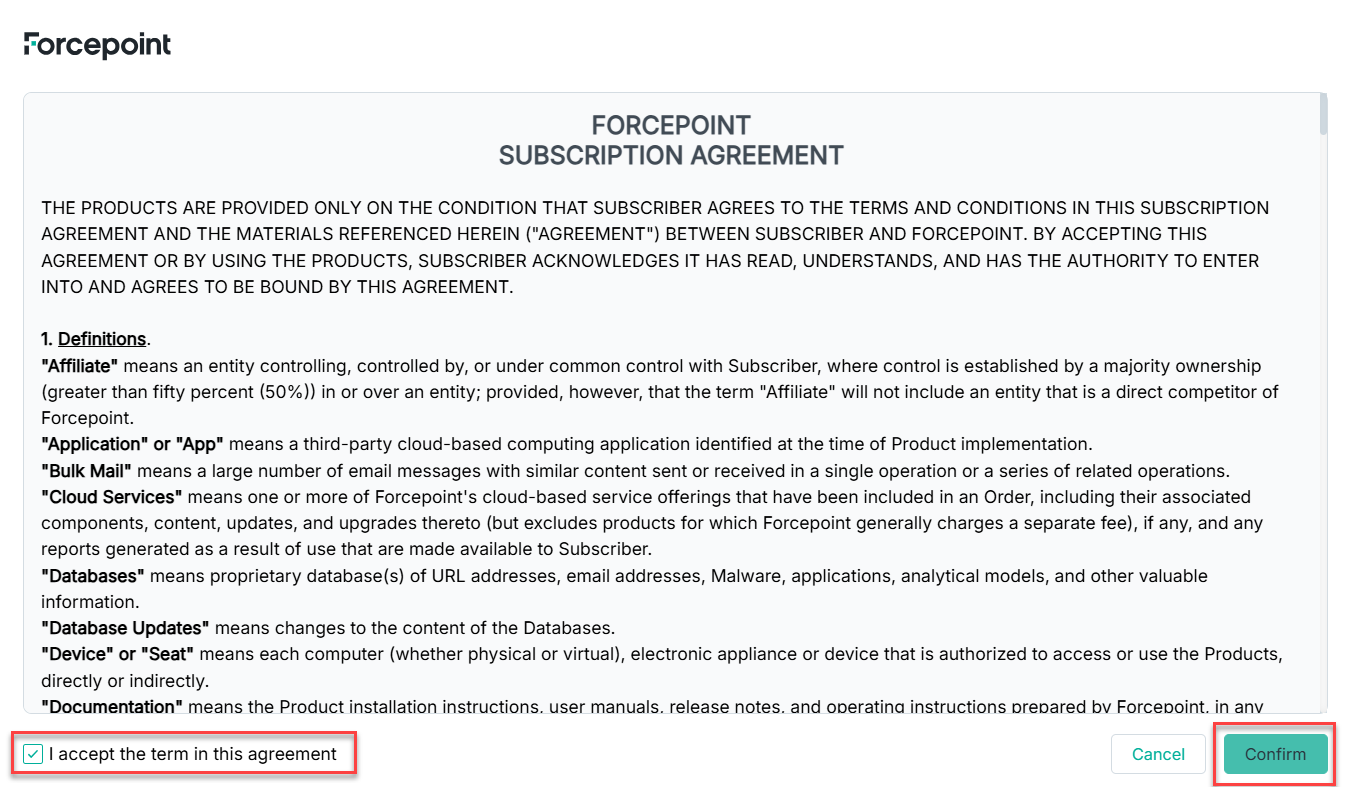
The Forcepoint Data Security Cloud homepage launches, providing access to your tenant’s Subscriptions, Recommended Products, and the Latest News.