Adding a custom licensed application to Forcepoint Data Security Cloud | SSE
Instructions to add a custom licensed application to Forcepoint Data Security Cloud | SSE.
Steps
-
Login to the Forcepoint Data Security Cloud | SSE portal as an admin and go to Protect > Add Apps > Managed Apps and select Any Managed App.
Note: You can also add applications from the Protect > Policies guide page by clicking the green plus icon. You will be taken to the same page to select which application you wish to add.
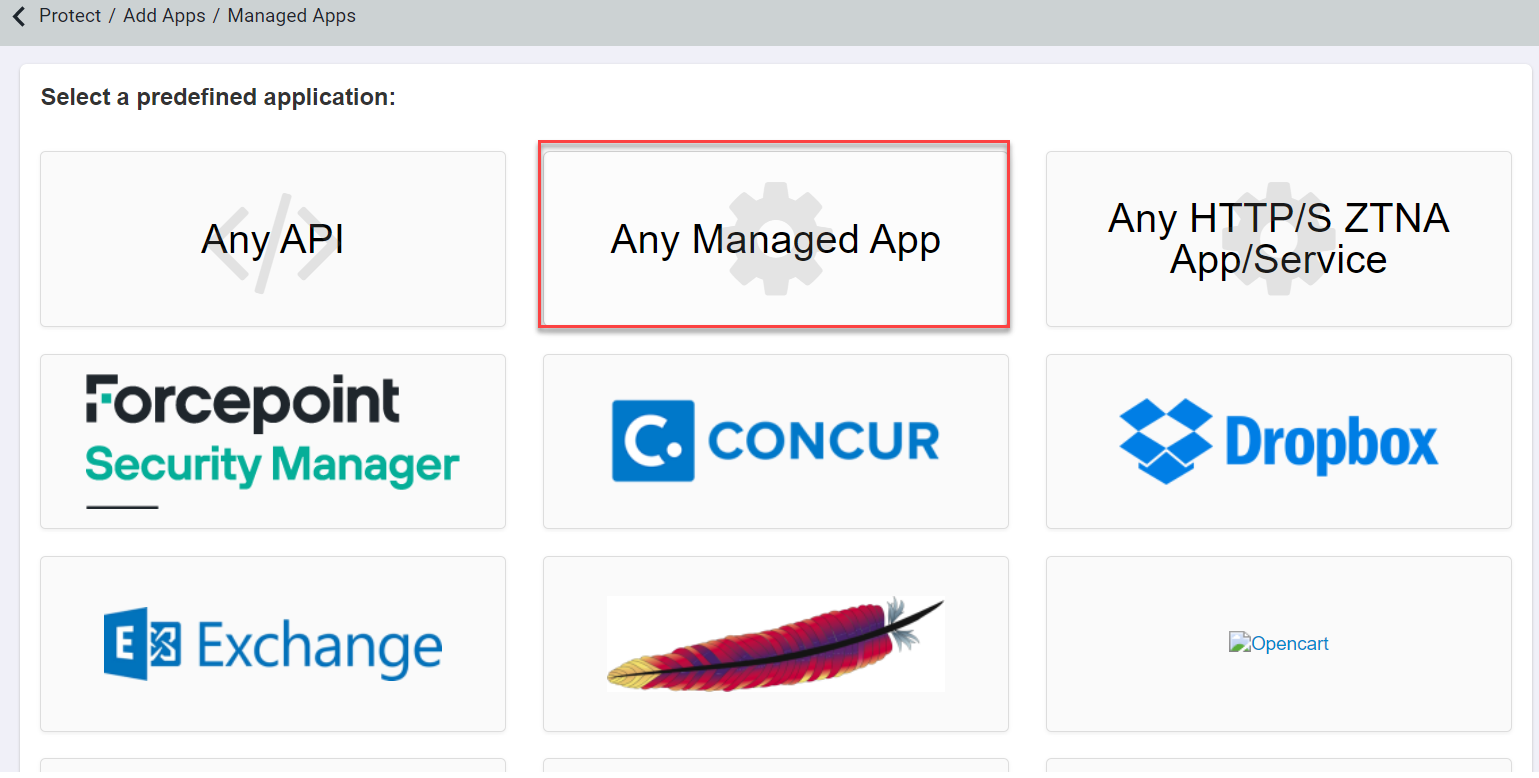
-
Enter the Application Name, the URL for the Application, upload a logo if applicable, then you can choose to enter other domains if
you have more than one that is using the new application, and finally set Download DLP URLs that define search patterns for which URLs are related to
file-downloads.
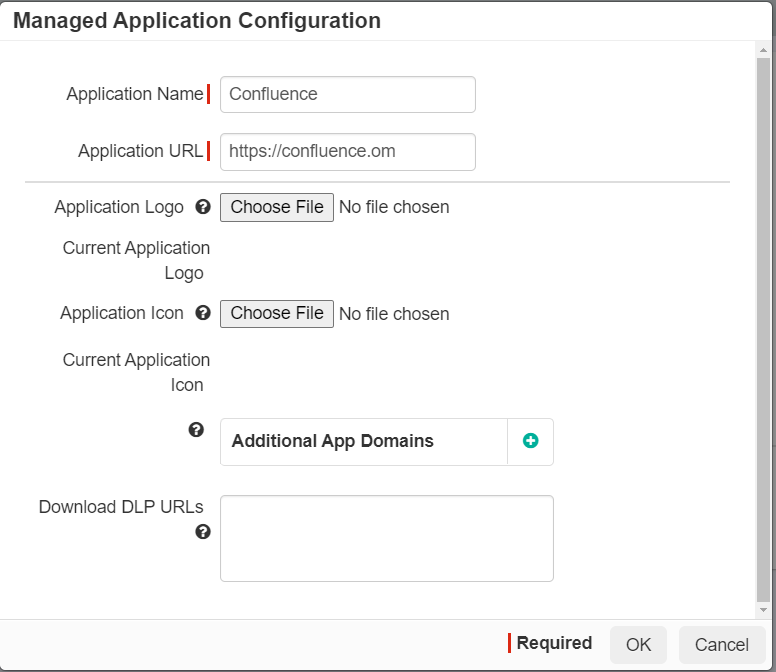 Note: Additional domains are required if you intend to use Secure App Access and the app uses more domains than the one defined in the Application URL. For example if you setup an application such as Marketo, your Application URL would be https://login.marketo.com and then you would need to add marketo.com as an Additional App Domain. We recommend accessing the application directly and analyzing the traffic to ensure you have included all domains the application uses. Refer to Configuring Inline DLP to learn when and how to configure Download DLP URLs.
Note: Additional domains are required if you intend to use Secure App Access and the app uses more domains than the one defined in the Application URL. For example if you setup an application such as Marketo, your Application URL would be https://login.marketo.com and then you would need to add marketo.com as an Additional App Domain. We recommend accessing the application directly and analyzing the traffic to ensure you have included all domains the application uses. Refer to Configuring Inline DLP to learn when and how to configure Download DLP URLs. -
After you finish filling out the information, click OK and then Save at the top.

-
Once the SSO authentication has been validated, you can then perform SSO access control as well as inline DLP actions for upload and download.

