You may get an error Software is Preventing Firefox from safely connecting to site while accessing websites on Mozilla Firefox if the user is enforced to authenticate
using the domain's identity provider.
To access the website without an error, add your Root Certificate using the steps below:
Steps
-
Navigate to .
-
Click the Download Forcepoint CA Certificate link to download the certificate.
-
Double-click the downloaded certificate and then click Install Certificate.
-
Select the Local Machine as store location and then click Next.
-
On the Certificate Store dialog, select the Place all certificate in the following store option and then click
Browse.
-
On the Select Certificate Store dialog, click the Trusted Root Certification Authorities folder and then click
OK.
-
Click Next and then click Finish to import the certificate.
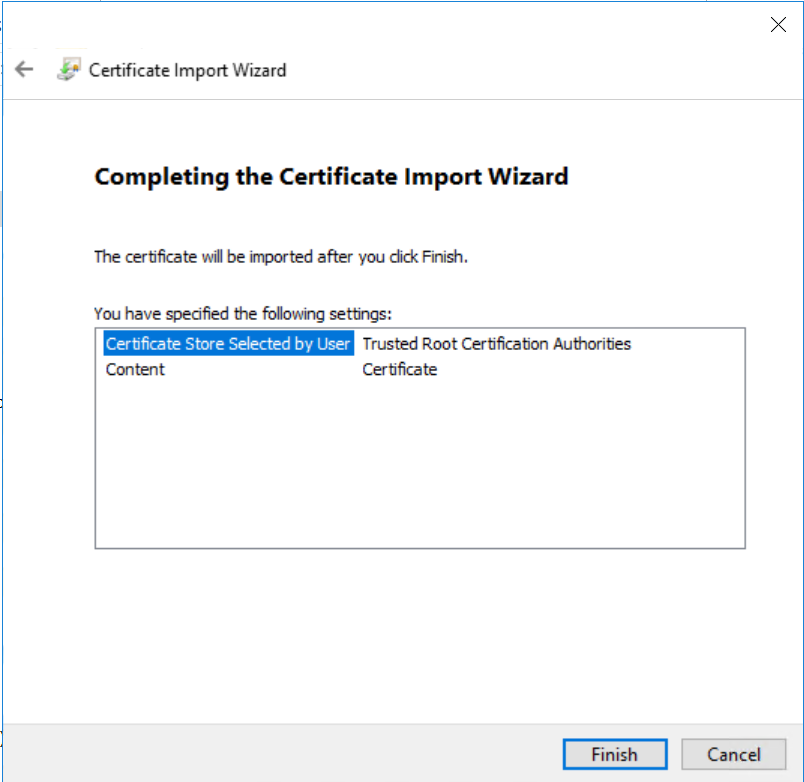
Following dialog appears once certificate is imported successfully.
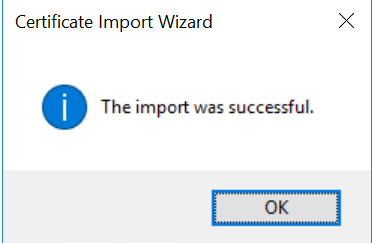
-
Run the certmgr.msc to open Certificate Manager.
-
Navigate to the folder and locate the certificate that you just installed.
-
Right-click the certificate and then select Properties.
-
On the Properties dialog, set the Certificate purposes to Enable all purposes for this certificate option.
-
Click Apply and then click OK to save the changes.
Now, you can access websites on Firefox with authentication.