Create External VPN Gateway elements
In the Management Client, create an External VPN Gateway elements to represent the Forcepoint ONE SSE cloud VPN gateway.
Steps
-
Select
Configuration, then browse to SD-WAN.
- Browse to VPN Gateways.
-
Create an External VPN Gateway element to represent the Forcepoint ONE SSE end of the VPN tunnel.
-
Select
 New > External VPN Gateway.
New > External VPN Gateway.
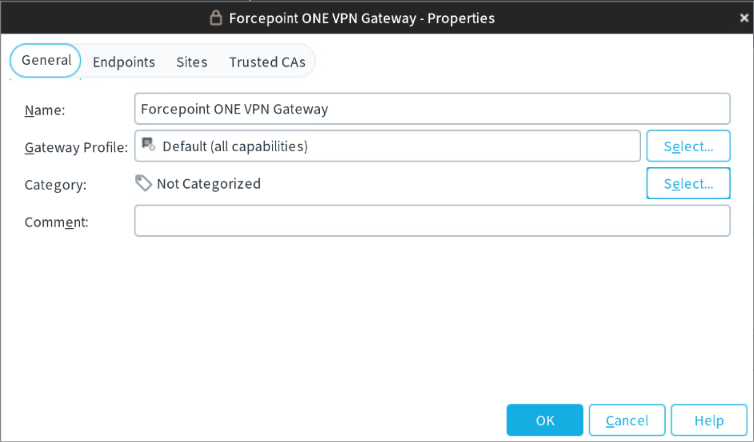
-
In the Name field, enter a descriptive name.
Example: Forcepoint ONE VPN GatewayNote: Do not close the External VPN Gateway Properties dialog box.
-
Select
-
Configure endpoints for the external VPN gateway.
-
On the Endpoints tab, click Add.
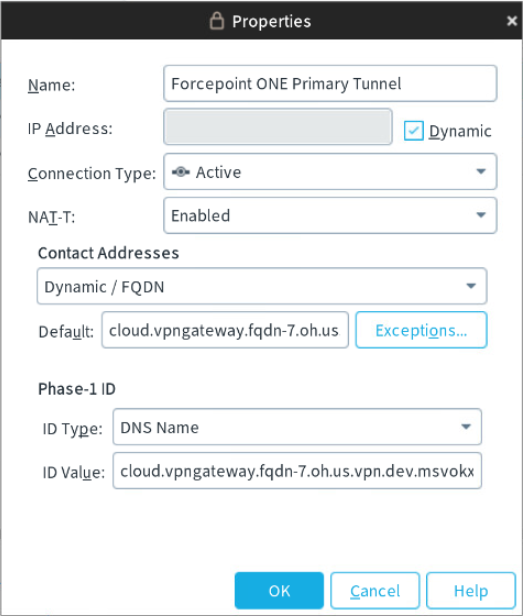
-
Enter a descriptive Name for the primary data center.
Example: Forcepoint ONE Primary Datacenter.
- To use dynamic IP address of the site, select the Dynamic checkbox next to the IP address.
-
From the Connection Type drop-down list, configure one endpoint as primary and the other endpoint as a standby.
- For the primary endpoint, select Active.
- For the secondary endpoint, select Standby.
- Verify that NAT-T is set to Enabled.
- From the Contact Addresses drop-down list, select Dynamic / FQDN option.
- Copy the Cloud FQDN value for the primary tunnel from Analyze > Tunnels > Setup Info of the Forcepoint ONE SSE portal and then paste in Default.
-
To use Cloud IKE ID as the Phase-1 ID:
- Select the ID Type to DNS Name.
- Copy the Cloud IKE ID value for the primary tunnel from Analyze > Tunnels > Setup Info of the Forcepoint ONE SSE portal and then paste in ID Value.
- Click OK.
- Repeat the step 4(a) through step 4(k) to create secondary tunnel.
-
In the Enabled column, select the checkboxes for each endpoint.
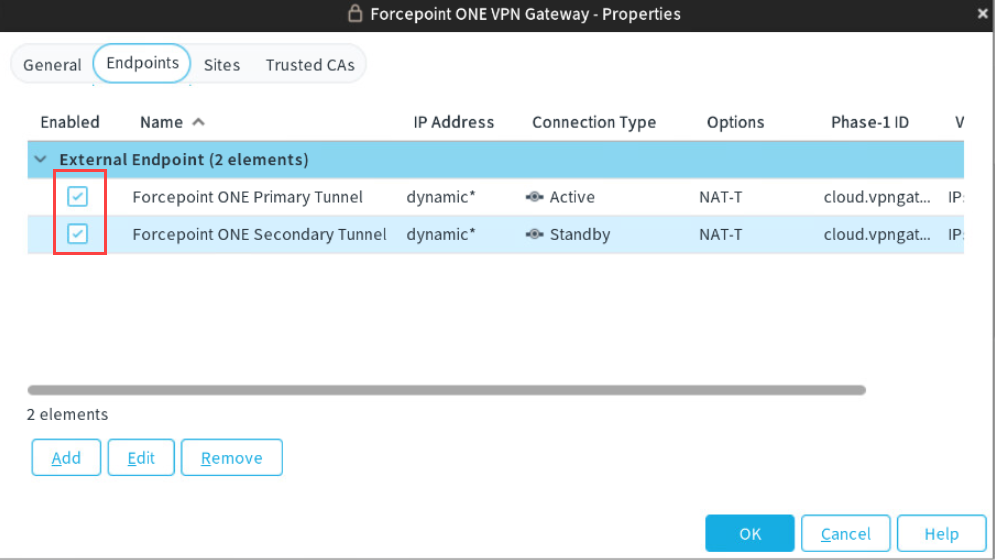 Note: Do not close the External VPN Gateway Properties dialog box.
Note: Do not close the External VPN Gateway Properties dialog box.
-
On the Endpoints tab, click Add.
-
Select Any network to the sites for the external VPN gateway.
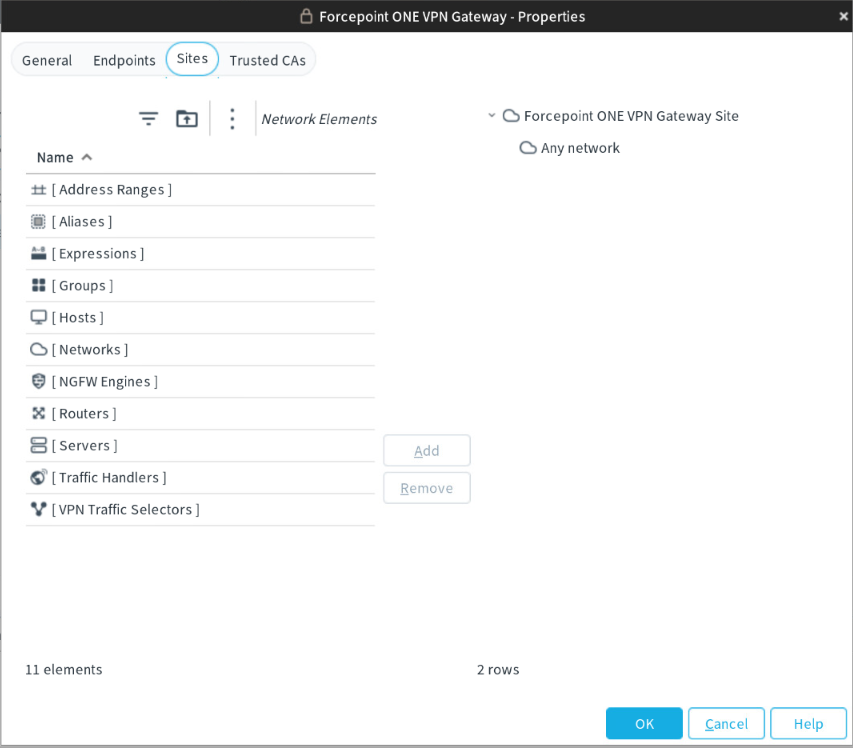
- On the Sites tab, browse to Networks in the left pane.
- Select Any network and then click Add.
- Click OK.