Viewing Tunnels
After creating tunnels, you can monitor the status of each tunnel under page.
The status of the tunnel can be Configuring, Provisioned, Failed, Up or Down.
A Tunnel typically takes approximately three minutes to be Provisioned and then changes to Down. Once the status of the tunnel is Down, the IPsec tunnel status will be changed to Up only when customer's router or firewall is correctly configured and there is successful communication between router and cloud.
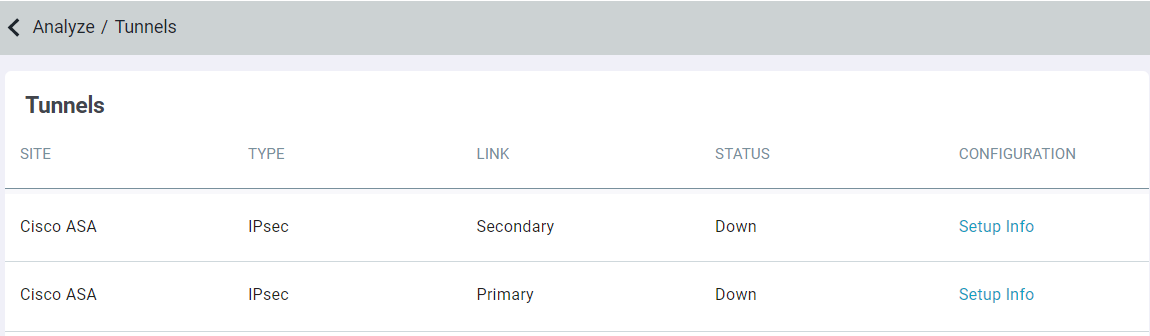
To view configuration details of tunnel, click the Setup Info link for the tunnel in the question. These details are useful for configuring the customer's router or firewall.
If you click the Setup Info link for the Primary IPsec tunnel, then following details are displayed:
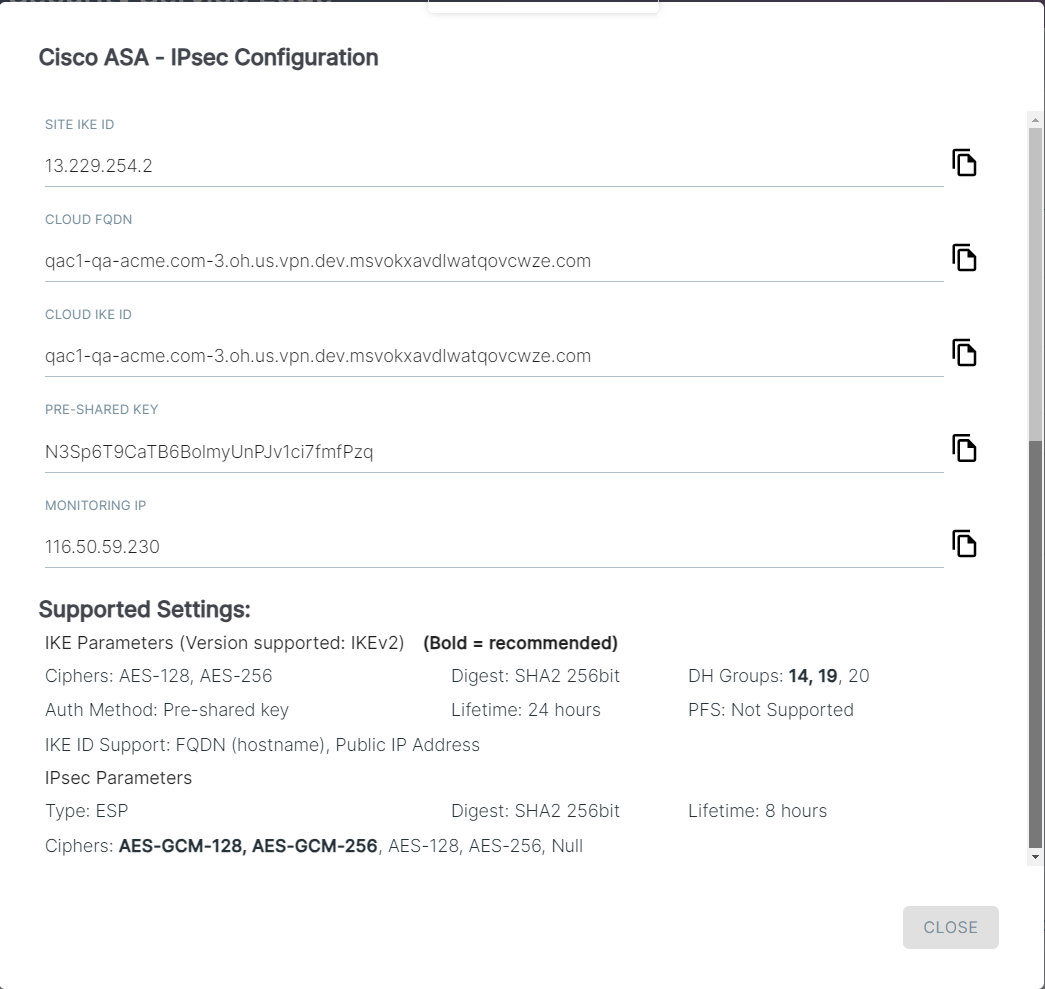
If you click the Setup Info link for the Secondary IPsec tunnel, then following details are displayed:
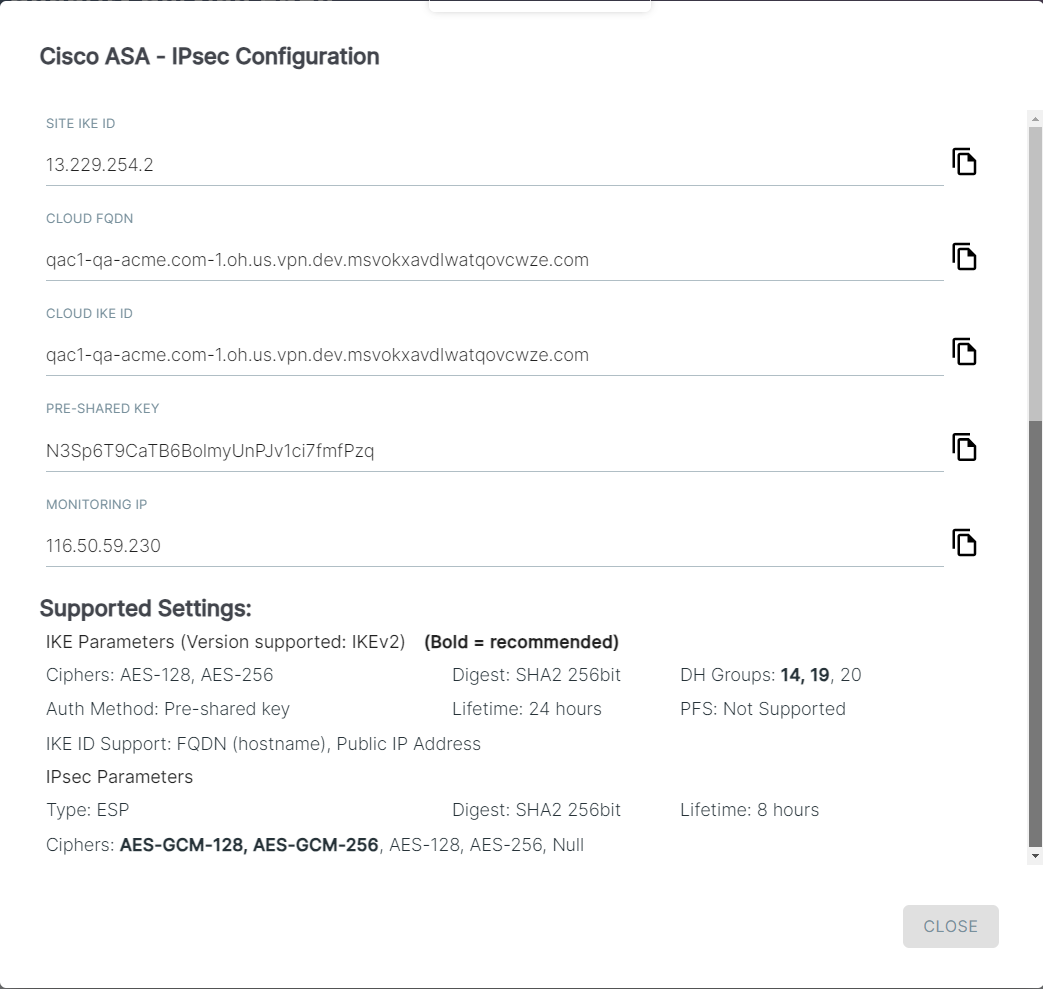
The Setup Info dialog of the Primary and Secondary IPsec tunnels also displays Forcepoint ONE SSE supported IPsec settings which are required while configuring your edge device.