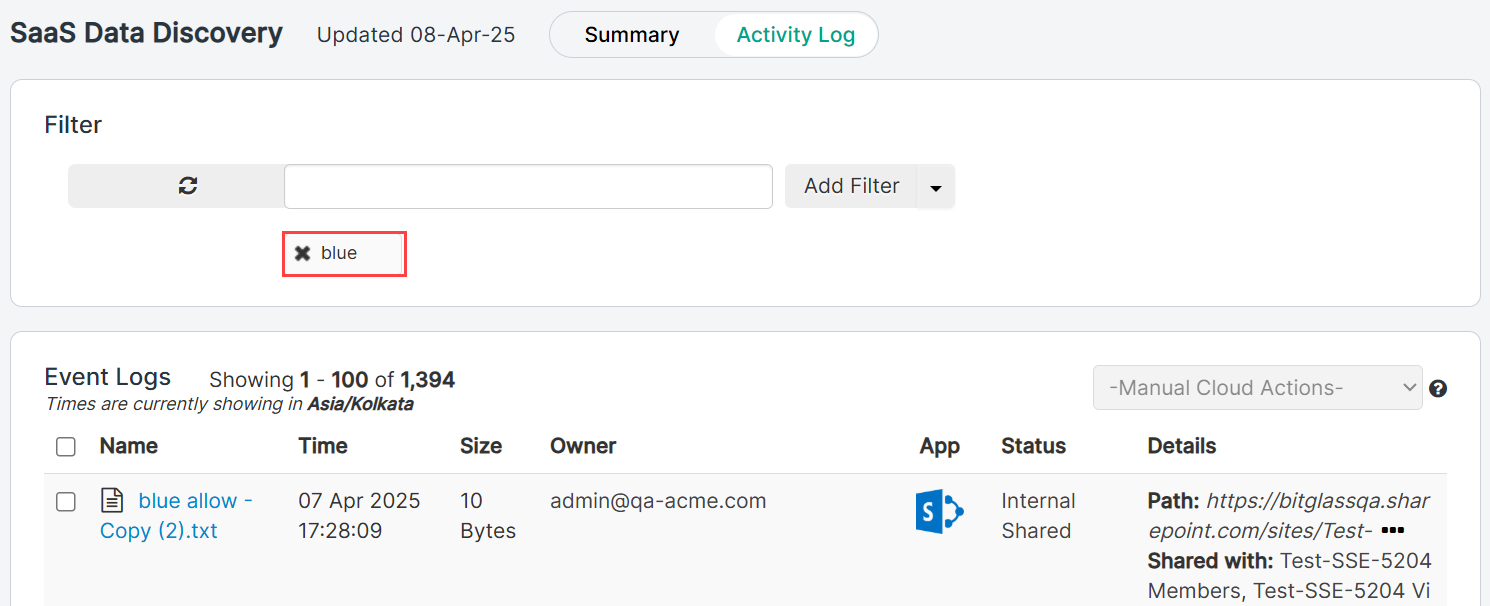Filtering logs in the activity log tab
Every log in the Activity Log tab can be filtered by selecting filters. You can add a filter by keyword or term across all columns or enter a column specific filter.
- To add a filter across all columns, simply enter a keyword or term into the search field and click Add Filter.
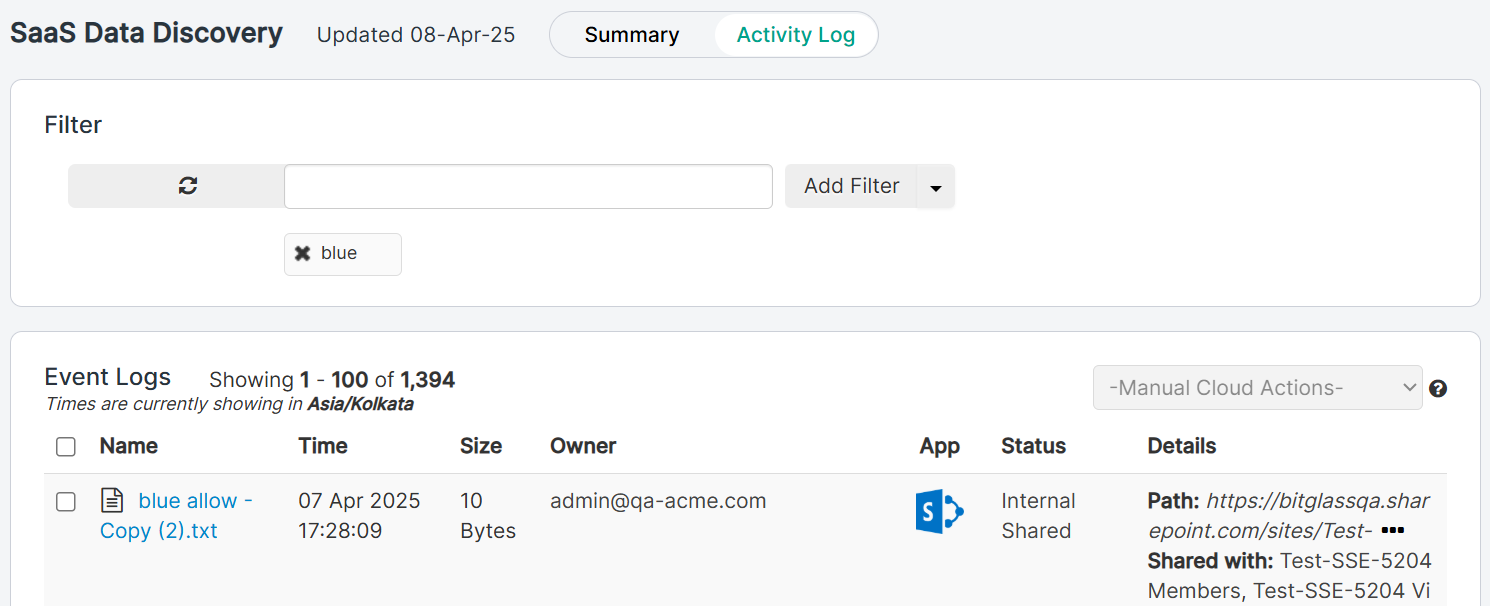
- To add a column specific filter, click the drop-down arrow next to Add Filter and then click Column Specific. You can then choose from the
drop-down the specific column you wish to search across and then enter the specific filter.
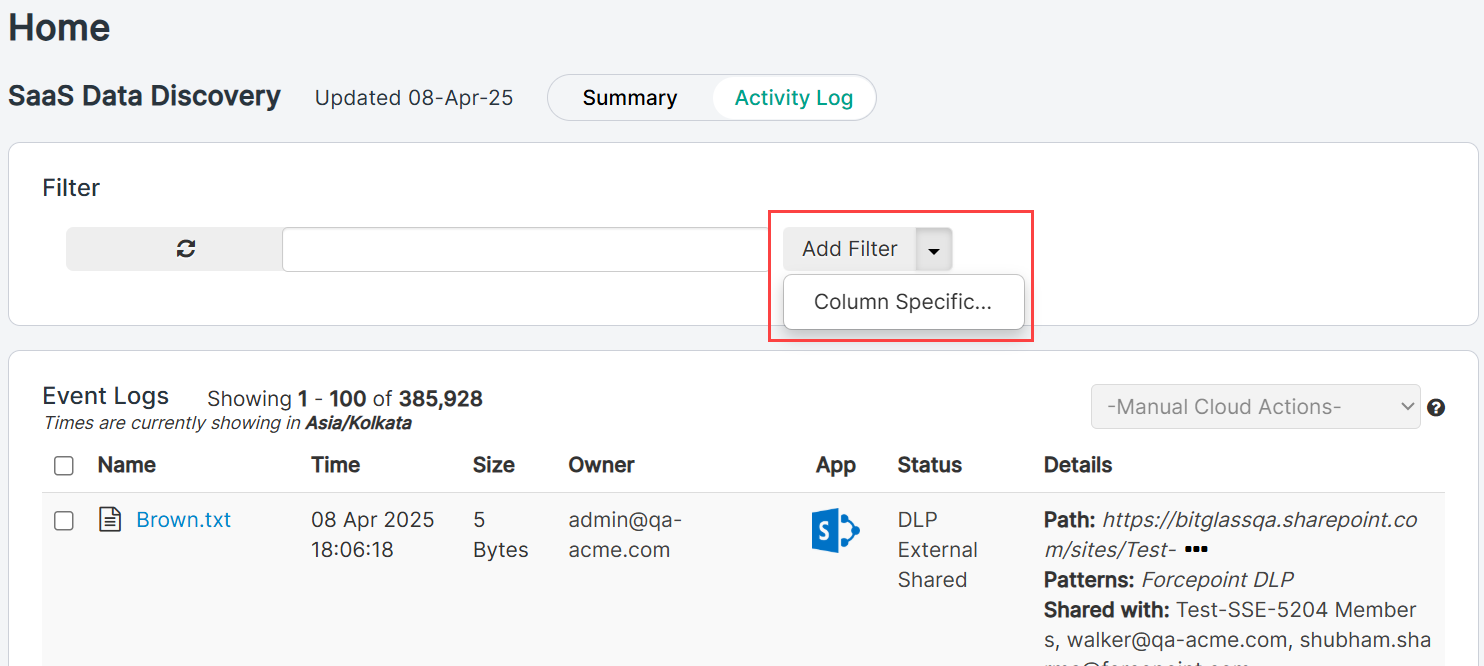
Note:- The Application column will present you specific filter options to choose from based on the applications you have added to Forcepoint Data Security Cloud | SSE.
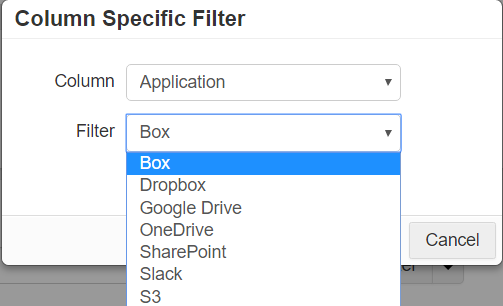
- The Activity and Action columns will also present specific filter options to choose from based on the activity or action tags. The rest of the
columns present an empty field to enter your own term to filter by.
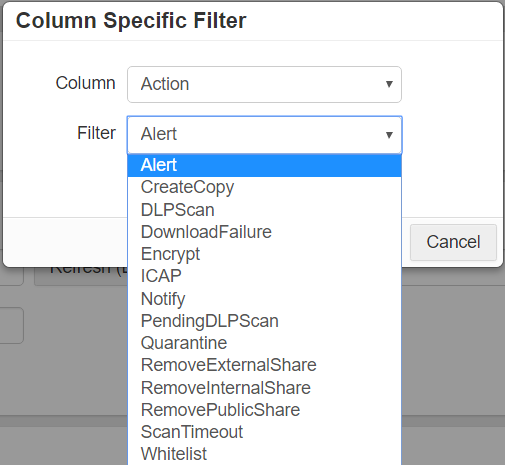
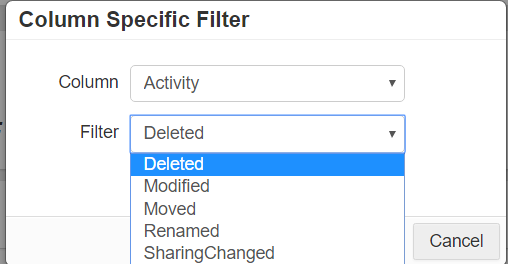
- The Application column will present you specific filter options to choose from based on the applications you have added to Forcepoint Data Security Cloud | SSE.
- You can also click on any field in the log itself in order to filter on that particular item.
- Adding a Column Specific filter will display match results only for the specified column.
- Filter conditions can be removed by clicking on the X next to the filter condition you wish to remove.