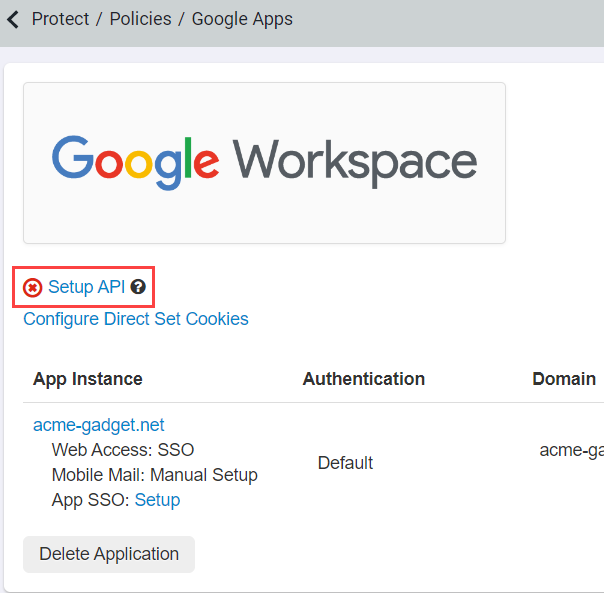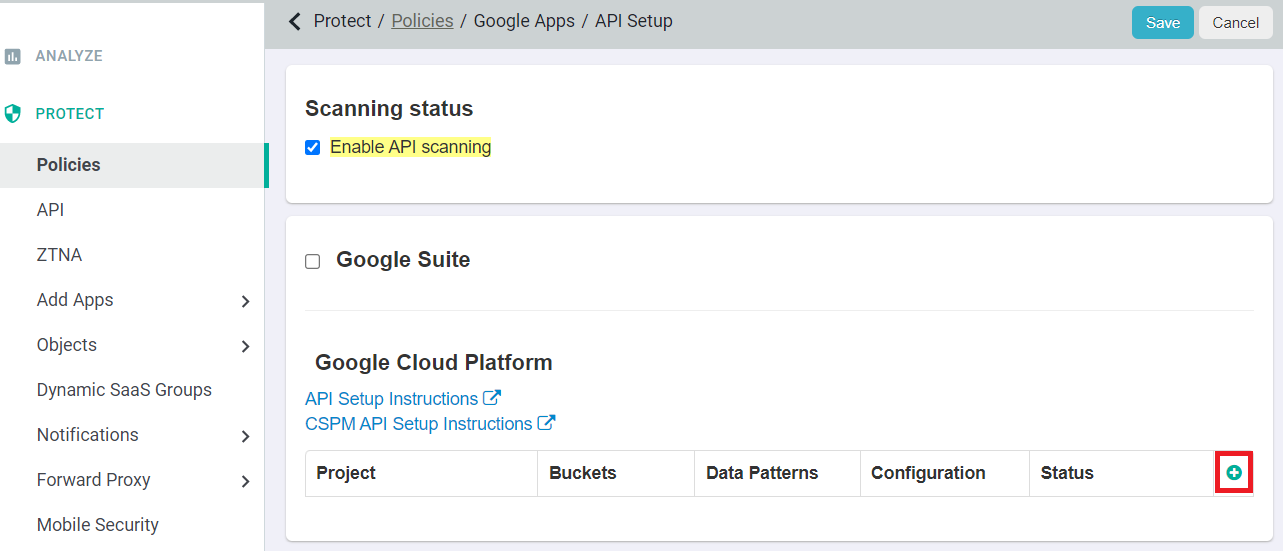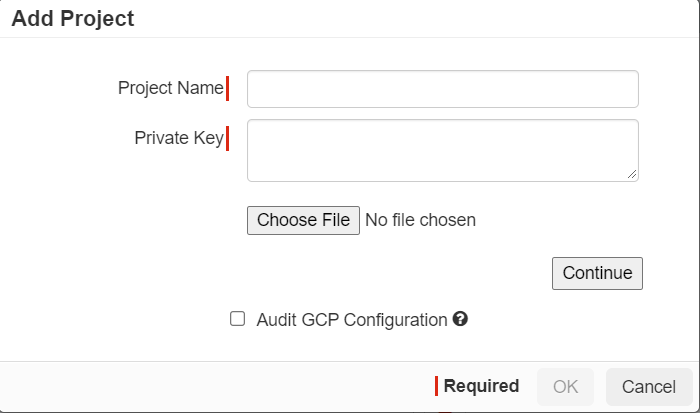After you have created the service account and enabled the APIs following the instructions above, you can go to Forcepoint Data Security Cloud | SSE to enable the API, import the service account key and setup the DLP
scanning.
Steps
-
In the Forcepoint Data Security Cloud | SSE portal, navigate to and select Google Apps. On the Google Apps page, select Setup API.
-
On the Google Apps API Setup page, make sure to check the Enable API scanning at the top. For GCP, scroll to the bottom where you will see a table and start
by clicking the green plus icon.
-
In the Add Project dialog, enter a Project Name and then click Choose File and upload the JSON key file that you downloaded in the
above steps for the service account.
-
Click Continue when done to authorize the API connection.
-
To detect misconfigurations in GCP, check Audit GCP Configuration checkbox. For more information about CSPM, see Google Cloud Platform: Configuring
CSPM.
-
Click OK to save the setup.