Creating a new group
Add new user group through the Groups page.
Steps
- Sign in to Forcepoint ONE Platform.
- Select Admin from application waffle.
-
Click the
 icon from left navigation. Following screen is displayed:
icon from left navigation. Following screen is displayed:
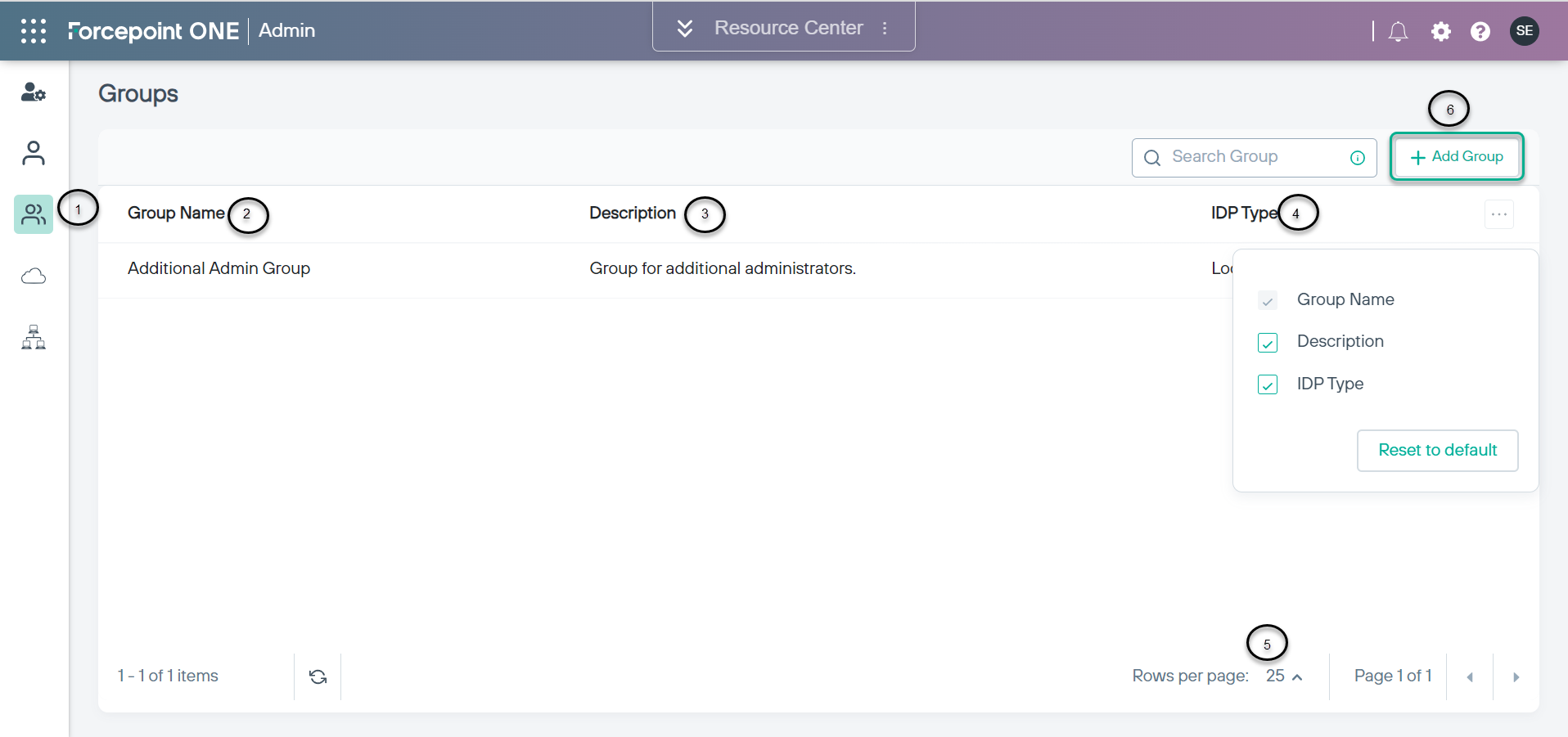
- Click the + Add Group button.
-
On the following editor window, enter:
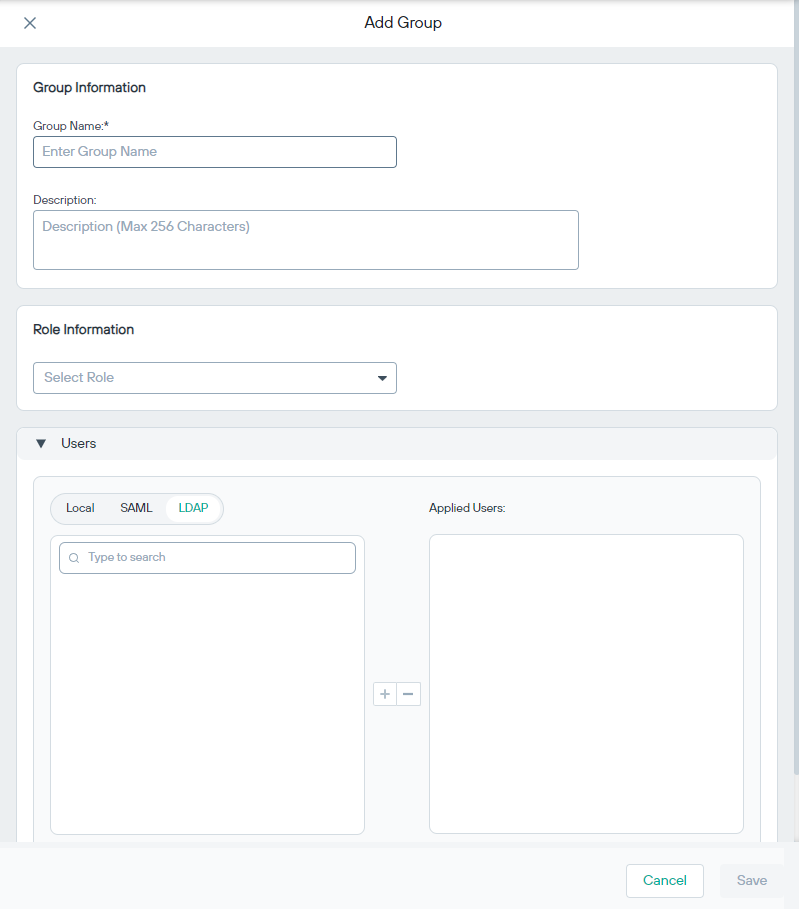
- Group Name: This is required.
- Description: In max characters 256 provide a description for the group.
- Role Information: Select from one of the listed roles in the drop down.
- Users: By default, Forcepoint RBI displays the Local users. If you have configured an LDAP or SAML directory and want to add users from those directories, select the relevant tab from either SAML or LDAP and click the plus icon to add them to the Applied Users column. You can also click the Remove All option to remove any added users.
- Click Save.