RBI Profile
Provides a list of the RBI profiles configured for your organization. From this tab, you can create new profiles or view, edit, delete, and duplicate existing profiles.
RBI profiles specify the behavior and capabilities of RBI for a given isolated session. Example of Profile options you can configure include:
- Browser Context Menu: Use Native or RBI context menu (RBI is more secure)
- Advertisement control: Block Ads in RBI without the need for a plugin or Browser Extension. Also reduces bandwidth and site is more secure when blocked.
- File Downloads: Control what file types may be downloaded, if any. Also specify process, like Forcepoint's ZT-CDR.
- File Uploads: Control what files may be Uploaded, if any. Also specify process, like Forcepoint's ZT-CDR.
- Printing: Enable/Disable printing.
- Safe Preview: Enables or disables the Safe Preview mode, that allows a user to safely preview a file in a pop-up window before the user can download the file.
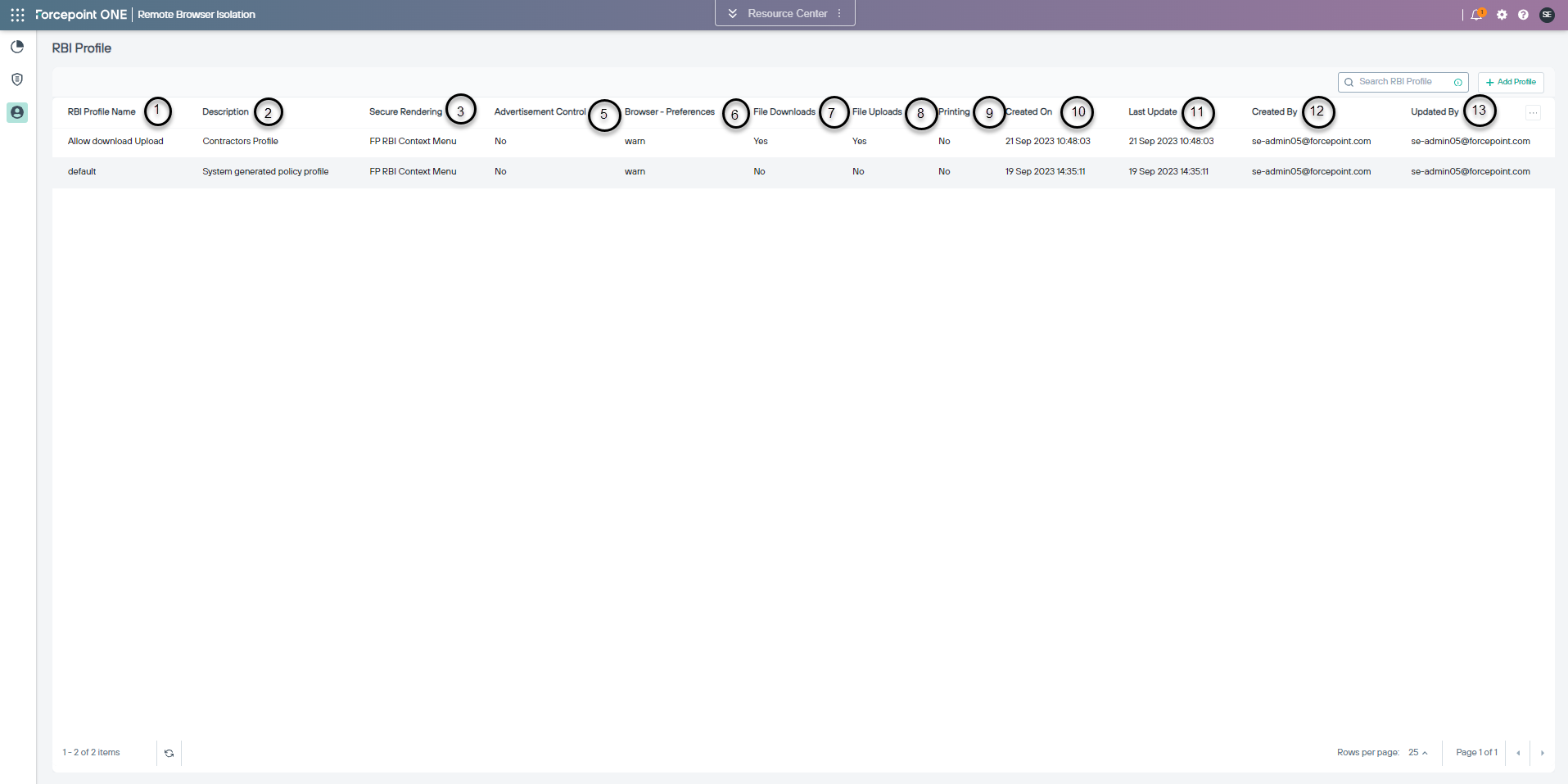
| S.No. | Field Name | Description |
|---|---|---|
| 1 | RBI Profile Name | Shows the profile name. |
| 2 | Description | Shows information on the RBI profile. |
| 3 | Secure Rendering | Shows the options for controlling the browsing experience. |
| 4 | Advertisement Control | Shows the settings for controlling ad display in remote sessions. |
| 5 | Browser Preferences | Shows the action the browser will take when navigating to websites having bad TLS certificates. |
| 6 | File Downloads | Shows the settings for allowing file download on remote browser sessions. |
| 7 | File Uploads | Shows the settings for allowing file download on remote browser sessions. |
| 8 | Printing | Shows the settings for allowing printing on remote browser sessions. |
| 9 | Safe Preview | Shows the settings for allowing safely preview the files on remote browser sessions. |
| 10 | Last Update | Shows the date the profile was last updated. |
| 11 | Updated By | Shows the user who updated the profile. |