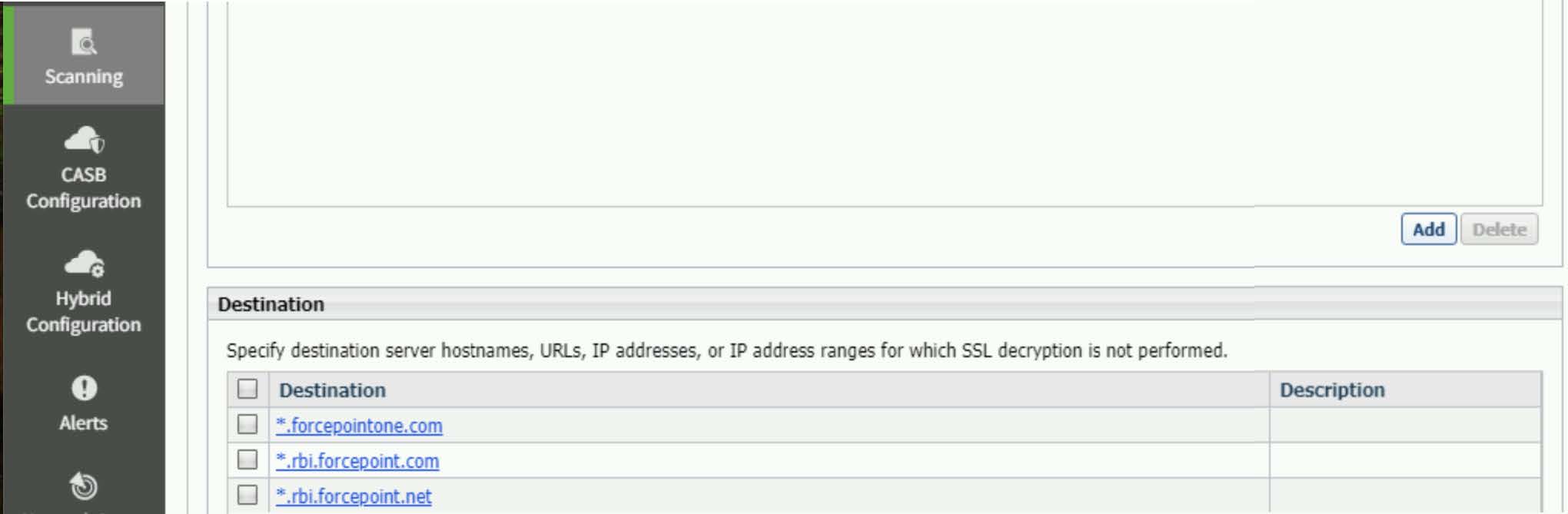Initial configuration in the Forcepoint Security Manager
Before you configure the redirect, complete the initial configuration steps in the Forcepoint Security Manager: add a new filter, specify the FQDN, and add the Forcepoint RBI domain to the SSL decryption bypass.
Steps
- Sign in to the Forcepoint Security Manager and open the WEB module.
- Go to .
- On the Filter Components page, select Edit Categories.
- Create a new category called Browser Isolated Sessions. This new category will be used to create reports based on the sessions that use the Forcepoint RBI redirect URL.
- Specify the Forcepoint RBI FQDN as a URL for this category. The default URL for Forcepoint RBI is <mycompany>.rbi.forcepoint.net where <mycompany> is your organization name as defined in the fulfillment letter and shown in the Forcepoint RBI Admin Portal.
-
Add the Forcepoint RBI domain to the SSL decryption bypass:
- Click Save and Deploy to deploy the changes to your endpoints.