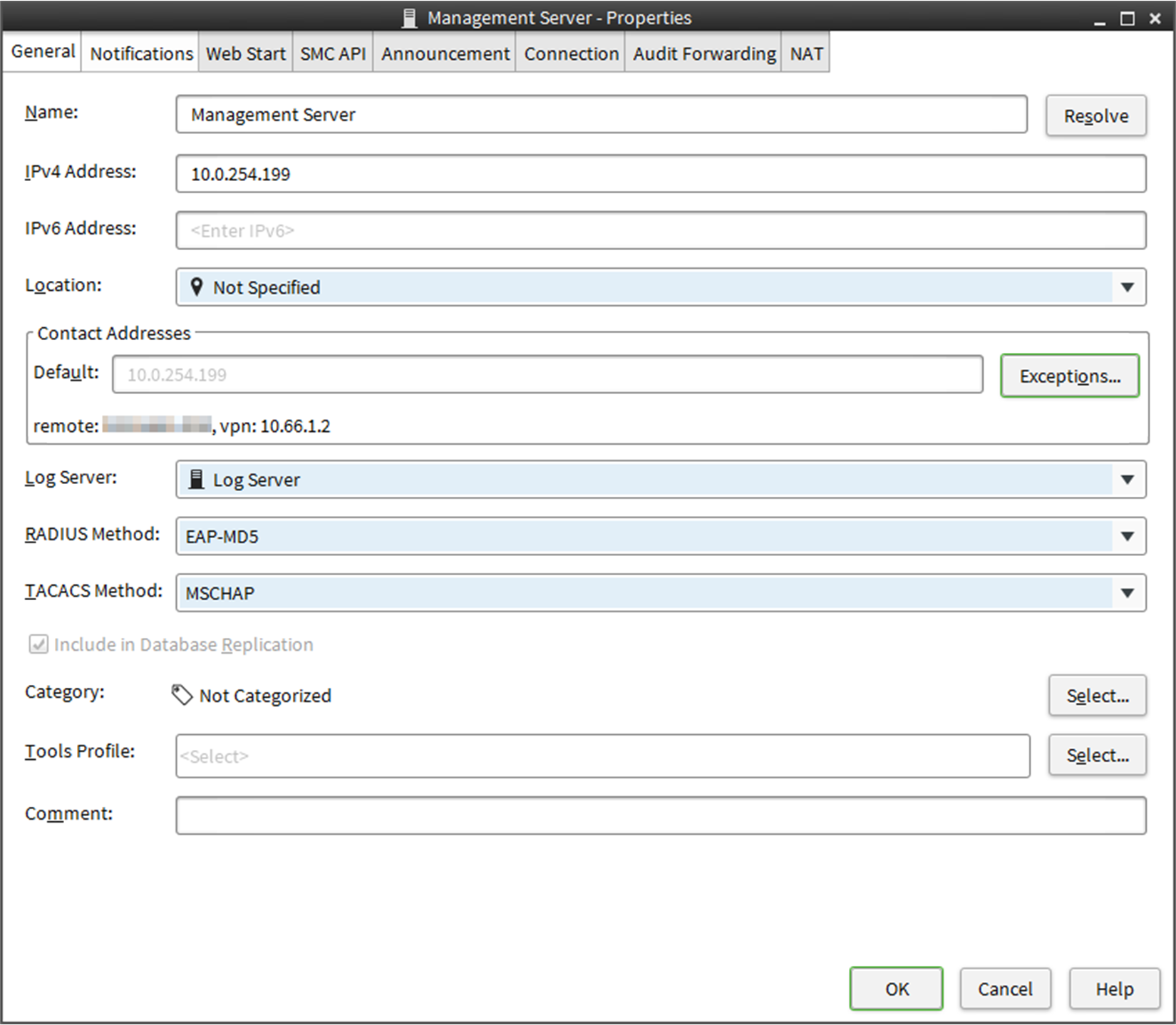Make sure that your Management Server and Log Server are reachable from your Forcepoint NGFW instance in Azure.
You must always configure network connections and contact addresses for the SMC, regardless of whether you use automatic deployment or
manual deployment.
Note: For NGFW 6.4, the default contact addresses must be the external IP addresses of the Management Server and the Log Server. Make sure
that the external IP addresses of the Management Server and the Log Server are reachable from the Internet.
 For more details about the product and how to configure features, click Help or
press F1.
For more details about the product and how to configure features, click Help or
press F1.
Steps
-
Create a Location element for elements that contact the
SMC servers using a different IP address than the default contact address.
-
Select
 Configuration, then browse to Administration.
Configuration, then browse to Administration.
-
Browse to .
-
Right-click Locations, then select New Location.
-
Add the elements to the Content pane.
- For NGFW 6.4, add elements that contact the SMC servers using the
internal IP addresses of the SMC servers.
- For NGFW 6.5 and higher, add NGFW Engine elements that contact the
SMC servers using the external IP addresses of the SMC
servers.
-
Click OK.
-
In the properties of the NGFW Engine elements or other elements that you added, select this Location.
-
Select
 Home, then browse to .
Home, then browse to .
-
Right-click the Management Server, then select Properties.
-
In the Default field in the Contact Addresses section, enter the default contact address for the Management Server.
- For NGFW 6.4, enter the external IP address of the Management Server.
- For NGFW 6.5 and higher, enter the internal IP address of the Management Server.
-
To configure contact address exceptions for the Management Server, click Exceptions.
-
Click Add, select the Location element that you created, then click Select.
-
In the Contact Addresses cell, enter the IP address, then click OK.
- For NGFW 6.4, enter the internal IP address of the Management Server.
- For NGFW 6.5 and higher, enter the external IP address of the Management Server.
-
Click OK to close the Management Server Properties dialog box.
-
Browse to , right-click the Log Server, then select Properties.
-
In the Default field in the Contact Addresses section, enter the default contact address for the Log Server.
- For NGFW 6.4, enter the external IP address of the Log Server.
- For NGFW 6.5 and higher, enter the internal IP address of the Log Server.
-
To configure contact address exceptions for the Log Server, click Exceptions.
-
Click Add, select the Location element that you created, then click Select.
-
In the Contact Addresses cell, enter the IP address, then click OK.
- For NGFW 6.4, enter the internal IP address of the Log Server.
- For NGFW 6.5 and higher, enter the external IP address of the Log Server.
-
Click OK to close the Log Server Properties dialog box.
For more details about the product and how to configure features, click Help or
press F1.