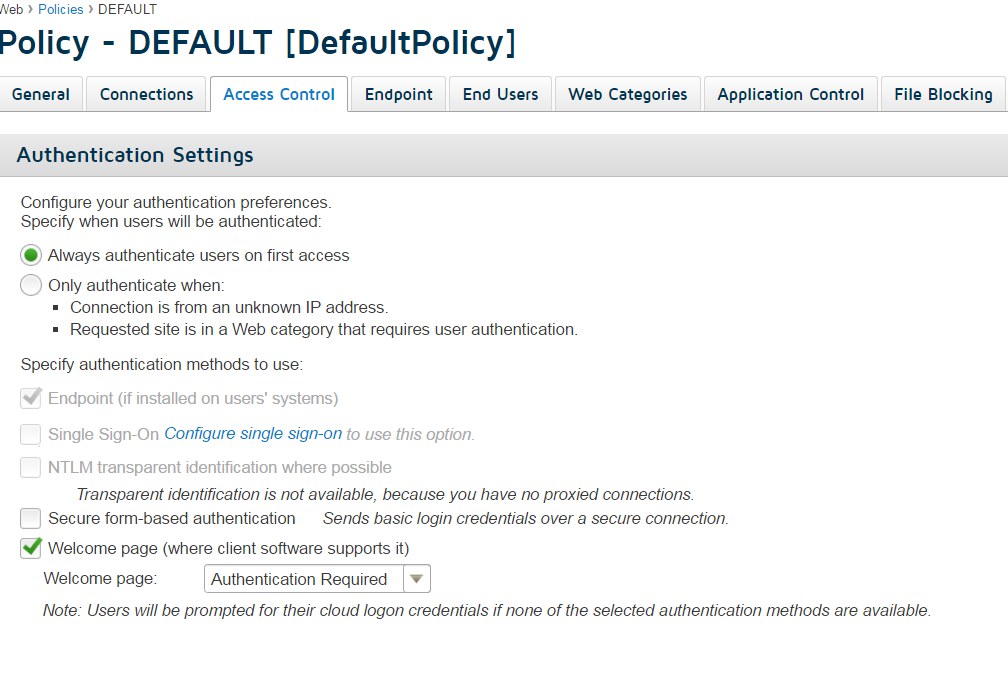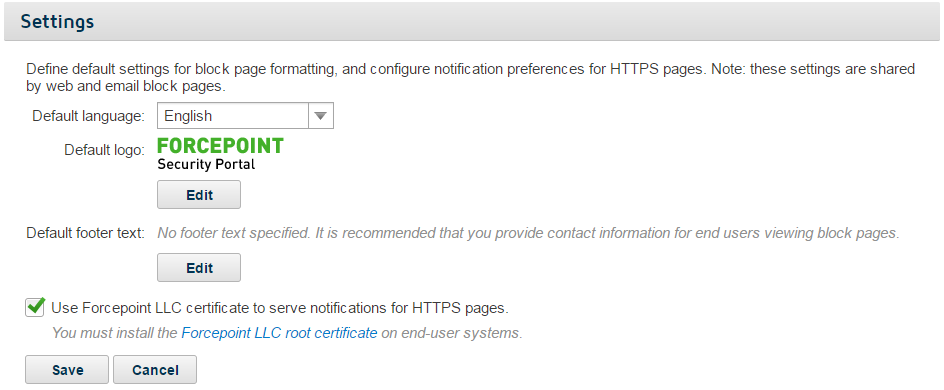Configuring end-user authentication with firewall redirect
Two types of user authentication are supported for firewall redirect: NTLM and basic authentication.
- NTLM identification is seamless, and uses the end user’s NTLM credentials to identify them to the service.
- Basic (manual) authentication uses the end user’s email address and password. Users receive an authentication prompt when they attempt to navigate to a
website.Note: Authentication is an account-level setting which is applied to all users. You cannot disable authentication for one set of users (for example, on a guest network), while enabling it for others.
To enable authentication: