Using the Forcepoint ECA Diagnostics Tool
The Diagnostics Tool shows Forcepoint ECA information that you can provide to your system administrator to assist with troubleshooting.
To launch the Diagnostics Tool:
Steps
- Right-click the F1E icon located in the Windows task bar’s notification area.
- Select Open F1E Diagnostics from the menu.
Next steps
When you launch the tool, the Diagnostics Tool automatically executes the System information diagnostics test, which collects basic information related to the specific endpoint machine on which the Forcepoint ECA software is installed. To manually run the diagnostics test, click the Run Diagnostics button.
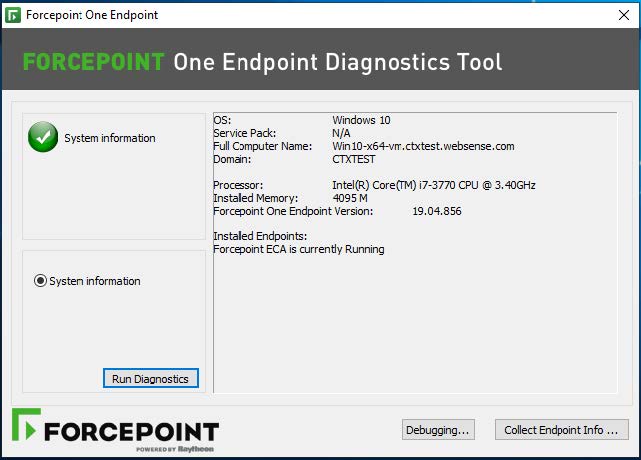
If Forcepoint Web Security Endpoint is also installed on your endpoint machine, the Diagnostics Tool shows additional diagnostics tests and Forcepoint Web Security Endpoint information. See Using the Forcepoint Web Security Endpoint Diagnostics Tool for more information.
If Forcepoint DLP Endpoint is installed on your endpoint machine, the Diagnostics Tool shows both Forcepoint DLP Endpoint and Forcepoint ECA information.