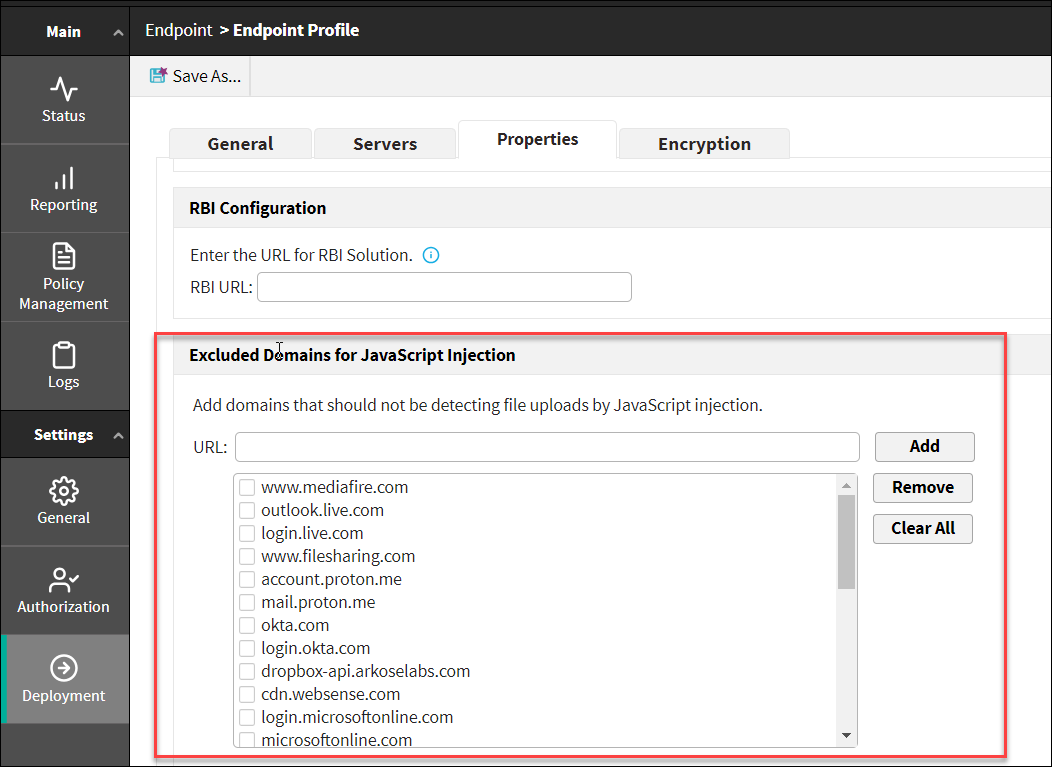In Forcepoint Security Manager (FSM) 10.2 onwards, you can add or remove a domain to or from the domain list of an endpoint profile. When you add a domain URL to the list, JS injection
is applied to all sites except to those in the list.
F1E retrieves the JS injection bypass list from FSM and applies policies accordingly. In FSM 10.3 onwards you can use the Import functionality which can save time
and improve efficiency by importing multiple domains simultaneously.
Steps
-
Navigate to .
The list of profiles available for users appears.
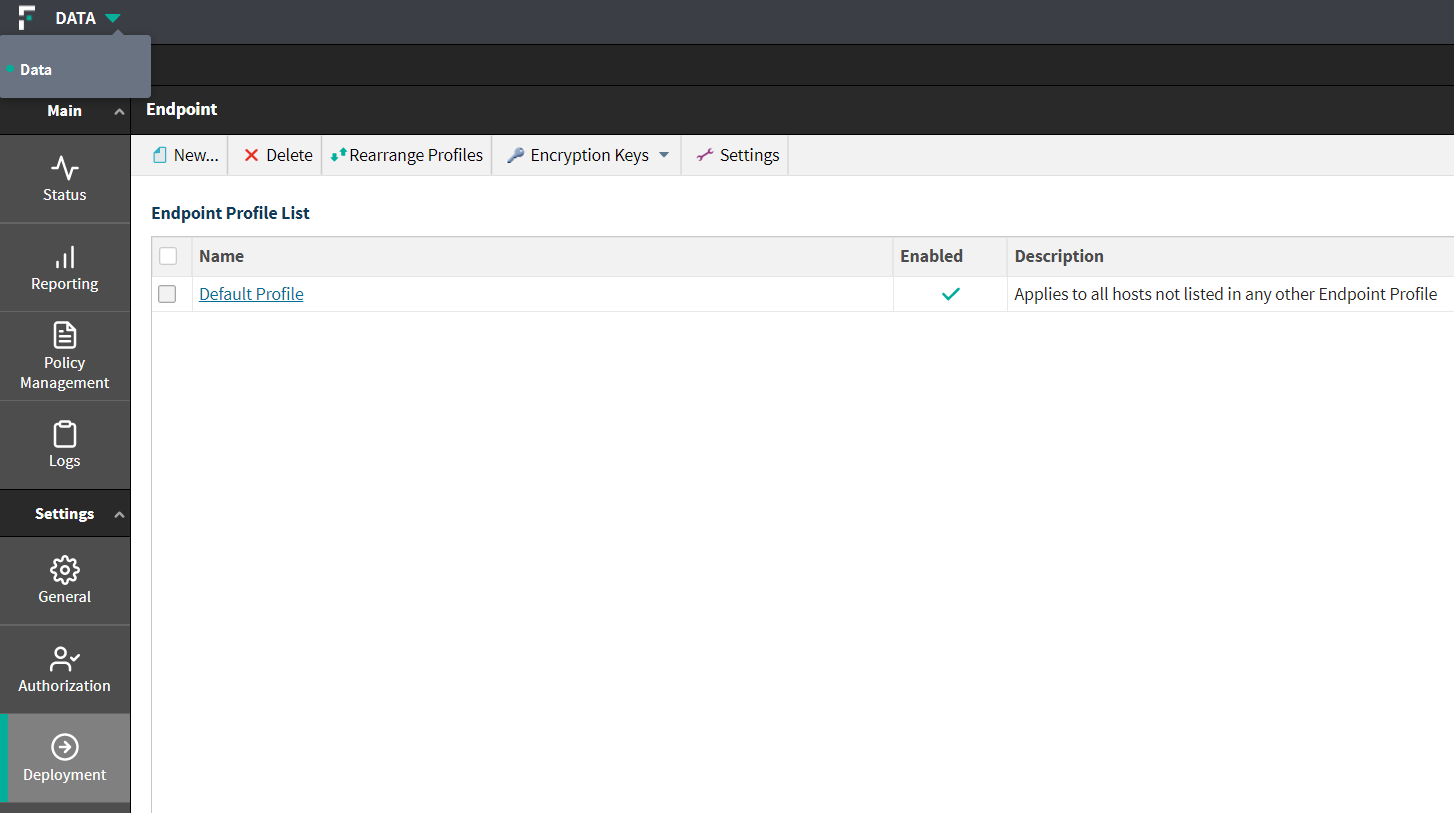
-
Click your required profile, and go to the Properties section.
-
In Detection mode in Endpoint Web Traffic Detection Mode, select Endpoint Inline Proxy.
-
Navigate to the Domains for JavaScript Injection section.
-
To configure the detection of file uploads via JavaScript injection, select one of the following in Action:
- To apply the JavaScript injection only to the selected domains, select Apply JavaScript injection only to the selected domains.
- To apply the JavaScript injection to all domains excluding the selected ones, select Apply JavaScript injection to all domains excluding the selected
ones.
-
To search a specific URL, enter a search term in the Filter field.
-
To add the URL to the excluded list, do the following:
-
Enter the domain name in the URL field.
-
Click Add.
-
To perform bulk addition of domain lists, do the following:
-
Create a file listing the URLs.
- The file must be in .CSV file format.
- Ensure that the URLs in the CSV file are separated by commas.
- The maximum number of URLs is 6000.
- The maximum number of characters allowed in a URL is 254.
- The maximum number of characters for the overall list is 120,000.
-
Click Import.
-
Browse to the file you created, and then click OK.
-
To remove the URL from list, do the following:
-
Select the desired check boxes from the list to select the URLs.
-
Click Remove.
-
Click Clear All button to clear all URLs from the list.