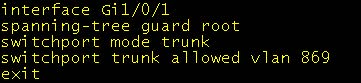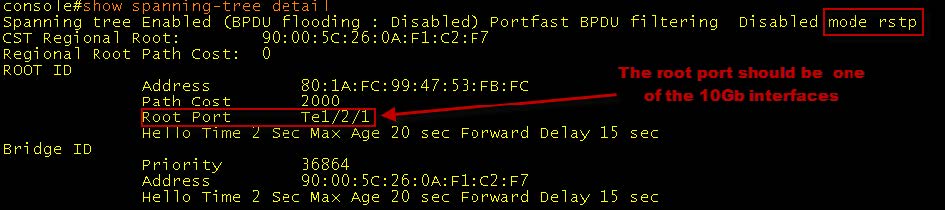Deployment and test steps to avoid a network loop
When deploying the X10G in a VLAN with high availability, to avoid introducing a network loop, configure the devices and test the configuration in careful steps. Include a network engineer in the configuration and testing of the switches.
Before making any changes, ensure that you have accurate documentation of the current network configuration, as well as the planned, finished configuration.
You should know:
- The active and planned STP protocols.
- The active and planned STP priority of each switch.
Supported STP protocols include:
- RSTP - The default protocol on the X10G Dell M6220 switches.
- MSTP - Document the STP priority on each VLAN, including the STP management VLAN. Know the STP priority of each VLAN allowed through the trunk interface.
- PVST* - Document the STP priority on each VLAN, including the STP management VLAN, typically VLAN 1. *If you plan to deploy PVST, it is recommended that you contact Technical Support to review planning and configuration steps.
Recommended configuration and deployment steps.