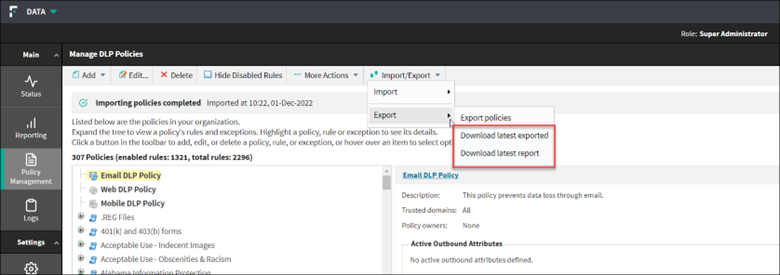Export Policies
- Can select one, many or all policies to export from Forcepoint Security Manager.
- Continue working on the Forcepoint Security Manager while the policies are being exported.
- View the progress of the policy export.
To export the policies, complete the steps below:
- Navigate to or Discovery Policies, and click Manage Policies in the Data Security module of the Forcepoint Security Manager.
- Click Import/Export drop-down from the toolbar at the top of the content pane and select Export.The export feature has the following options:
- Export policies - export the policies.
- Download latest exported - download the latest zipped policy definition (which includes JSON files and the text file with policy names selected for latest export).
- Download latest report - download the latest policy export status report. Using this report, the admin can come to know if any of the policy definition export had failed or not.
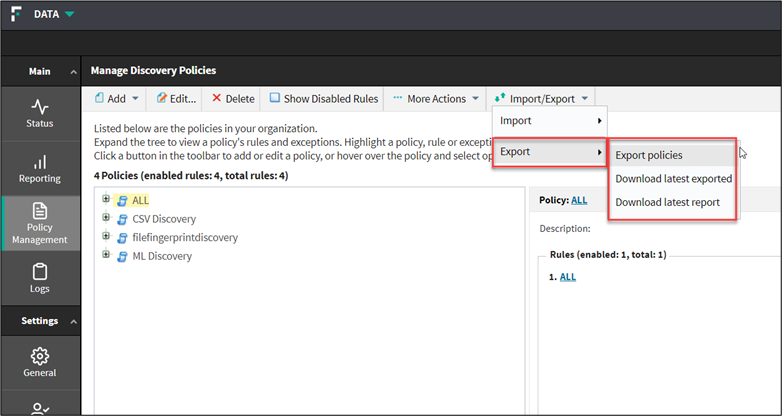
- To export policies, select Export policies.
A pop-up window Export Policies is opened.
- Once the policies are listed, select one or more policies to export.
The number of policies selected for export will be displayed.
You can use the Select All button to select all the policies and you can clear your selections using the Clear All button.
- Click OK.

The info bar displays the progress of the exporting policies.

The system will notify you when the exported policies are ready to be downloaded.
- Click the Download the file button to download the exported zip file.

Note: After the exported policies are ready, the Download the file button will be available for a specific time period. After the time period expires, the user can download the exported zip file from Export > Download latest exported (refer step 4). - Once the policies are listed, select one or more policies to export.
- To download the zipped policy definition, select .
The latest zipped policy definition will be downloaded (which includes JSON files and the text file with policy names selected for latest export).
- To view a status report of the policy export, select .
The latest policy export status report will be downloaded. Using this report, the admin can come to know if any of the policy definition export had failed or not.