You can configure the Optical Character Recognition (OCR) settings for analyzing data from the integrated cloud channels.
Before you begin
For the OCR functionality to be available in the
Data Protection Service tab, you must have the license for
Forcepoint Data Security Cloud
OCR. Verify that you have the subscription for this in the
Service Licenses section in . You should also be connected to the Data Protection Service.
You can enable OCR and select the desired languages from the supported language list.Note: The maximum file size that can be scanned by OCR is 25MB, and the,minimum is
5KB.
Steps
-
Go to , and select Data Protection Service.
-
In the Optical Character Recognition (OCR) section, select Enable OCR.
-
In the Available Languages list, select the desired languages and click
 to add it to the Selected
Languages list.
to add it to the Selected
Languages list.
You can click  to remove any language from the Selected Languages list.
to remove any language from the Selected Languages list.
-
Click OK.
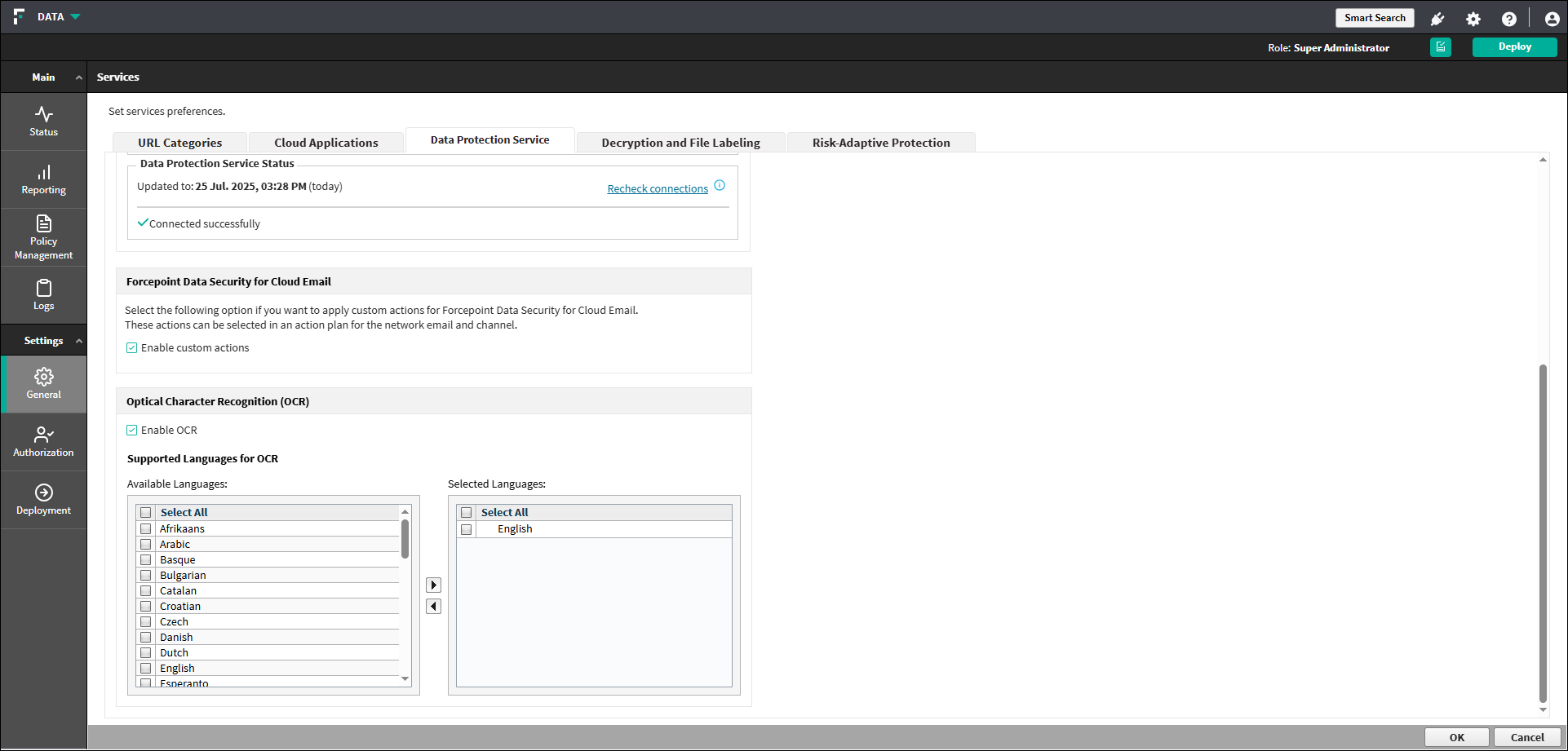
 to add it to the
to add it to the  to remove any language from the
to remove any language from the