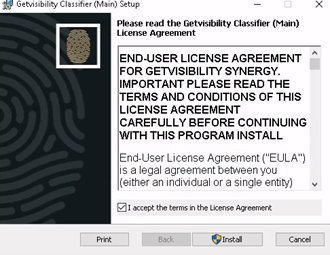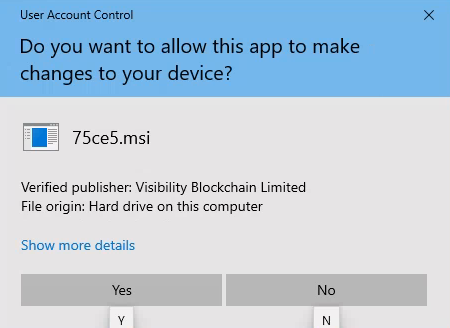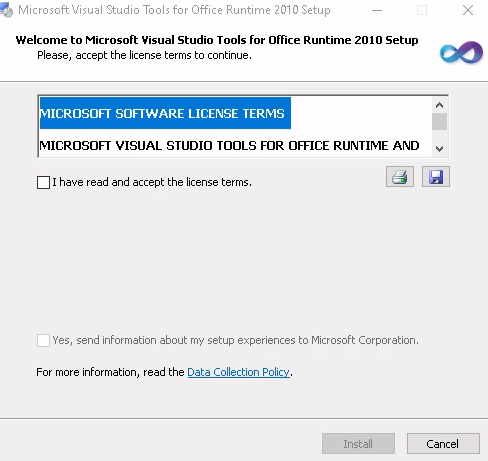Manual installation
Prepare for installation:
- Download the agent installer - see steps in section Downloading the installer.
- Ensure all MS Office applications are closed to guarantee a clean installation of the agent.
- Place the
installerConfig.jsonfile in the same directory as the MSI file. - Admin Access: You must have administrative privileges on the endpoint machine to install the agent.