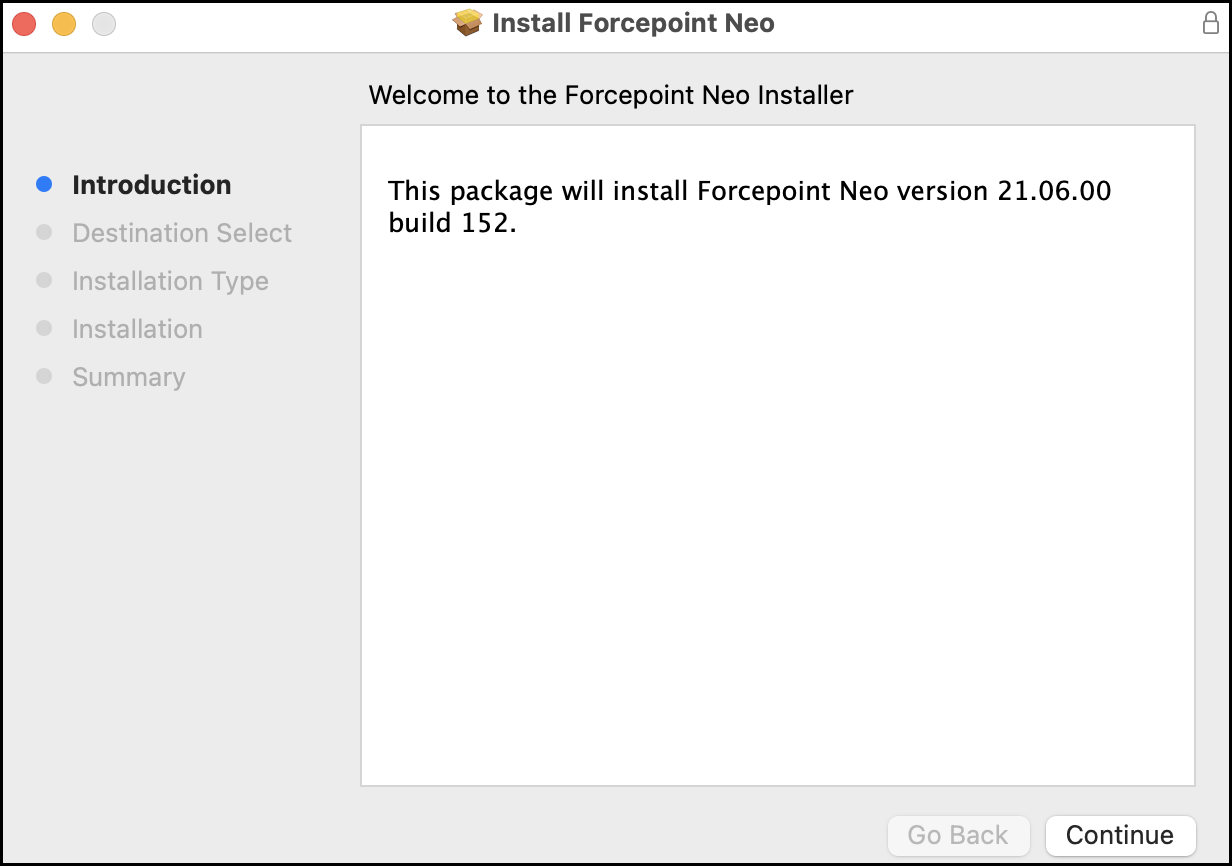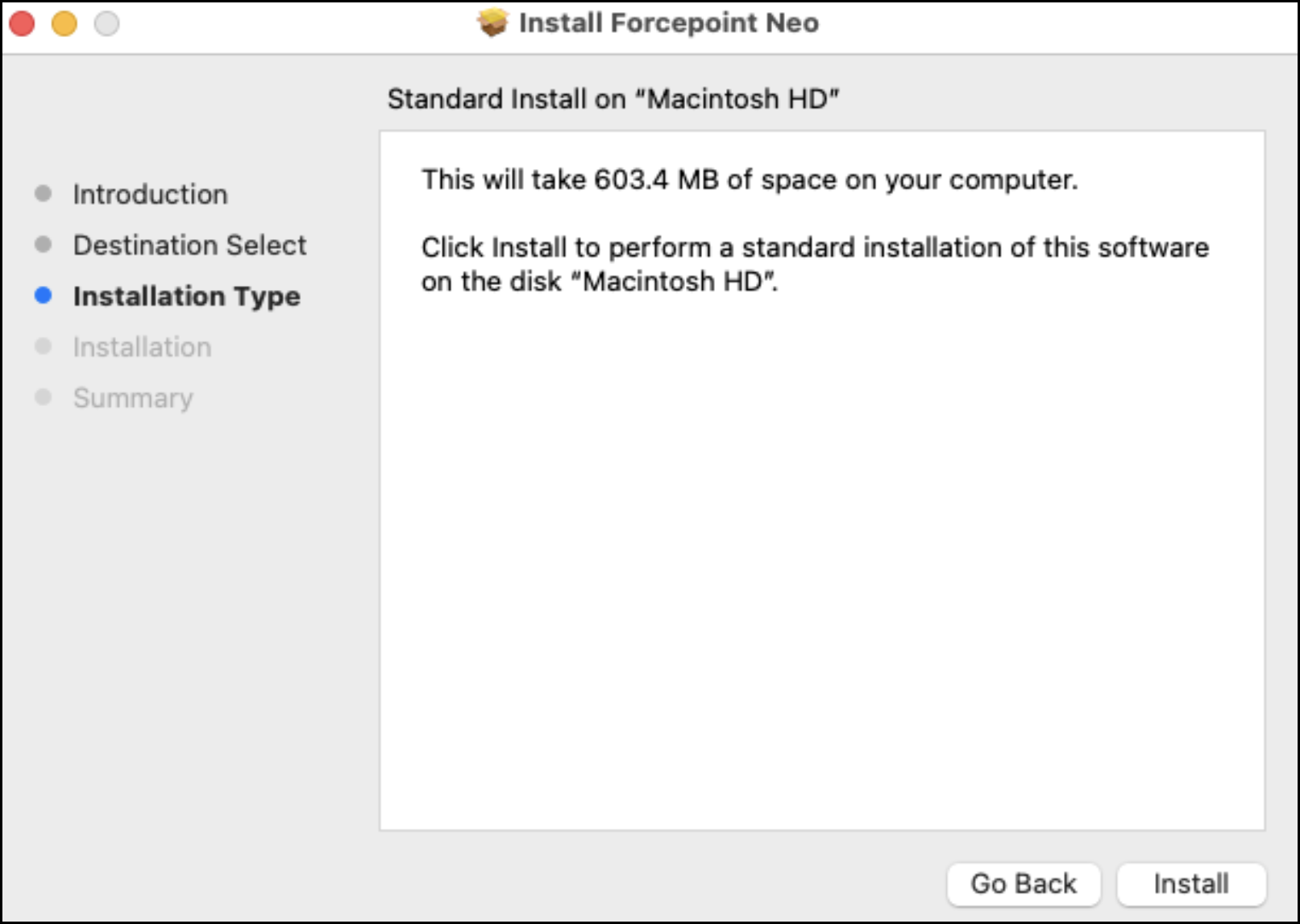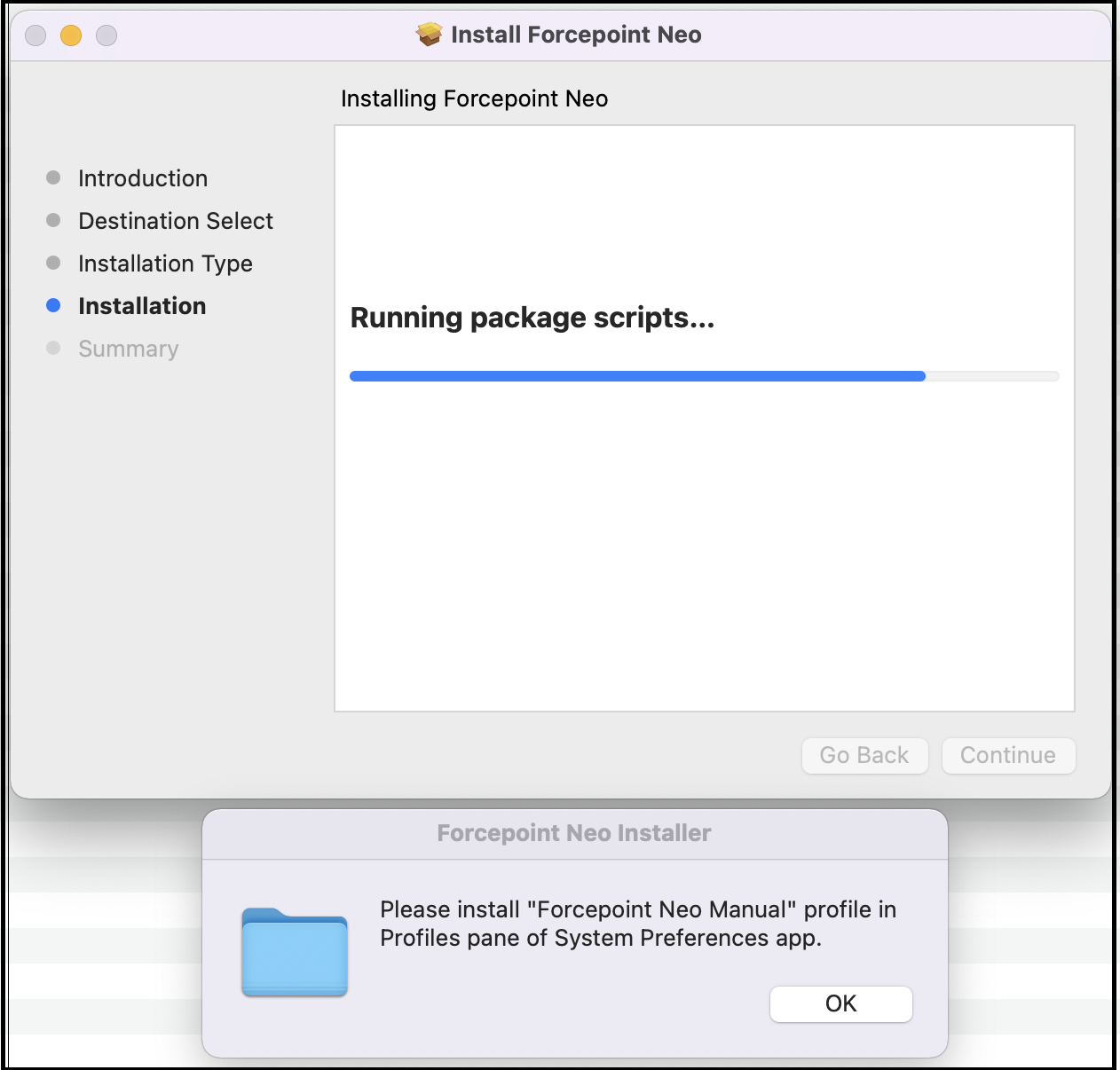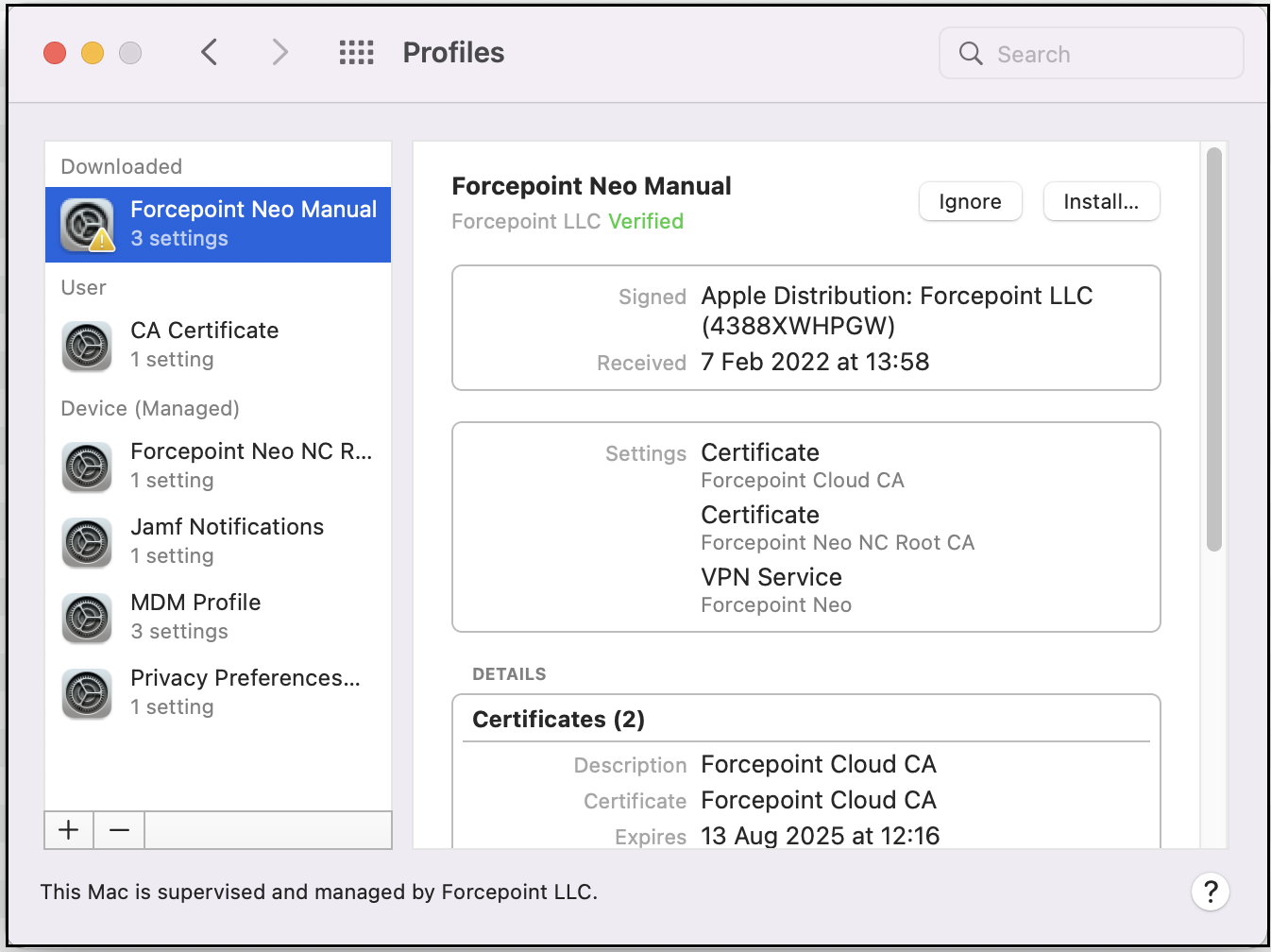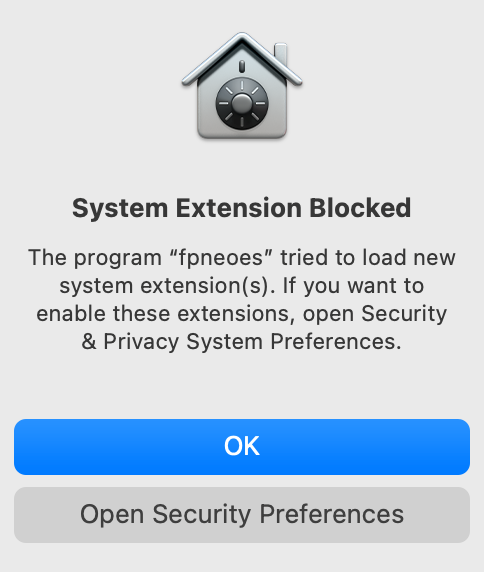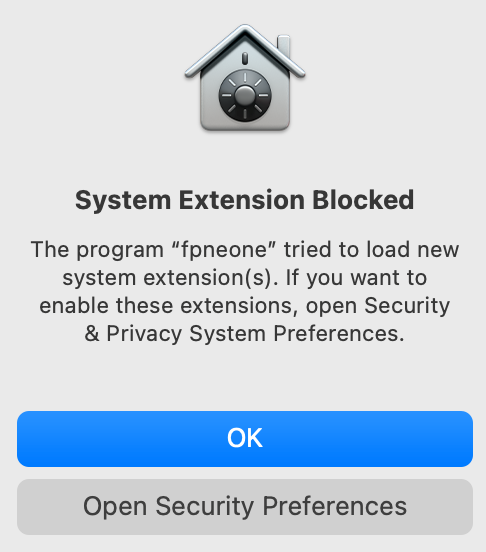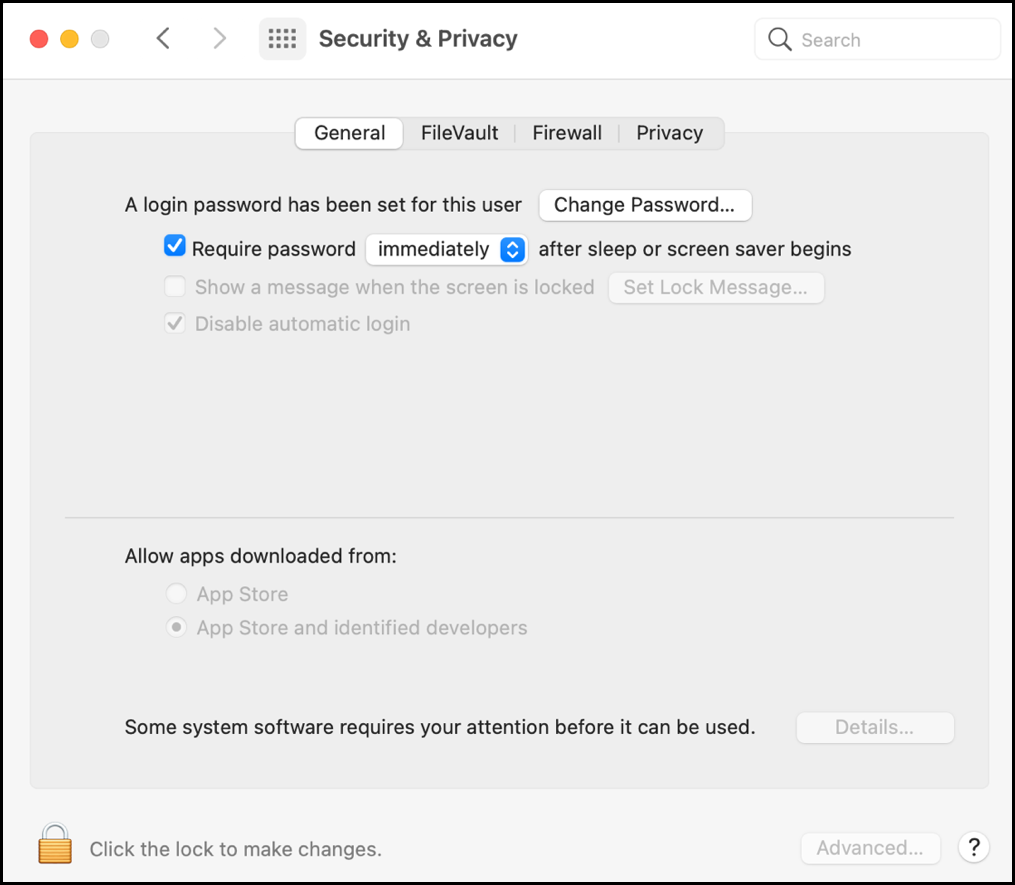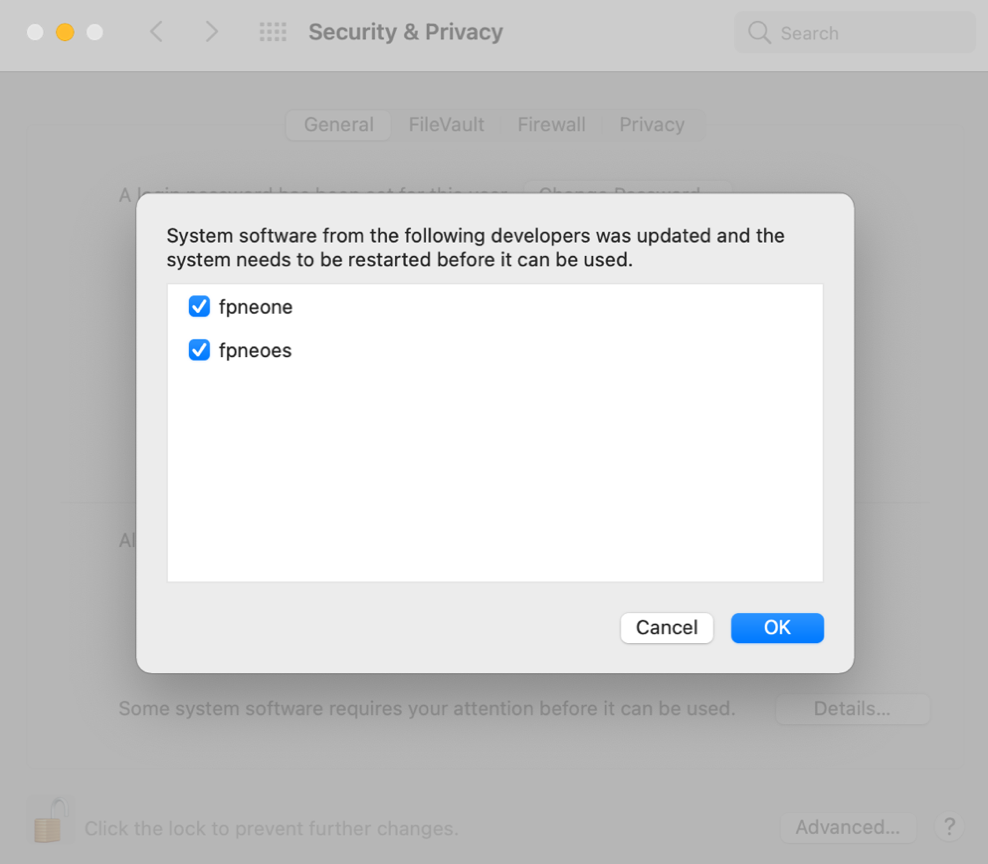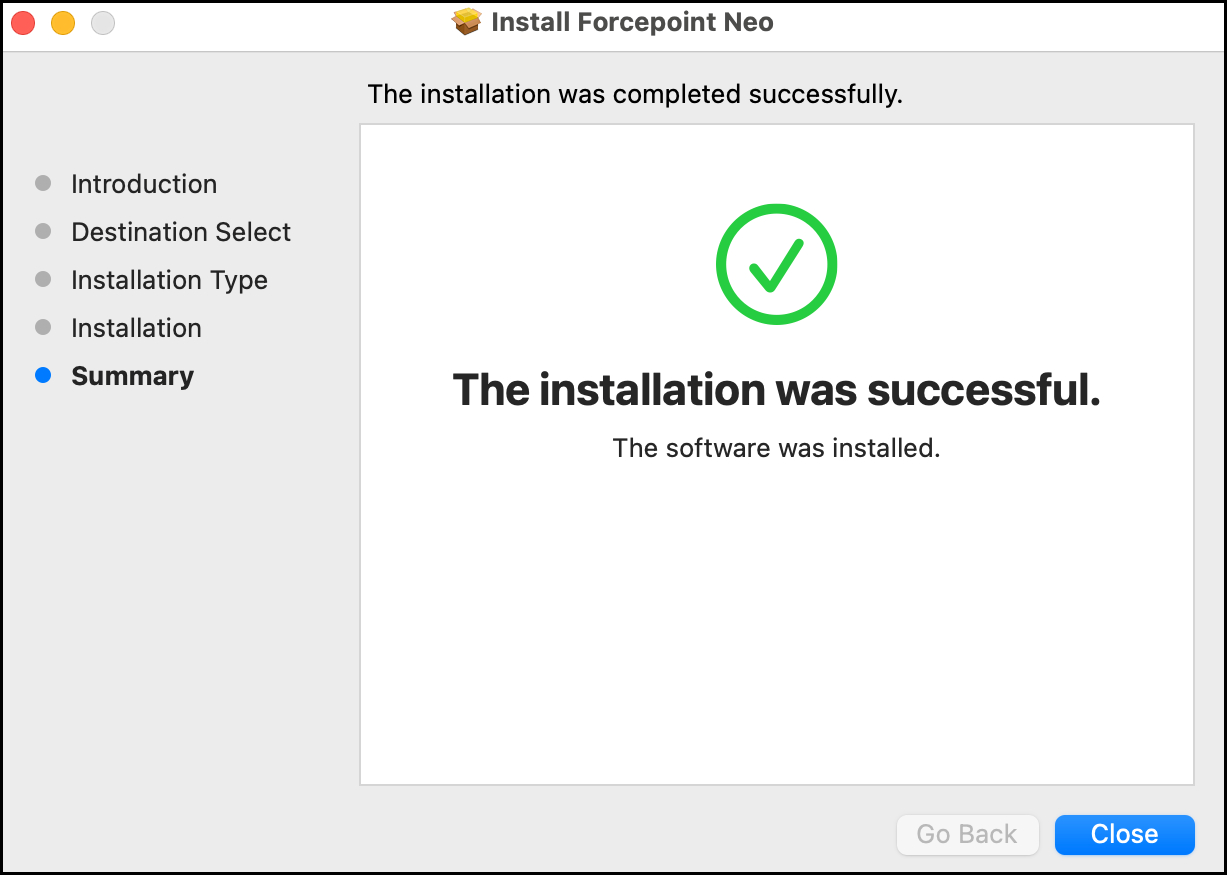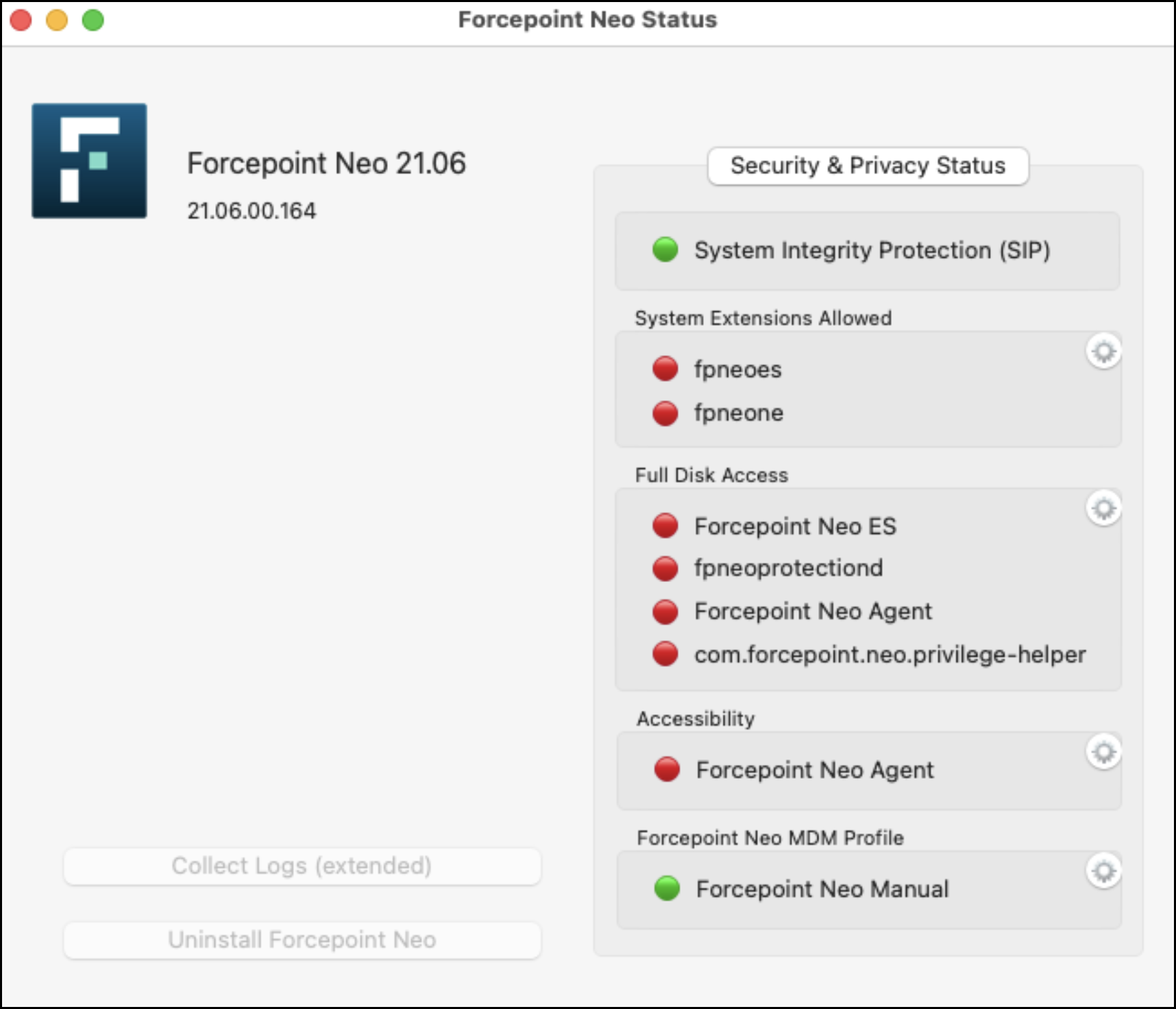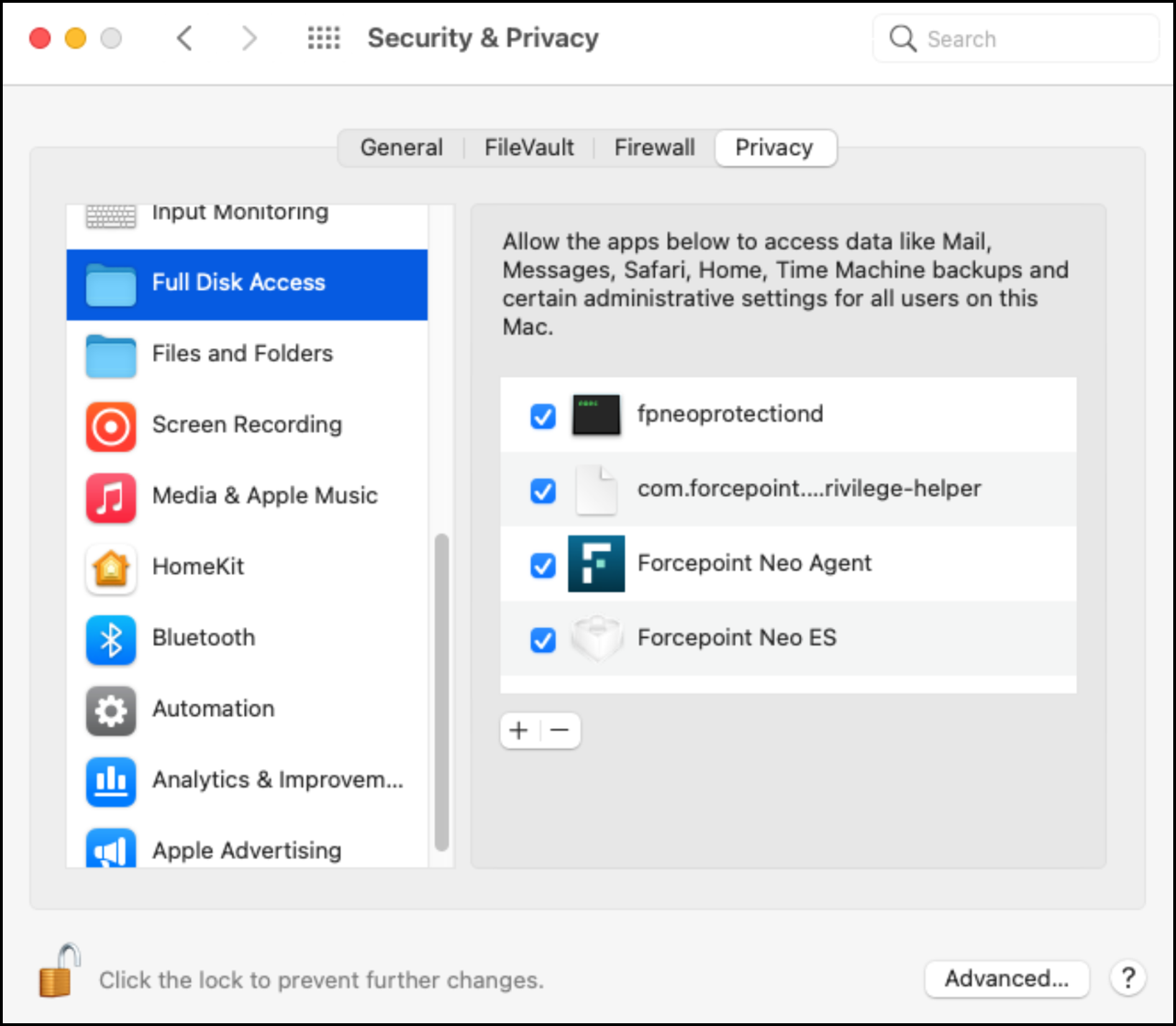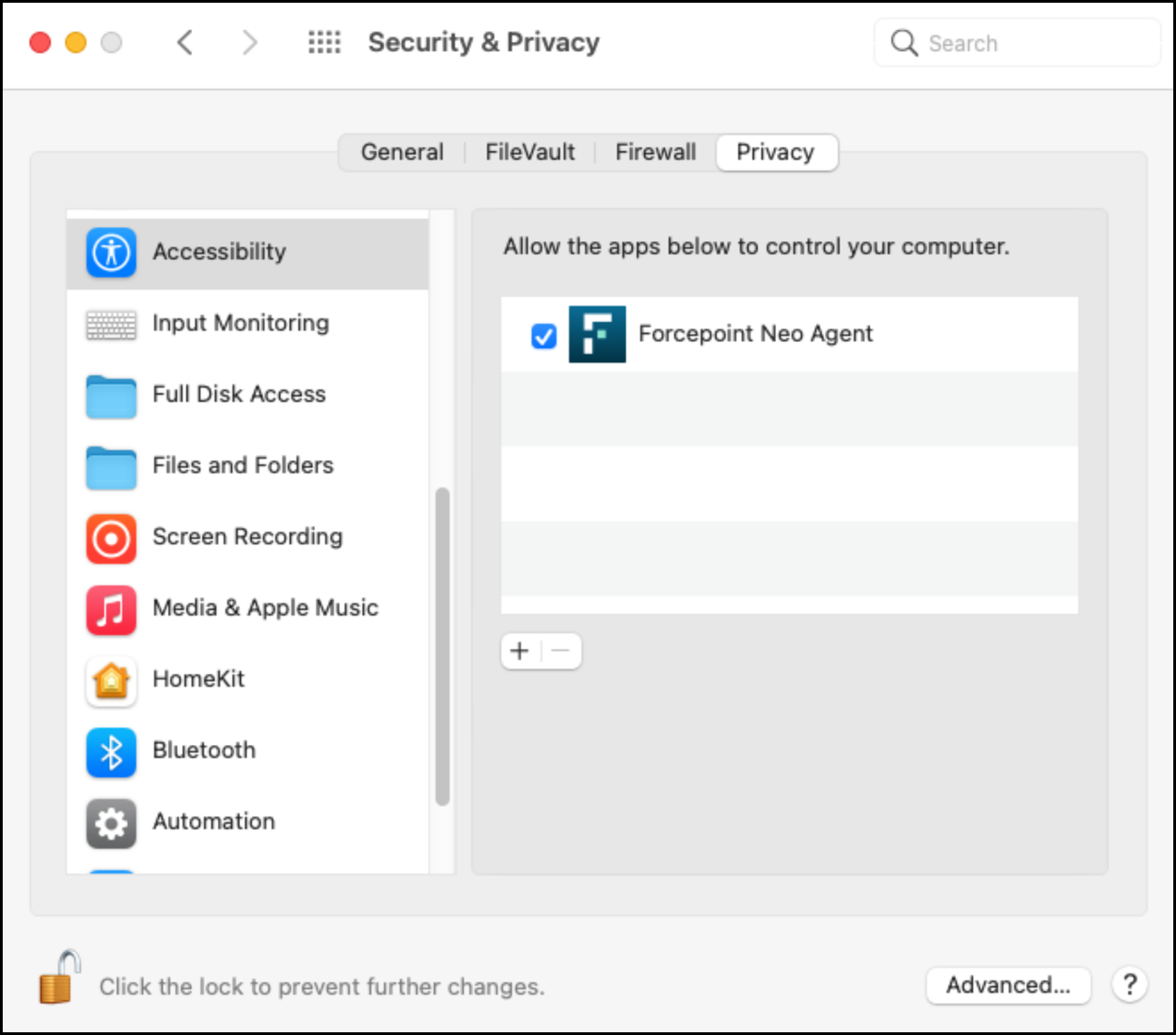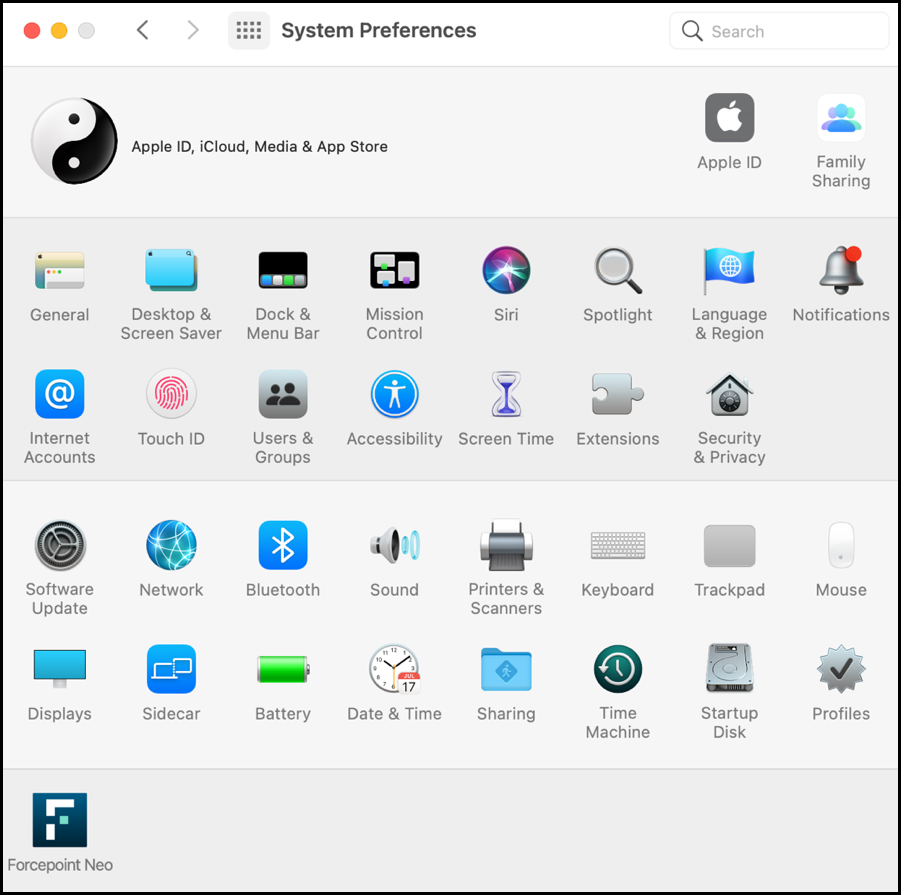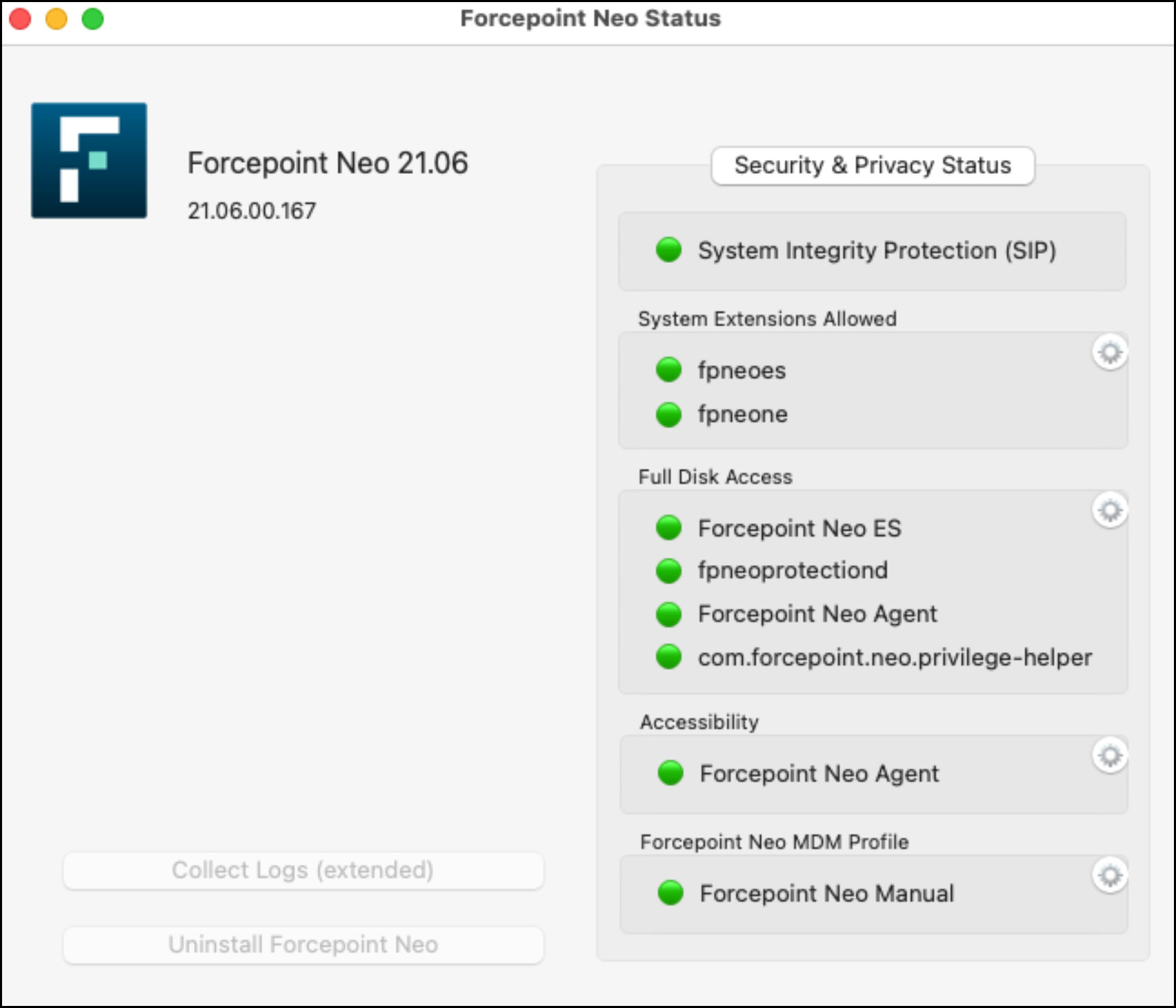Install Neo agent on macOS endpoints to get started with user activity monitoring.
Note: Following manual installation instructions should only be used for POC and Demo environments.
Following instructions detail how to install Neo agent manually. Preferably,
Neo agent should be deployed using a distribution server, such as Jamf. See the product documentation Forcepoint Neo macOS Installation (Using JAMF).Requirements for Neo agent installation:
Note: From Neo endpoint v21.11 onwards, macOS Monterey 12.0 is supported.
If you are a Forcepoint Cloud Security Gateway customer who wants to install Neo agent, then
download Neo agent from the Cloud Security Gateway Portal ().
Steps
-
Sign into the Neo cloud portal and download the macOS installation package, fpneoinstaller_mac.zip.
-
Unzip the installation package.
The zip file contains the following files:
- Installation package
- Manifest JSON file
- Folder for installing Neo agent with Jamf
- ReadMe containing installation steps
- Forcepoint Neo profile file
- Forcepoint Neo NC Root CA profile file
- Forcepoint Cloud CA certificate file
- Forcepoint Neo NC Root CA certificate file
- Folder for installing Neo agent manually
- ReadMe containing installation steps
-
Double-click neo_installer.pkg, then click Continue.
-
Click Install.
-
Confirm installation and approve Installer access, if required.
-
Open System Preferences, select Profiles, then install the Forcepoint Neo Manual profile.
-
On the System Extension Blocked dialog boxes, click Open Security Preferences to open the System Preferences box.
If you click OK, the dialog box closes and you need to manually open Security Preferences.
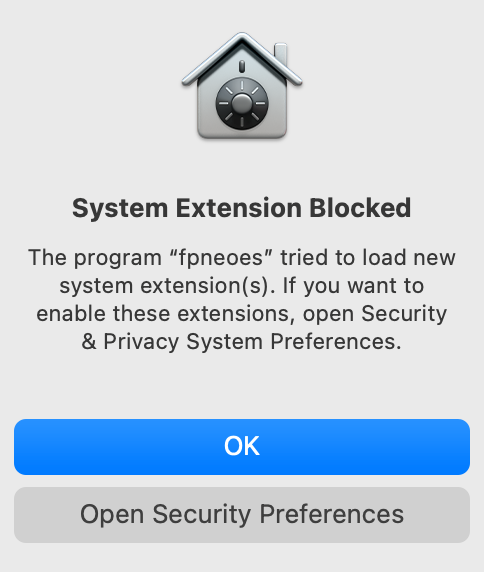
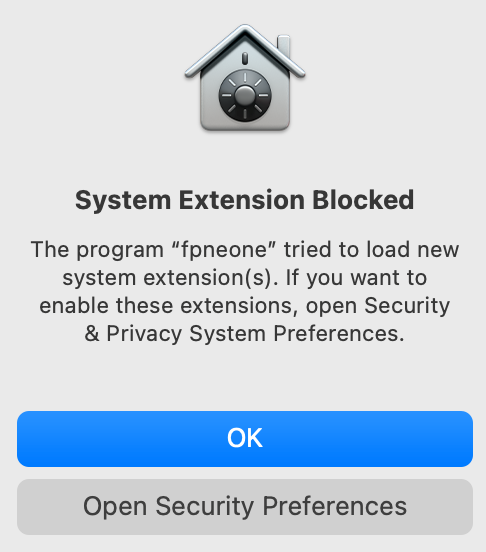
-
In Security Preferences, click Security & Privacy. On the General tab, click the
lock.
-
Click Details.
-
Select fpneone and fpneoes, then click OK.
-
Click Close.
-
Close System Preferences.
-
To verify successful installation, open System Preferences, then click Forcepoint Neo.
-
Add privacy permissions for Neo components.
-
In System Preferences, click Security and Privacy.
-
On the Privacy tab, open Full Disk Access.
-
Select the following check boxes:
- fpneoprotectiond
- com.forcepoint.neo.privilege-helper
- Forcepoint Neo ES
- Forcepoint Neo Agent
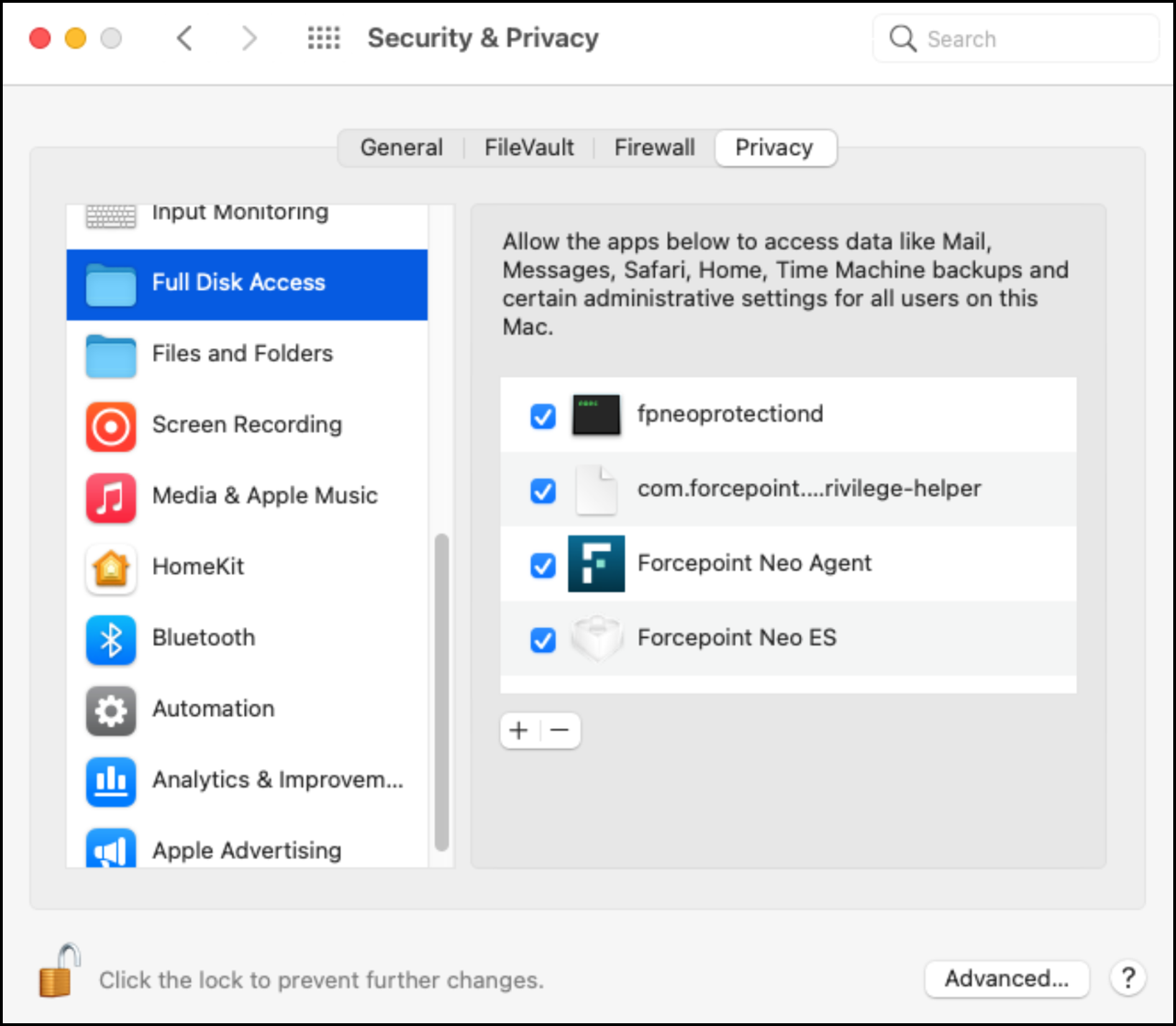
-
Click Quit & Reopen.
-
On the Privacy tab, click Accessibility.
-
Select the check box for Forcepoint Neo Agent.
-
Close System Preferences.
-
Verify the privacy permissions.
-
Reopen System Preferences, then click Forcepoint Neo.
-
Verify that all indicators are green.