What the branch home pages show
Branch home pages show detailed monitoring information about the NetLinks, VPN tunnels, and traffic associated with the branch.
Click the status card of a branch or select the branch in the Status tree to open the home page for the branch.
To edit the layout of the home pages, click Edit at the top right corner of the view. You can re-size panes, or drag new panes into the
view. To remove a pane, drag the pane to the top of the view.
Figure: Branch home page
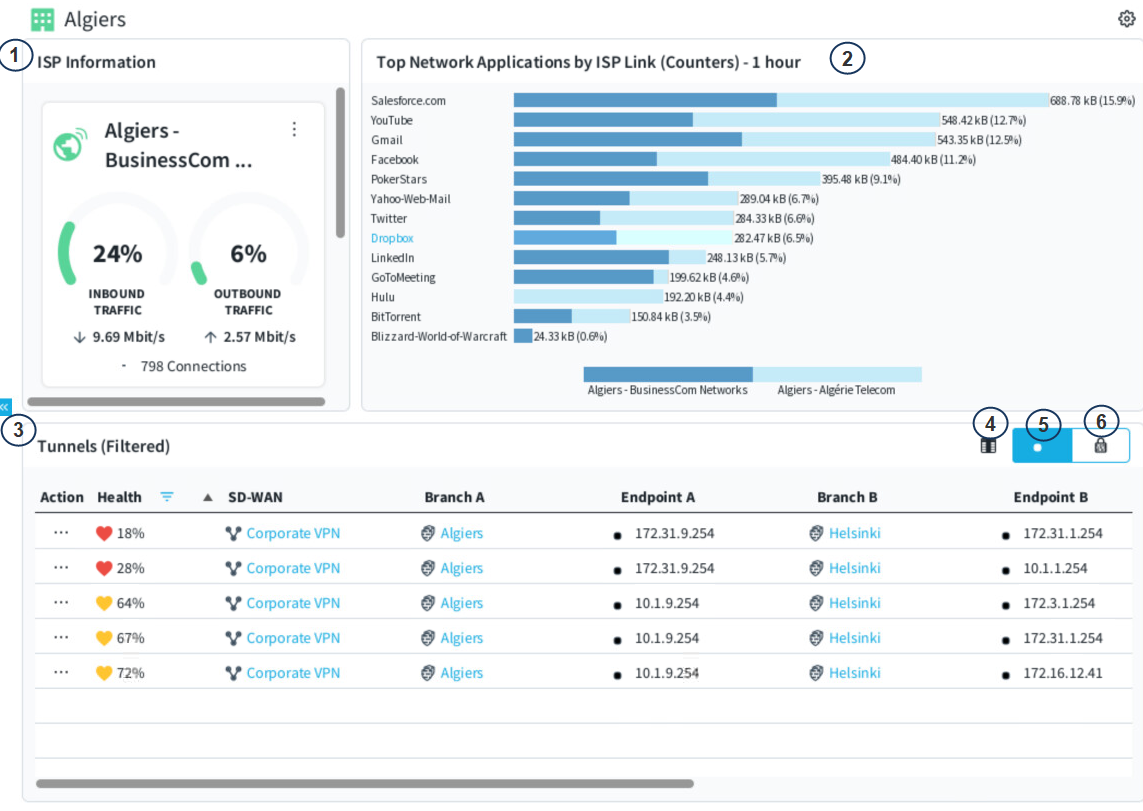
- 1
-
Shows the information about the Netlinks that represent each ISP connection.
Click to show ISP link status changes over time, sent and received traffic, traffic by network application, application and network latency, packet-loss, and jitter trends for the ISP links.
- 2
- Shows the most used Network Applications according to the ISP connection that the traffic used.
- 3
-
Shows the status of the tunnels in the VPNs associated with this branch.
On a specific row, click the . This shows the VPN status history, health, jitter, latency and packet-loss, and traffic trends on the gateway or the individual tunnel level.
- 4
- Allows you to configure the column to view in the table.
- 5
- Shows the status of endpoint-to-endpoint tunnels.
- 6
- Shows the status of gateway-to-gateway tunnels.