Configuring agent
After configuring LDAPS profile, you need to install the agent on the machine of AD server.
Steps
- Select the specific LDAPS profile from the list which you want to configure.
- On the Edit LDAPS pane, scroll down to the Agent List section.
- Click + Add Agent.
- Enter a unique Agent Name.
-
To save the entered agent name, click Save.
Once saved, the agent gets created and a dialog opens with an option to download the agent configuration file.
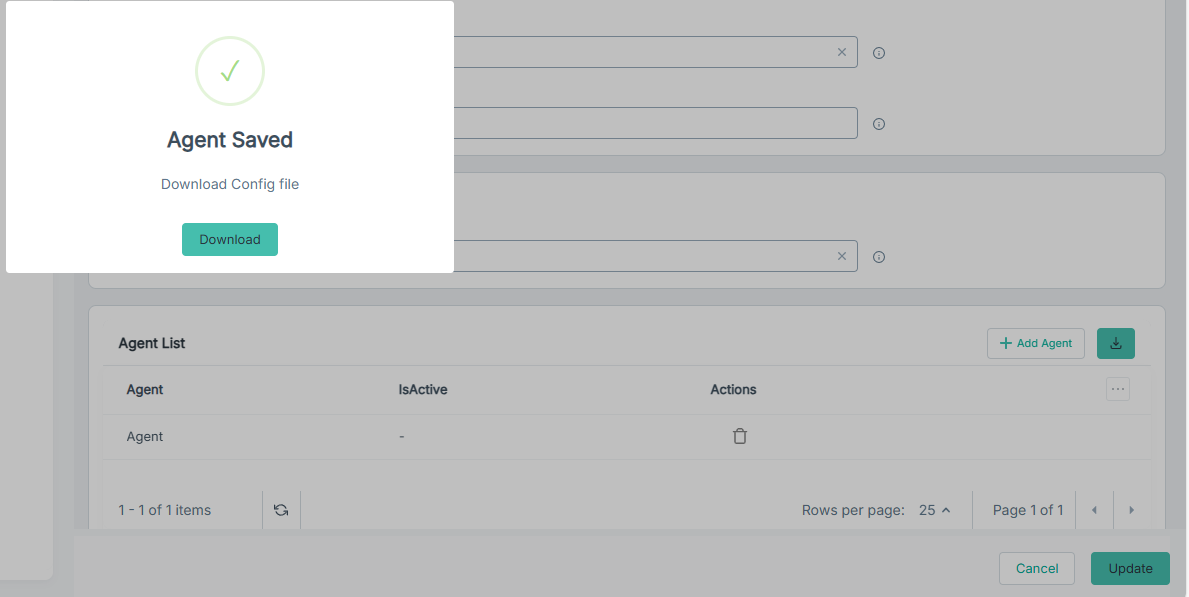
For the AD agent, the IsActive column is set to null.
-
To download the agent configuration file, click Download.
A config.json file gets downloaded, which will contain a secret key and a connection URL of Forcepoint Data Security Cloud with which agent will securely connect via a websocket connection.
- To save the changes, click Update.
-
To download the AD agent setup file, click the
 icon.
icon.
- Unzip the AD agent setup and move the config.json file to same unzipped AD agent setup folder.
- Copy the unzipped AD agent setup folder to the machine where AD is installed.
-
In the machine, double-click the cmd.exe file in unzipped AD agent setup folder.
Wait until you see the "Successfully made websocket connection to Platform" message.
-
On Forcepoint Data Security Cloud, refresh the agent list.
For the AD agent, the IsActive column is set to green check.