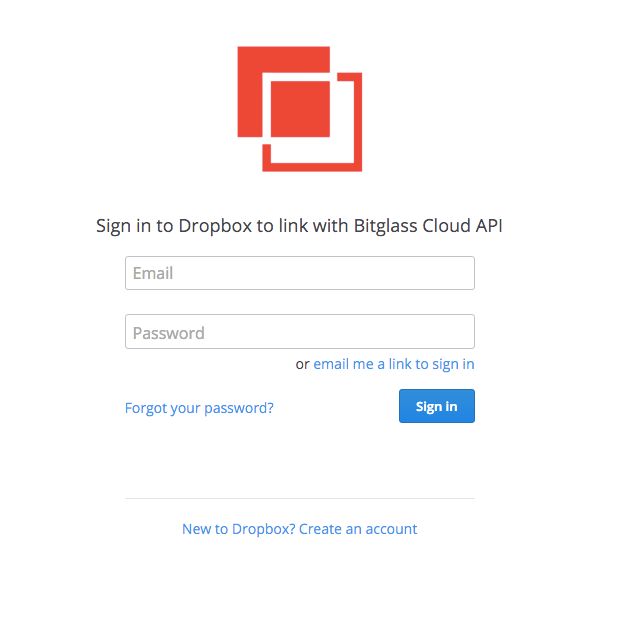Enabling and Authorizing API Scanning in Forcepoint Data Security Cloud | SSE
Before you begin
Steps
-
On the Dropbox application settingspage, click Setup API.

-
Click Enable API scanning at the top and then click Save in the top right. Once you have done this step you can now
authorize the Forcepoint Data Security Cloud | SSE API.
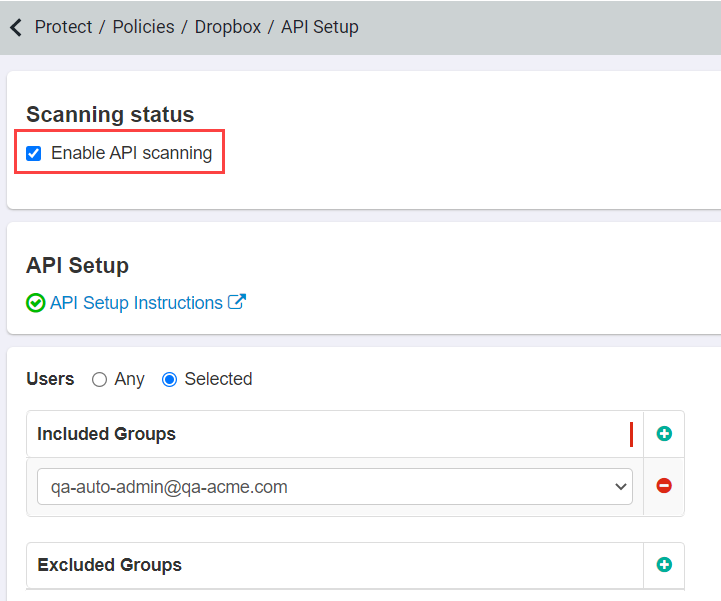
Note: To configure API policies with the Forcepoint DLP data pattern, refer to Configuring FSM controlled policies for CASB and SWG channels. - Click the following link to authorize the API. You will need to log in with your Dropbox admin credentials.
-
You will now be redirected to the authorization page to explicitly permit Forcepoint Data Security Cloud | SSE to access your account with the
mentioned privileges. After logging in you will need to click Allow to give Forcepoint Data Security Cloud | SSE access to your organization's
Dropbox account via API.
If SSO is enabled for the admin account, make sure you login using the Dropbox password option.