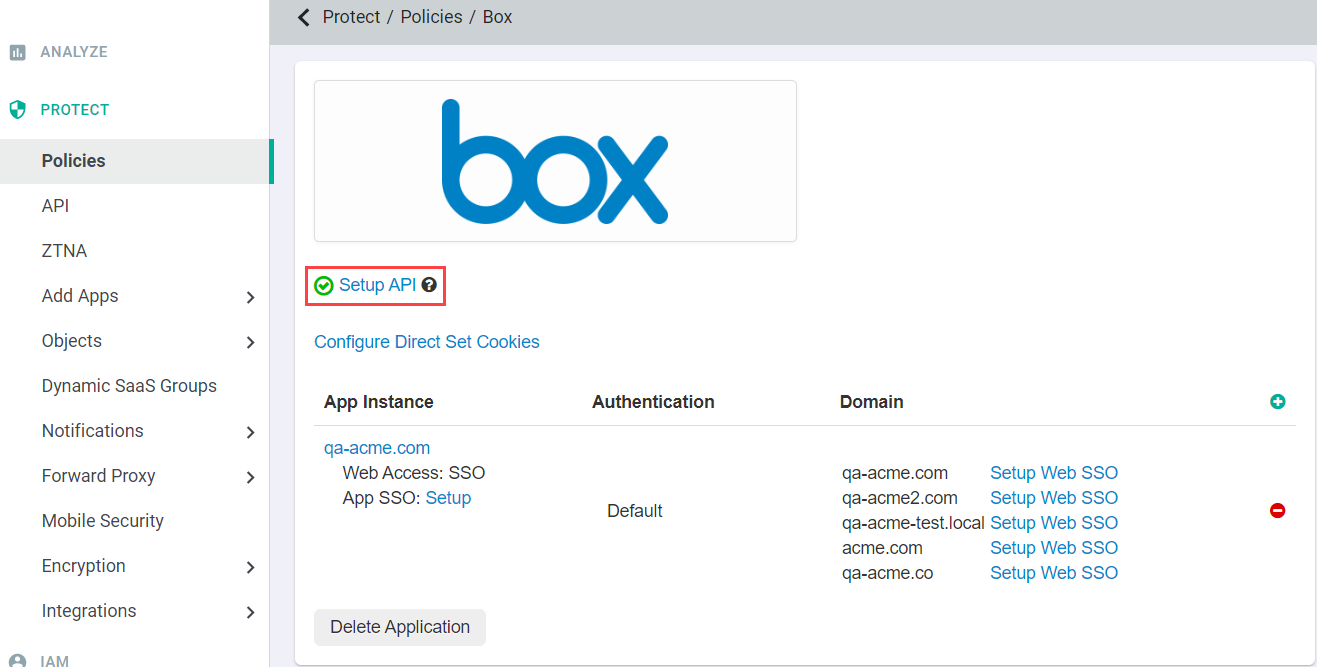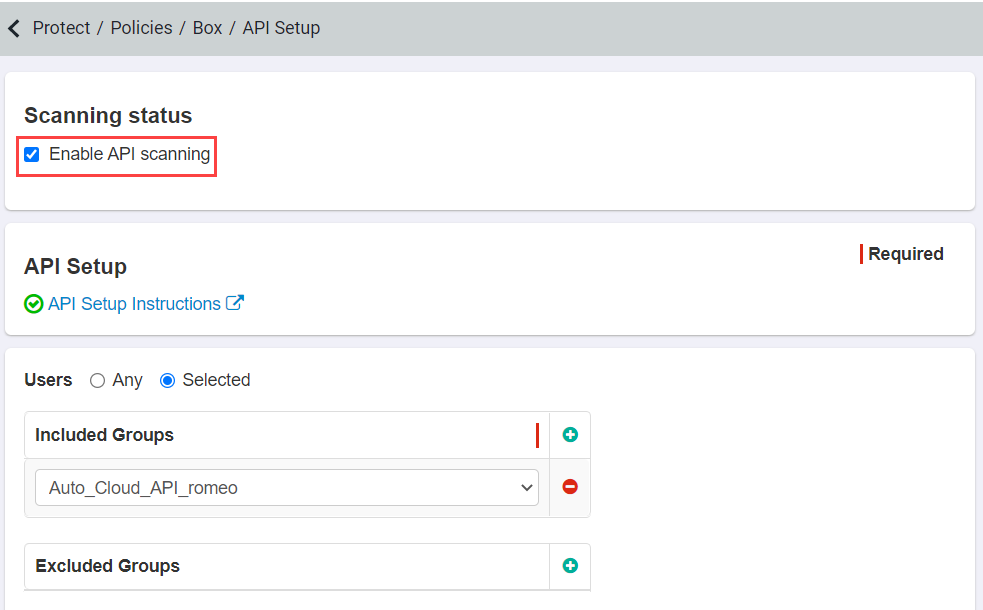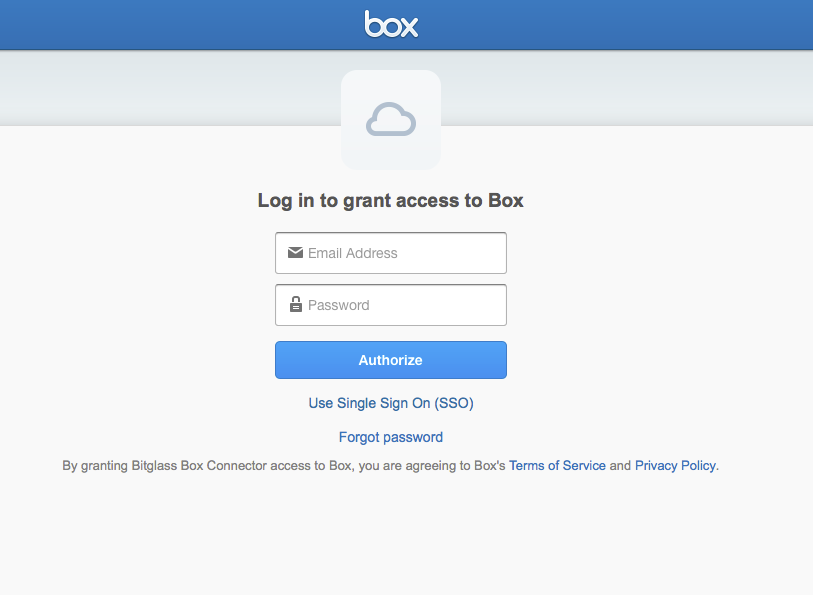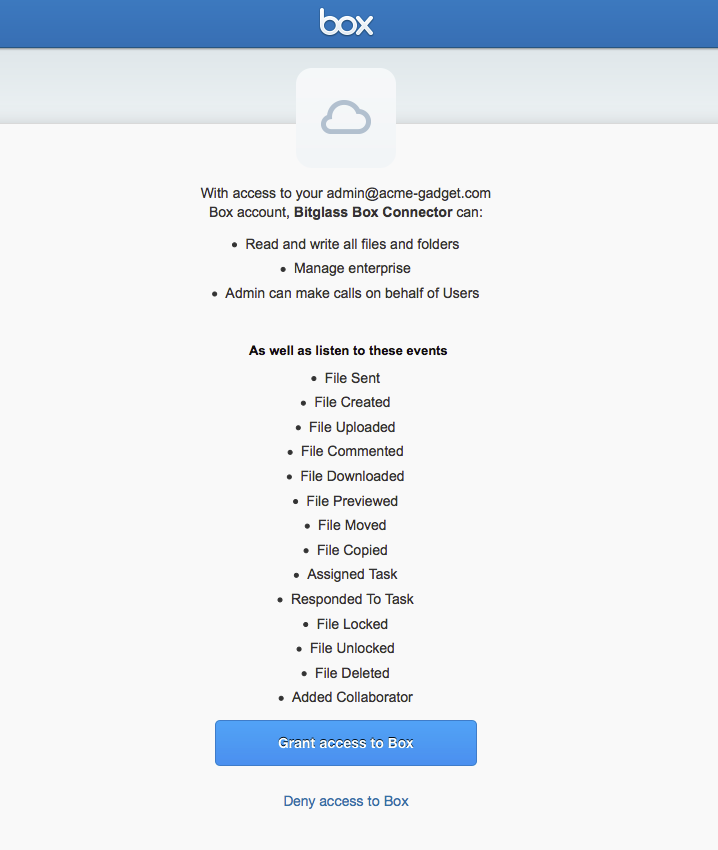These instructions show you how to authorize Forcepoint Data Security Cloud | SSE to access
your Box account via the API. All the files at rest will then be analyzed against DLP patterns and a report will be generated to identify any DLP violations in your corporate
account.
Before you begin
Before proceeding make sure you
Enable API scanning in the
Box app settings page.
Note: The admin account being used in the Forcepoint Data Security Cloud | SSE portal to setup the API must be a system administrator and
not a standard Role Admin. If you are using a Role Admin account the setup will not be completed successfully.
Steps
-
On the Box application settings page, click Setup API.
-
Click Enable API Scanning at the top and then click Save in the top right. Once you have done this step you can now authorize the
Forcepoint Data Security Cloud | SSE API.
-
Click the following to authorize Box: link to authorize the API. You will need to log in with your Box
admin credentials.
-
You will now be redirected to the authorization page to explicitly permit Forcepoint Data Security Cloud | SSE to access your account with the mentioned privileges.
After logging in you will need to click Grant Access to Box to give Forcepoint Data Security Cloud | SSE access to your organization's Box account via
API.